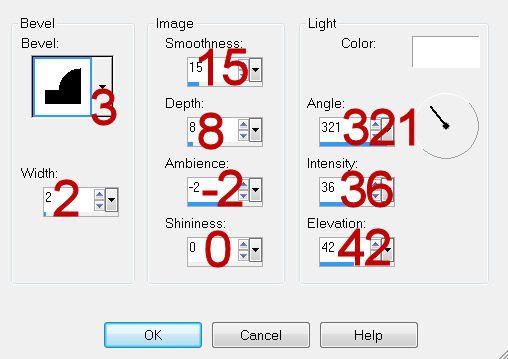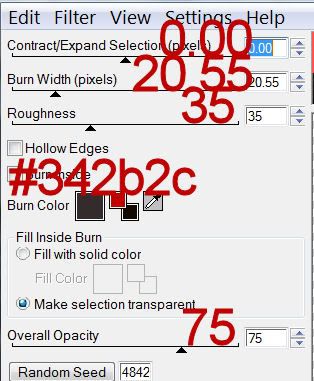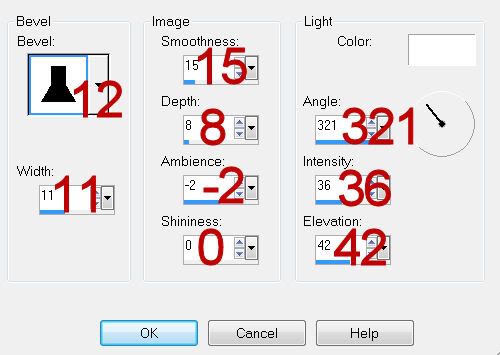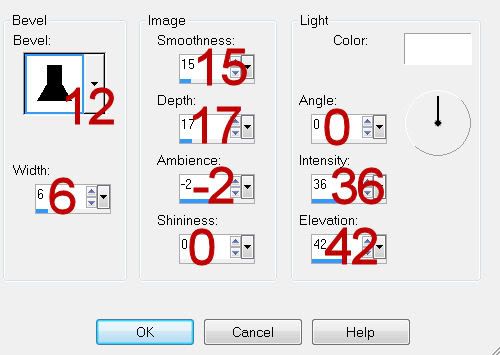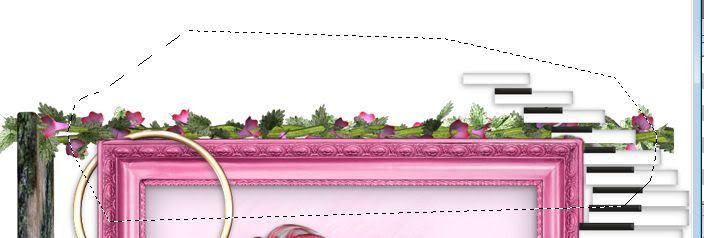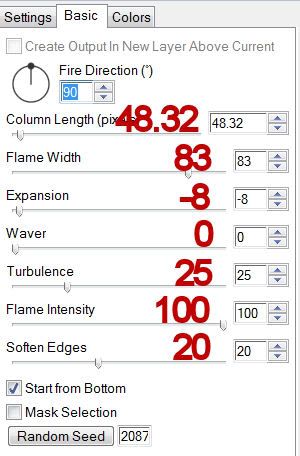Clicking on the image will allow you to enlarge for bigger view.
Clicking on the image will allow you to enlarge for bigger view.Supplies
1 tube of choice - I used the artwork of Zindy S.D. Nielsen here
Font of Choice - I used Promocyja here
Gem Mask 71 here
Greg’s Factory Output Vol. II - Pool Shadow
“Immortal Love” is a PTU tagger size scrap kit created by Designs by Stina and can be purchased from Aussie Scrap Designs. You can visit her blog here.
Thank you Julie for a very beautiful scrap kit!
This tutorial was written assuming you have a working knowledge of PSP.
~♥~ Let’s get started ~♥~
Open up a 700 x 700 blank canvas.
Flood fill white.
Copy and paste Frame 7 as a new layer.
Resize 90%
Free rotate left 25 degrees.
Click inside of it with your Magic Wand.
Selections/Modify/Expand by 6.
New Raster layer below the frame.
Copy and paste Paper 13 Into Selection.
Deselect.
Apply Greg’s Factory Output Vol. II - Pool Shadow:
Default settings.
Close out your white background.
Merge Visible.
Reopen your white background.
Copy and paste Frame 2 as a new layer.
Resize 80%
Click inside of it with your Magic Wand.
New Raster layer below the frame.
Copy and paste Paper 1 Into Selection.
Copy and paste your tube as a new layer below the frame.
Move into position more toward the left side - see my tag for reference.
Selections/Invert
Tap the delete key.
Deselect.
Change the Properties to Luminance (Legacy)
Close out the merged layer and your white background.
Merge Visible.
Reopen all layers.
Move both merged layers into position.
Copy and paste your tube as a new layer.
Add your embellishments. I used:
Chalice: Resize 80%
Dove: Resize 25%
Bow 7: Resize 30%
Rose 7: Resize 25%/Duplciate/Mirror/Flip
Rose 7 again: Resize 25% and 90%/Free rotate right 45 degrees.
Highlight your white background.
New Raster layer.
Select All.
Copy and paste Paper 19 Into Selection.
Deselect.
Apply the mask.
Merge Group.
Add your credits.
Add your name.
Color pallet:
Foreground: Black
Background: Shade Red of your choice
Stroke: 1
Type your name.
Convert to Raster layer.
Select All/Float/Defloat
Selections/Modify/Contract by 1
Give it a slight inner bevel:
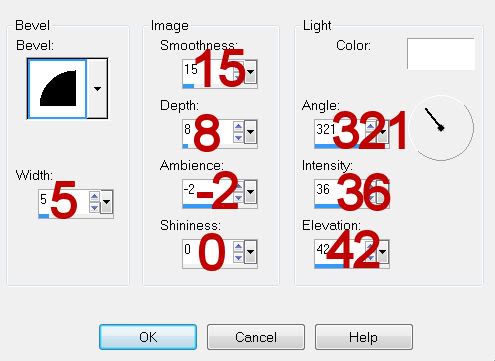
Apply Pool Shadow Effect.
Deselect.
Resize all layers 80%.
I hope you enjoyed this tutorial.
I’d love to see your results and show it off in my gallery.
Email me!
Hugs,
Bev