
Clicking on the image will allow you to enlarge for bigger view.
Supplies
1 tube of choice and 1 close up image - I used the beautiful artwork of Bits N Bobs at Mistaken Art
Font of Choice - I used Oh Lara a pay font
Gem Mask 71 here
My Template 127 here
Brush Strokes - Sprayed Strokes
Greg’s Factory Output Vol. II - Pool Shadow
DSB Flux - Bright Noise
This tutorial was created with P&A Dezigns portion of the New Beginnings store collaboration kit. This kit is available for FREE with an $8 purchase at the store.
It is available EXCLUSIVELY at Heartbeatz Creationz. You can visit Melissa’s blog here.
This tutorial was written assuming you have a working knowledge of PSP.
~♥~ Let’s get started ~♥~
Open up the template.
Delete the credit layer.
Highlight the background layer.
Image/Canvas Size
700 x 700
Flood fill white.
Highlight Rectangle1 layer.
Click on it with your Magic Wand.
New Raster layer.
Copy and paste Paper 9 Into Selection.
Deselect.
Delete the template layer.
Give it a slight Inner Bevel:
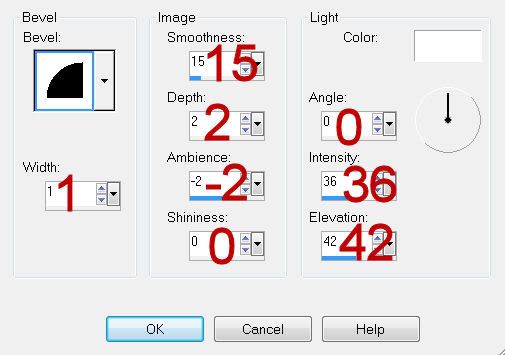
Highlight Rectangle 2 layer.
Repeat the above step.
Open up Paper 8.
Shift + D.
Close out the original.
Apply Brush Strokes - Sprayed Strokes:
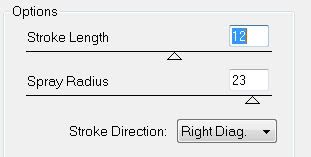
Edit/Copy
Highlight Thin Rectangles layer.
Click on each one with your Magic Wand.
New Raster layer.
Edit/Paste
Deselect.
Delete the template layer.
Give it the same Inner Bevel.
Highlight Hearts layer.
Repeat the above step accept give it this Inner Bevel:
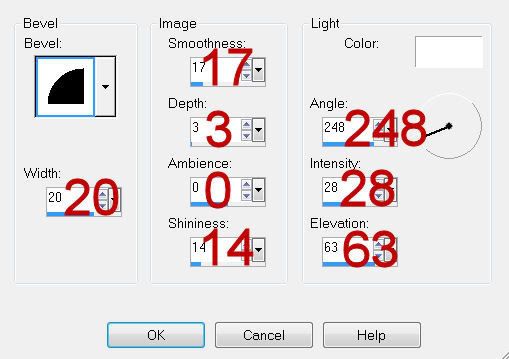
Highlight Dotted Rectangles layer.
Select All/Float/Defloat
New Raster layer.
Flood fill with a dark color of your choice.
Deselect.
Delete the template layer.
Highlight Circle 1 layer.
Click on it with your Magic Wand.
New Raster layer.
Copy and paste Paper 6 Into Selection.
Adjust/Add Remove Noise/Add Noise
Uniform and Monochrome checked
Noise: 44%
OK
Deselect.
Delete the template layer.
Highlight Circle 2 layer.
Click on it with your Magic Wand.
New Raster layer.
Flood fill with a gradient of your choice.
Deselect.
Effects/Texture Effects/Blinds:
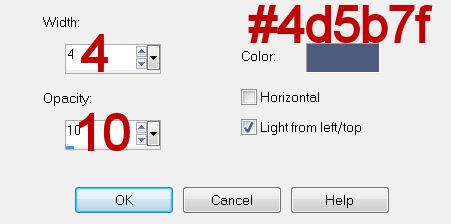
Delete the template layer.
Copy and paste your close up image as a new layer over the gradient layer.
Move into position.
Highlight the gradient layer.
Click anywhere outside of it with your Magic Wand.
Highlight the close up image layer.
Tap the delete key.
Deselect.
Add your embellishments. I used:
10: Resize 85%
18: Resize 30%
3: Resize 40%
22: Resize 40%
1: Resize 45%
23: Resize 50%
Crop you image.
Highlight your white background.
New Raster layer.
Select All.
Copy and paste the paper you applied to Brush Strokes to Into Selection.
Deselect.
Apply the mask.
Use your Pick Tool to pull the left side out slightly.
Merge Group.
Add your credits.
Add your name.
Choose your foreground and background colors.
Stroke set to .75
Type your name.
Convert to Raster layer.
Select All/Float/Defloat
Selections/Modify/Contract by 1
Apply Greg’s Factory Output Vol. II - Pool Shadow:
Use Default Settings accept change Intensity to 20.
Apply DSB Flux - Bright Noise:
Same settings.
Resize all layers 80%
I hope you enjoyed this tutorial.
I’d love to see your results and show it off in my gallery.
Email me!
Hugs,
Bev
Supplies
1 tube of choice and 1 close up image - I used the beautiful artwork of Bits N Bobs at Mistaken Art
Font of Choice - I used Oh Lara a pay font
Gem Mask 71 here
My Template 127 here
Brush Strokes - Sprayed Strokes
Greg’s Factory Output Vol. II - Pool Shadow
DSB Flux - Bright Noise
This tutorial was created with P&A Dezigns portion of the New Beginnings store collaboration kit. This kit is available for FREE with an $8 purchase at the store.
It is available EXCLUSIVELY at Heartbeatz Creationz. You can visit Melissa’s blog here.
This tutorial was written assuming you have a working knowledge of PSP.
~♥~ Let’s get started ~♥~
Open up the template.
Delete the credit layer.
Highlight the background layer.
Image/Canvas Size
700 x 700
Flood fill white.
Highlight Rectangle1 layer.
Click on it with your Magic Wand.
New Raster layer.
Copy and paste Paper 9 Into Selection.
Deselect.
Delete the template layer.
Give it a slight Inner Bevel:
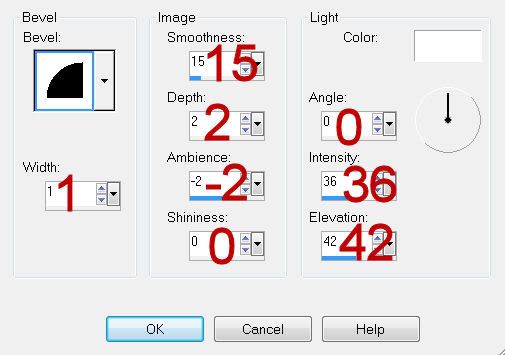
Highlight Rectangle 2 layer.
Repeat the above step.
Open up Paper 8.
Shift + D.
Close out the original.
Apply Brush Strokes - Sprayed Strokes:
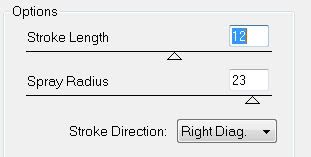
Edit/Copy
Highlight Thin Rectangles layer.
Click on each one with your Magic Wand.
New Raster layer.
Edit/Paste
Deselect.
Delete the template layer.
Give it the same Inner Bevel.
Highlight Hearts layer.
Repeat the above step accept give it this Inner Bevel:
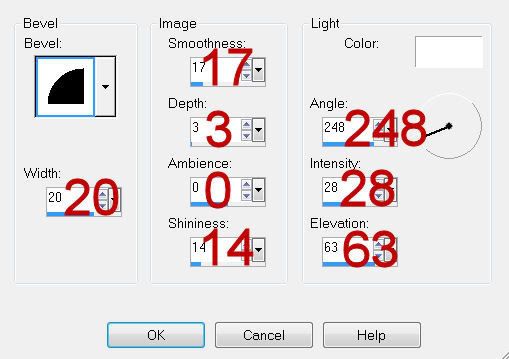
Highlight Dotted Rectangles layer.
Select All/Float/Defloat
New Raster layer.
Flood fill with a dark color of your choice.
Deselect.
Delete the template layer.
Highlight Circle 1 layer.
Click on it with your Magic Wand.
New Raster layer.
Copy and paste Paper 6 Into Selection.
Adjust/Add Remove Noise/Add Noise
Uniform and Monochrome checked
Noise: 44%
OK
Deselect.
Delete the template layer.
Highlight Circle 2 layer.
Click on it with your Magic Wand.
New Raster layer.
Flood fill with a gradient of your choice.
Deselect.
Effects/Texture Effects/Blinds:
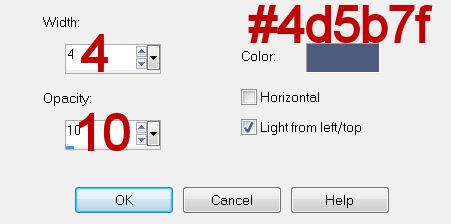
Delete the template layer.
Copy and paste your close up image as a new layer over the gradient layer.
Move into position.
Highlight the gradient layer.
Click anywhere outside of it with your Magic Wand.
Highlight the close up image layer.
Tap the delete key.
Deselect.
Add your embellishments. I used:
10: Resize 85%
18: Resize 30%
3: Resize 40%
22: Resize 40%
1: Resize 45%
23: Resize 50%
Crop you image.
Highlight your white background.
New Raster layer.
Select All.
Copy and paste the paper you applied to Brush Strokes to Into Selection.
Deselect.
Apply the mask.
Use your Pick Tool to pull the left side out slightly.
Merge Group.
Add your credits.
Add your name.
Choose your foreground and background colors.
Stroke set to .75
Type your name.
Convert to Raster layer.
Select All/Float/Defloat
Selections/Modify/Contract by 1
Apply Greg’s Factory Output Vol. II - Pool Shadow:
Use Default Settings accept change Intensity to 20.
Apply DSB Flux - Bright Noise:
Same settings.
Resize all layers 80%
I hope you enjoyed this tutorial.
I’d love to see your results and show it off in my gallery.
Email me!
Hugs,
Bev

No comments:
Post a Comment