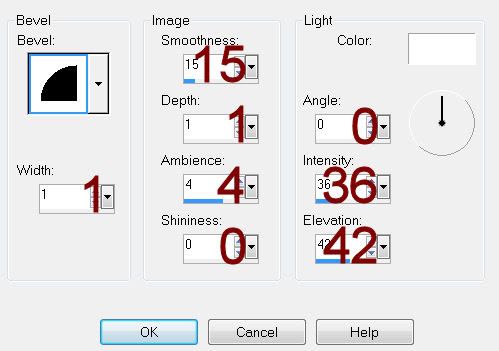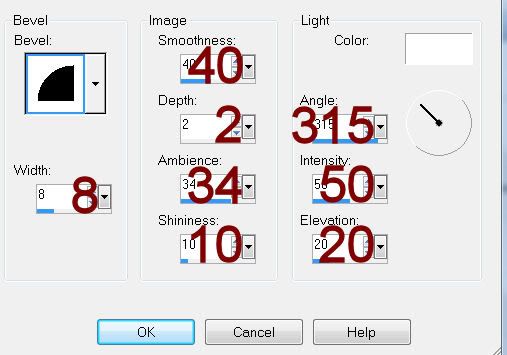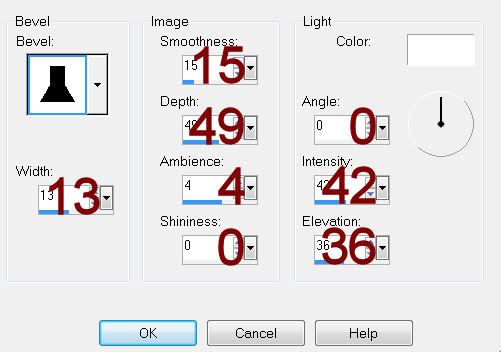Supplies
1 tube of choice – I used the beautiful artwork of Christina Lank which
can be purchased from PSP Tube Stop. You must have
a license to use.
Font of choice - I used Before the Rain here
Her templates are in bulk downloads – scroll down and you’ll find them
in the right side bar.
“Fairy Serenata” is a
tagger size scrap kit created by Cindy of Cindy’s Creative Designs and can be purchased
from ButterflyBlush Designs. You can visit her blog here.
Thank you Cindy for a really terrific kit.
Thank you Cindy for a really terrific kit.
This tutorial was written assuming you have a working knowledge of PSP.
~♥~ Let’s get started ~♥~
Open up the template.
Shift + D.
Close out the original.
Delete the top 5 layers.
Image/Canvas Size 700 x 600.
New Raster layer.
Flood fill white.
Send to Bottom.
Highlight Strips layer.
Click on each one with your Magic Wand.
Copy and paste Paper 7 as a new layer.
Resize 75%
Selections/Invert
Tap the delete key.
Deselect.
Delete the template layer.
Adjust/Add Remove Noise/Add Noise:
Uniform and Monochrome checked
Noise: 25%
OK
Give it a slight Inner Bevel:
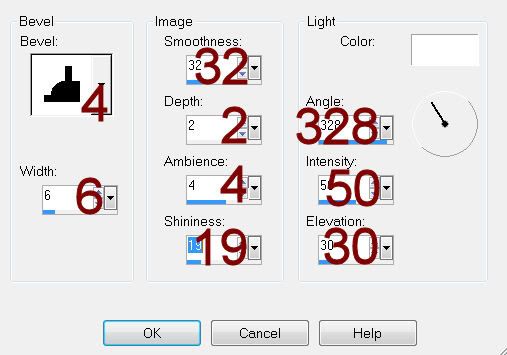
Repeat the above step with the following layers:
Circle Frame
Rectangle Frame
Highlight Circle layer.
Click anywhere outside of it with your Magic Wand.
Copy and paste Paper 2 as a new layer.
Resize 70%
Tap the delete key.
Deselect.
Delete the template layer.
Color Pallet:
Forground: #000000
Background: #5e6b18
Highlight Dotted Circles layer.
Make your Color Replacer Tool active.
Zoom in on the dotted circles and position your mouse directly over one
of the dots.
Double right click your mouse.
The circles should have turned green.
Color Pallet:
Foreground: #f1f1f1
Background: #5e6b18
Highlight Dotted Rectangle layer.
Repeat the above step.
Highlight Rectangle layer.
Click on it with your Magic Wand.
New Raster layer.
Copy and paste Paper 3 Into Selection.
Copy and paste your tube as a new layer over the paper layer.
If you’re using the same tube as I did, use layer “MorningsCharmTreeLayer”
and resize 50%
Selections/Invert
Tap the delete key.
Duplicate the tube layer.
Move up and to the right just a little.
In your layers pallet move below the other tube layer.
Change the Properties to Overlay and lower the Opacity to about 69.
Tap the delete key.
Deselect.
Delete the template layer.
Add your elements. I used:
Bow 1: Resize
25%/Duplicate/Mirror
Leaves 1: Resize
40%/Duplicate/Mirror/Flip
Leaves 2: Resize
35%/Duplicate/Mirror/Flip
Lights 1: Resize 30%
Bird 2: Resize 25%
Leaves 6: Resize 40%
Mouse 1: Resize 25%
Leaves 3: Resize
50%/Duplicate/Mirror
Highlight your white background.
New Raster layer.
Select All.
Copy and paste Paper 7 Into Selection.
Apply the mask.
Merge Group.
Duplicate
Add your credits.
Add your name.
Color Pallet:
Foreground: #1a1612
Background: #b8488a
Stroke: 1.00
Type your name.
Give it a slight Inner Bevel:
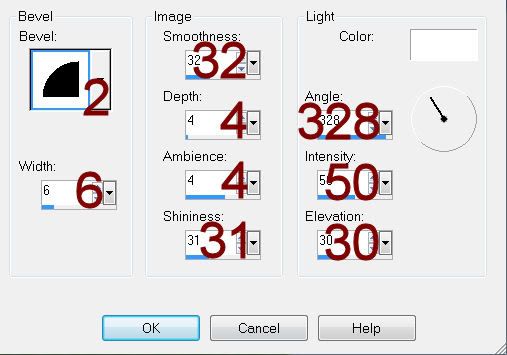
Resize all layers 80%.