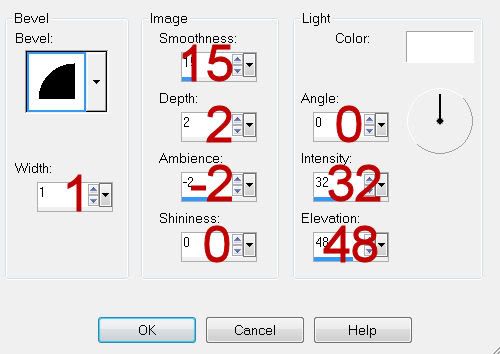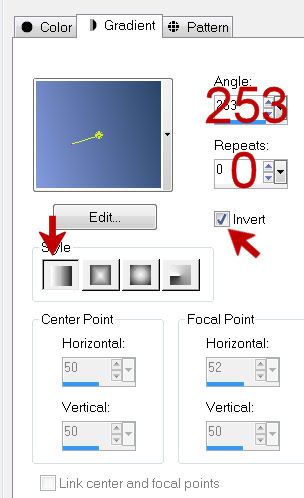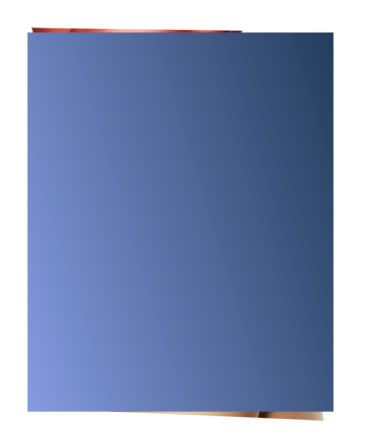Supplies
Font of choice - I used Oh Lara - a pay font.
Weescotlass Mask 138 here
Eyecandy 3.1 - Glow
“Land of Make Believe” is a tagger size scrap kit created by Stina of Designs by Stina and can be purchased from Aussie Scrap Designs. You can visit her blog here.
Thank you Stina for such a beautiful and enchanting kit!
This tutorial was written assuming you have a working knowledge of PSP.
~♥~ Let’s get started ~♥~
Open up a 700 x 700 blank canvas.
Flood fill white.
Copy and paste Frame 4 as a new layer.
Resize 80%
Click inside of it with your Magic Wand.
Selections/Modify/Expand by 4.
New Raster layer below the frame.
Copy and paste Paper 7 Into Selection.
Deselect.
We’re going to add the elements below the frame. Don’t worry about what overhands the frame as we’ll clean that up in a bit.
See my tag for all placements:
Tree: Resize 70%
Unicorn: Resize 80%
Fence: Resize 70%
Highlight the paper layer.
Click anywhere outside of it with your Magic Wand.
Highlight each element and tap the delete key.
Deselect.
New Raster layer.
Make your Selection Tool active - set on Rectangle.
Make a 200 x 250 rectangle.
Copy and paste Paper 14 Into Selection.
Deselect.
Apply Eyecandy 3.1 -Glow:
Width: 3
Opacity: 100
Opacity Drop off: Fat
Color: White
OK
Duplicate
Move both rectangle into position - see my tag for reference.
New Raster layer.
Make a 550 x 225 rectangle.
Copy and paste Paper 15 Into Selection.
Deselect.
Apply the same Glow Effect.
Add your embellishments. I used:
Bow 5: Resize 25%
Flutterflies: Erase what flies you don’t want.
Cat: Resize 35%
Flutterfly 2: Resize 25% and 60%
Flutterfly 4: Resize 25% and 60%/Mirror
Highlight your white canvas.
Select All
New Raster layer.
Copy and paste Paper 12 Into Selection.
Deselect.
Apply the mask.
Resize 120%
Merge Group.
Add your copyrights.
Add your name.
Give it a slight Inner Bevel:
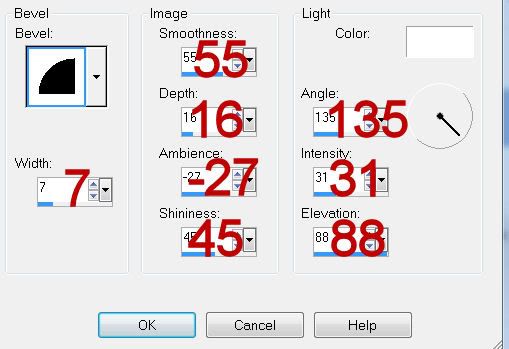
Resize all layers 80%.
I hope you enjoyed this tutorial.
I’d love to see your results and show it off in my gallery.
Email me!
Hugs,
Bev