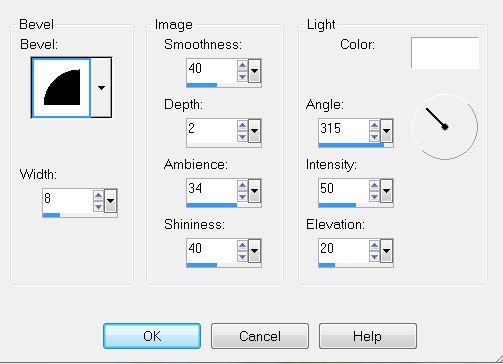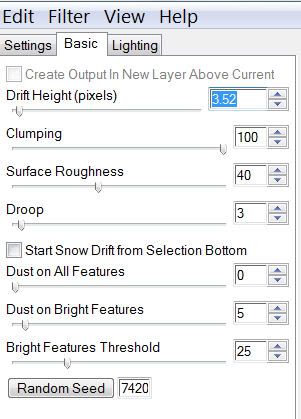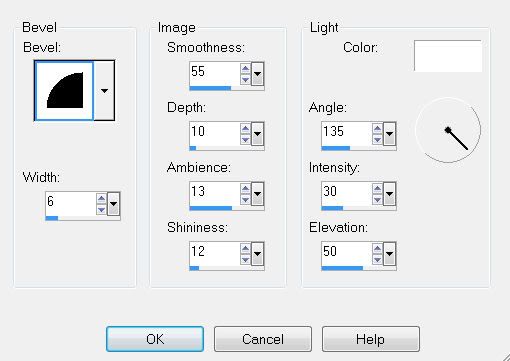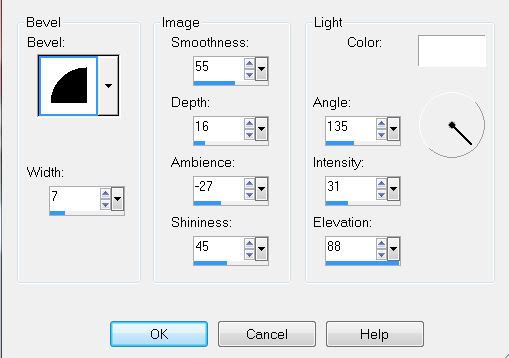Supplies
1 tube and 1 image of choice - I used the amazing artwork of KatNKDA here
Font of choice - I Stonecross here
Weescotlass Mask 241 here
Dezigns by Ali Template 115 here
“Leaves Everywhere” is a PTU full size scrap kit created by Kat of KatNKDA and can be purchased at her store NK Art Shop. You can visit her blog here.
Thank you so much for another stunning kit, Kat!
This tutorial was written assuming you have a working knowledge of PSP.
Image/Canvas size
700 X 700
New Raster layer.
Flood fill white.
Send to bottom.
Delete credit layer.
Highlight Raster 2 layer.
Select All/Float/Defloat
New Raster Layer
Copy and paste a paper of choice Into Selection.
Deselect.
Delete the template layer.
Repeat the above step with Raster 4 layer.
Highlight Raster 1 layer.
Select All/Float/Defloat
Copy and paste your image of choice as a new layer.
Resize if need be. If you’re using the same image as I used Resize 60%.
Selections/Invert
Tap the delete key.
Deselect.
Delete the template layer.
Select All/Float/Defloat
New Raster Layer
Copy and paste a paper of choice Into Selection.
Deselect.
Delete the template layer.
DO NOT DESELECT
(The Clock)
Resize 30% and 92%
Position over the circle.
Selections/Modify/Feather
Number of Pixels: 43
Tap the delete key until you have the feathered look you want.
Copy and paste Element 17 as a new layer.
Resize 25% & 50%
Move into position over the Merged Template Layer.
Delete the Merged Template layer.
Delete the staple templates.
Copy and paste Element 12 as a new layer.
(the bow)
Resize 25% and 40%
Free rotate right 20 degrees
Highlight the frame of the small circle.
Select All/Float/Defloat
Selections/Invert
Highlight the bow layer.
Using your Eraser tool erase the parts of the bow that overhang the clock frame.
(The tree)
Resize 25%
Move it just above your white canvas in your layers pallet.
Position near the left side.
Duplicate/Mirror
Move into better position.
(The blue flower)
Resize 25% and 45%
Position on your tag, duplicating and resizing as you like.
Position it over the top rung of Element 17.
Type out the words “into the” and position over the middle rung.
Type out the word “Night” and position over the bottom rung.
New Raster layer.
Select All.
Copy and paste a paper of choice Into Selection.
Deselect.
Apply the mask.
Merge Group.
I hope you enjoyed this tutorial.