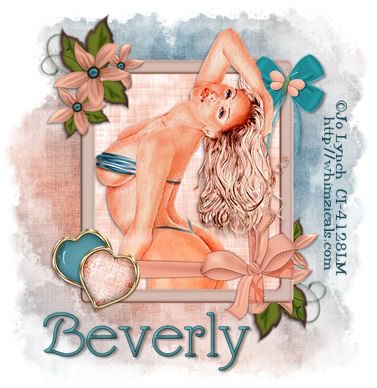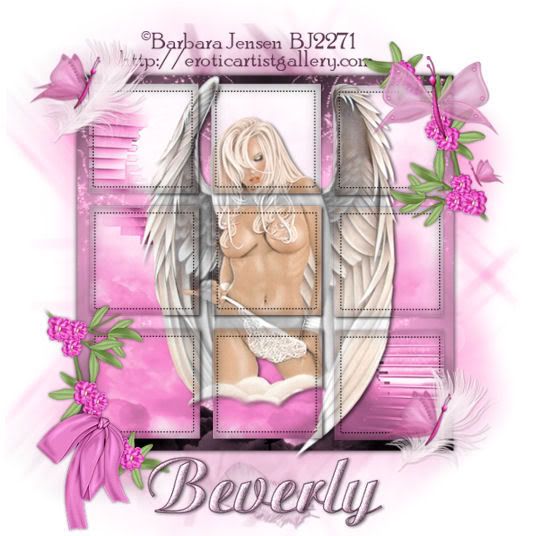Supplies Needed
1 tube of choice – I'm using the artwork of Jennifer Janesko
which you can purchase here
1 tube of choice – I'm using the artwork of Jennifer Janesko
which you can purchase here
Font of choice - I'm using Aquarelle here
Weescotlass Mask 167 here
"Exquisite" PTU tagger kit by Bits ‘n Bobs which can be found here.
This kit truly is exquisite!!
Thank you so very much Julie for such a beautiful kit!
This tutorial was written assuming you have working knowledge of PSP.
~♥~ Let’s get started ~♥~
Open a 600 X 600 transparent canvas. Flood fill white.
Copy and paste Frame 2 as a new layer. Use your Freehand Selection tool and outline the inner circle.
Highlight your white canvas and copy and paste Paper 2 as a new layer.
Copy and paste your tube as a new layer.
New Raster Layer. Effects/3D Effects/Cutout with these settings:
Horizontal and Vertical: 5
Opacity and Blur: 25
Color Black
Ok
Repeat above step accept change the horizontal and vertical to -5.
Highlight your top layer (frame). Copy and paste Flower as a new layer. Resize 40% and move to the right of your frame. See my tag for reference.
Copy and Paste Flower 4 as a new layer. Resize 40% and move beside the other flower.
Copy and Paste Flower 3 as a new layer. Resize 40% and move beside Flower 4.
Copy and paste Journal 1 as a new layer. Resize 50% and move toward the lower left of your frame. See my tag for reference.
Duplicate all your flower layers and move into position around the Journal. See my tag for reference.
Highlight your white canvas. Copy and paste Paper 4 as a new layer. Resize 50%. Effects/3D Effects/Inner Bevel:
Bevel: 2
Width: 3
Smoothness: 35
Depth: 2
Ambience: -8
Shininess: 10
Color: white
Angle: 315
Intensity: 75
Elevation: 20
Ok
Give it a heavy drop shadow. Free Rotate left 10 degrees.
Copy and paste Paper 1 as a new layer and repeat the above step. Free rotate right 10 degrees.
Copy and paste Flower Branch as a new layer. Resize 60%. Mirror. Free rotate left 40 degrees. Adjust/Sharpness 3 times. Move to the left side of the papers and just above your white canvas in your layers pallet. See my tag for reference. Duplicate/Mirror.
Copy and pate Butterfly 2 as a new layer. Resize 40% and 80%. Free rotate right 20 degrees. Position to your liking.
Repeat the above with Butterfly 1.
Highlight your white canvas. New Rater layer. Copy and paste Paper 3 Into Selection. Deselect. Apply your mask. Merge Group.
Add your copyrights.
Add your name to the Journal.
I hope you enjoyed this tutorial.
I would love to see your results to put in my gallery.
Email me!
Hugs,
Bev
Weescotlass Mask 167 here
"Exquisite" PTU tagger kit by Bits ‘n Bobs which can be found here.
This kit truly is exquisite!!
Thank you so very much Julie for such a beautiful kit!
This tutorial was written assuming you have working knowledge of PSP.
~♥~ Let’s get started ~♥~
Open a 600 X 600 transparent canvas. Flood fill white.
Copy and paste Frame 2 as a new layer. Use your Freehand Selection tool and outline the inner circle.
Highlight your white canvas and copy and paste Paper 2 as a new layer.
Copy and paste your tube as a new layer.
New Raster Layer. Effects/3D Effects/Cutout with these settings:
Horizontal and Vertical: 5
Opacity and Blur: 25
Color Black
Ok
Repeat above step accept change the horizontal and vertical to -5.
Highlight your top layer (frame). Copy and paste Flower as a new layer. Resize 40% and move to the right of your frame. See my tag for reference.
Copy and Paste Flower 4 as a new layer. Resize 40% and move beside the other flower.
Copy and Paste Flower 3 as a new layer. Resize 40% and move beside Flower 4.
Copy and paste Journal 1 as a new layer. Resize 50% and move toward the lower left of your frame. See my tag for reference.
Duplicate all your flower layers and move into position around the Journal. See my tag for reference.
Highlight your white canvas. Copy and paste Paper 4 as a new layer. Resize 50%. Effects/3D Effects/Inner Bevel:
Bevel: 2
Width: 3
Smoothness: 35
Depth: 2
Ambience: -8
Shininess: 10
Color: white
Angle: 315
Intensity: 75
Elevation: 20
Ok
Give it a heavy drop shadow. Free Rotate left 10 degrees.
Copy and paste Paper 1 as a new layer and repeat the above step. Free rotate right 10 degrees.
Copy and paste Flower Branch as a new layer. Resize 60%. Mirror. Free rotate left 40 degrees. Adjust/Sharpness 3 times. Move to the left side of the papers and just above your white canvas in your layers pallet. See my tag for reference. Duplicate/Mirror.
Copy and pate Butterfly 2 as a new layer. Resize 40% and 80%. Free rotate right 20 degrees. Position to your liking.
Repeat the above with Butterfly 1.
Highlight your white canvas. New Rater layer. Copy and paste Paper 3 Into Selection. Deselect. Apply your mask. Merge Group.
Add your copyrights.
Add your name to the Journal.
I hope you enjoyed this tutorial.
I would love to see your results to put in my gallery.
Email me!
Hugs,
Bev