
Supplies
1 tube of choice - I used the beautiful artwork of Zindy S. D. Nielsen. This is one of her free tubes and can be downloaded from her store Zindy Zone Shop. Thank you so much Zindy!
Font of choice - I used Before the Rain here
Monti Circular Mask here
Snow which I supply here. This is only to be used for this tutorial. If you would like to use it for anything else please email and ask.
Animation Shop
“Winter Tenderness” is a tagger size scrap kit created by Conchi of DNScraps and can be purchased from Twilight Scraps. You can visit her blog here.
Thank you Conchi for a super beautiful winter kit.
This tutorial was written assuming you have a working knowledge of PSP.
~♥~ Let’s get started ~♥~
Open up a 700 x 700 blank canvas.
Flood fill white.
Copy and paste Framedn as a new layer.
Resize 70%
Click inside of it with your Magic Wand - be sure to click inside the gaps in the ribbon.
Selections/Modify/Expand by 2.
New Raster layer below the frame.
Copy and paste Paper 15 Into Selection.
Deselect.
We’re going to add the elements below the frame. See my tag for placement. Don’t worry about what overhangs the frame. We’ll clean that up in a bit.
Treedn: Resize 50%/Duplicate/Resize 70%/Duplicate/Resize 80%
Treedn again: Resize 50% and 60%
Deer 2: Resize 25%
Deer: Resize 25% and 70%/Mirror
Highlight the paper layer.
Click anywhere outside of it with your Magic Wand.
Highlight each element that’s below the frame and tap the delete key.
Deselect.
Copy and paste Frame 2 as a new layer.
Resize 60%
Free rotate Left 80 degrees
Position behind the upper right of the frame - see my tag for reference.
Click inside of it with your Magic Wand - be sure to click inside the area of the ribbon also.
Selections/Modify/Expand by 2.
New Raster layer below the frame.
Copy and paste Paper 14 Into Selection.
Deselect.
Merge Visible the frame and paper.
Duplicate
Move lower so that it stick out just a little near the bottom of the round frame.
Copy and paste Balldn as a new layer.
Resize 70%
Use your Eraser Tool and erase the string.
Position behind the round frame at the bottom - see my tag for reference.
Duplicate/Flip/Position at the top of the frame.
Duplicate/Free rotate Right 90 degrees/Position at the left side of the frame.
Duplicate/Mirror/Position at the right side of the frame.
Add your elements. I used:
Hearts: Resize 35%
Leafdn: Resize 40%/Free rotate Left 35 degrees/Duplicate/Mirror/Resize 70%/Duplicate original Leaf/Free rotate Right 35 degrees
Butterfly: Resize 25%
Glittersdn: Resize 85%/Free rotate Left 85 degrees/Duplicate/Mirror
Starsdn: Resize 25% and 70%/Duplicate/Flip
Lights 3: Resize 65%/Free rotate Left 20 degrees
Lights 3 again: Resize 65%/Mirror/Flip
Copy and paste your tube as a new layer.
Highlight your white canvas.
New Raster layer.
Select All.
Copy and paste Paper 11 Into Selection.
Deselect.
Apply the mask.
Merge Group.
Duplicate
Add your copyrights.
Add your name.
Color Pallet:
Foreground: #404040
Background: #bcc7dd
Stroke: .80
Type your name.
Give it a slight Inner Bevel:
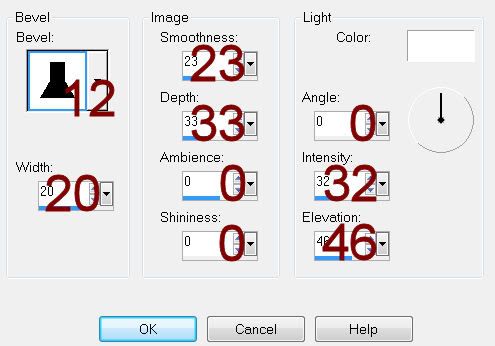
Open up the snow that I provided.
Open up all layers.
Highlight Frame 1 layer.
Copy.
Highlight your working canvas.
Highlight the layer just below the frame.
Paste - your snow layer should appear just under the frame.
Rename it S1 (short for Snow 1)
Don’t worry about what overhangs the frame. We’ll clean that up in a bit.
Highlight the animated snow layers.
Highlight Frame 2.
Copy
Highlight your working canvas.
Paste
Rename S2.
Continue to copy and paste all 10 snow layers onto your working canvas.
Once you have all snow layers copied and renamed on your working canvas highlight the round paper layer.
Click anywhere outside of it with your Magic Wand.
Highlight each snow layer and tap the delete key.
Deselect.
Keep S1 layer open and close out all other snow layers.
Copy Merge.
Time to Animate:
Open up Animation Shop
Edit/Paste/As New Animation
Back in PSP.
Close out S1.
Open up S2.
Copy Merge
Back in AS.
Edit/Paste/After Current Frame.
Back in PSP.
Close out S2.
Open up S3.
Copy Merge
Back in AS.
Edit/Paste/After Current Frame.
Back in PSP.
Close out S3.
Open up S4.
Copy Merge
Back in AS.
Edit/Paste/After Current Frame.
Back in PSP.
Close out S4.
Open up S5.
Copy Merge
Back in AS.
Edit/Paste/After Current Frame.
Back in PSP.
Close out S5.
Open up S6.
Copy Merge
Back in AS.
Edit/Paste/After Current Frame.
Back in PSP.
Close out S6.
Open up S7.
Copy Merge
Back in AS.
Edit/Paste/After Current Frame.
Back in PSP.
Close out S7.
Open up S8.
Copy Merge
Back in AS.
Edit/Paste/After Current Frame.
Back in PSP.
Close out S8.
Open up S9.
Copy Merge
Back in AS.
Edit/Paste/After Current Frame.
Back in PSP.
Close out S9.
Open up S10.
Copy Merge
Back in AS.
Edit/Paste/After Current Frame.
Animation/Resize Animation:
Percentage of Original checked
Width x Height: 80
OK
View your animation.
If you’re happy with it then save.
I hope you enjoyed this tutorial.
I’d love to see your results.
Email me!
Hugs,
Bev

No comments:
Post a Comment