
Supplies
Font of choice - I used LDGregarious - a pay font. Childish should work just as well here.
Weescotlass Mask 297 here
Creative by Nature Template 41 here
Plug Ins:
Eye candy 3.1 - Glow
“A Christmas Wish” is a tagger size scrap kit created by Sandra of S.G. Rowe Designs. This portion is part of a huge mega collab to help a fellow designer in her time of need. It can be purchased from TKO Scraps. You can visit Sandra’s blog here.
Thank you Sandra for your fantastic portion.
This tutorial was written assuming you have a working knowledge of PSP.
~♥~ Let’s get started ~♥~
Open up the template.
Shift + D.
Close out the original.
Image/Canvas size:
700 x 600
OK
Highlight Raster 1.
Flood fill white.
Delete the top 3 layers.
Highlight Raster 2 layer.
Click anywhere outside of it with your Magic Wand.
Selections/Invert
New Raster layer.
Copy and paste Paper 8 Into Selection.
Deselect.
Delete the template layer.
Adjust/Add Remove Noise/Add Noise:
Gaussian and Monochrome checked.
Noise: 33%
OK
Highlight Copy of Vector 1 layer.
Click anywhere outside of it with your Magic Wand.
Copy and paste Paper 5 as a new layer.
Resize 65%
Tap the delete key.
Deselect.
Delete the template layer.
Highlight Raster 3 layer.
Click anywhere outside of it with your Magic Wand.
Selection/Invert
New Raster layer.
Copy and paste Paper 9 Into Selection.
Deselect.
Delete the template layer.
Give it the same Noise effect.
Highlight Copy of Vector 1 layer (large pink circle)
Click on it with your Magic Wand.
New Raster layer.
Copy and paste Paper 11 Into Selection.
Deselect.
Delete the template layer.
Highlight Copy of Vector 1 layer (black square).
Click on it with your Magic Wand.
New Raster layer.
Copy and paste Paper 12 Into Selection.
Deselect.
Delete the template layer.
Highlight the other Copy of Vector 1 layer.
Repeat the above step.
Highlight Raster 5 layer.
Select All/Float/Defloat
New Raster layer.
Copy and paste Paper 10 Into Selection.
Deselect.
Delete the template layer.
Give it the same Noise effect.
Give it a slight Inner Bevel:
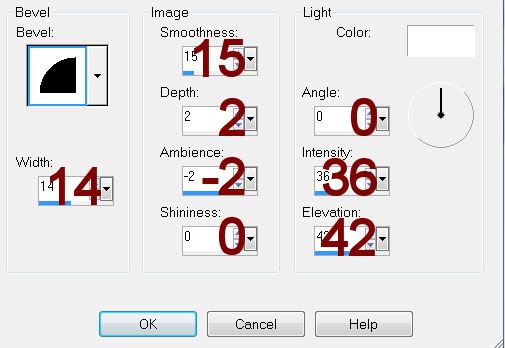
Highlight Copy (2) of Vector 1 layer.
Repeat the above step.
Copy and paste Cutie 02 as a new layer.
Resize 50%
Position above the left square frame.
Duplicate/Move below the frame.
Highlight the paper layer.
Click anywhere outside of it with your Magic Wand.
Highlight the duplicated cutie layer.
Tap the delete key.
Deselect.
Highlight the cutie that’s above the frame.
Use your Eraser Tool and erase whatever you don’t want to overhang the frame.
Copy and paste Cutie 01 as a new layer.
Mirror
Resize 50%
Repeat the above step.
Add your elements. I used:
Ornament 05: Resize 70%/Change the Properties to Overlay/Lower the Opacity to about 63
Bow 02: Resize 25% and 80%/Duplicate/Mirror
Tree 01: Resize 70%
Gift 01: Resize 25%
Gift 02: Resize 25% and 80%
Cutie 03: Resize 25%
Ornament 03: Resize 25% and 80%
Candy 04: Resize 25%/Free rotate Left 10 degrees
Candy 01: Resize 25%/Free rotate Right 10 degrees
Highlight your white canvas.
New Raster layer.
Select All.
Copy and paste Paper 14 Into Selection.
Deselect.
Apply the mask.
Merge Group.
Add your copyrights.
Add your name.
Apply Eyecandy 3.1 - Glow
Width: 3
Opacity: 100%
Opacity Drop off: Fat
Color: White
OK
Resize all layers 80%.
I hope you enjoyed this tutorial.
I’d love to see your results.
Email me!
Hugs,
Bev
Font of choice - I used LDGregarious - a pay font. Childish should work just as well here.
Weescotlass Mask 297 here
Creative by Nature Template 41 here
Plug Ins:
Eye candy 3.1 - Glow
“A Christmas Wish” is a tagger size scrap kit created by Sandra of S.G. Rowe Designs. This portion is part of a huge mega collab to help a fellow designer in her time of need. It can be purchased from TKO Scraps. You can visit Sandra’s blog here.
Thank you Sandra for your fantastic portion.
This tutorial was written assuming you have a working knowledge of PSP.
~♥~ Let’s get started ~♥~
Open up the template.
Shift + D.
Close out the original.
Image/Canvas size:
700 x 600
OK
Highlight Raster 1.
Flood fill white.
Delete the top 3 layers.
Highlight Raster 2 layer.
Click anywhere outside of it with your Magic Wand.
Selections/Invert
New Raster layer.
Copy and paste Paper 8 Into Selection.
Deselect.
Delete the template layer.
Adjust/Add Remove Noise/Add Noise:
Gaussian and Monochrome checked.
Noise: 33%
OK
Highlight Copy of Vector 1 layer.
Click anywhere outside of it with your Magic Wand.
Copy and paste Paper 5 as a new layer.
Resize 65%
Tap the delete key.
Deselect.
Delete the template layer.
Highlight Raster 3 layer.
Click anywhere outside of it with your Magic Wand.
Selection/Invert
New Raster layer.
Copy and paste Paper 9 Into Selection.
Deselect.
Delete the template layer.
Give it the same Noise effect.
Highlight Copy of Vector 1 layer (large pink circle)
Click on it with your Magic Wand.
New Raster layer.
Copy and paste Paper 11 Into Selection.
Deselect.
Delete the template layer.
Highlight Copy of Vector 1 layer (black square).
Click on it with your Magic Wand.
New Raster layer.
Copy and paste Paper 12 Into Selection.
Deselect.
Delete the template layer.
Highlight the other Copy of Vector 1 layer.
Repeat the above step.
Highlight Raster 5 layer.
Select All/Float/Defloat
New Raster layer.
Copy and paste Paper 10 Into Selection.
Deselect.
Delete the template layer.
Give it the same Noise effect.
Give it a slight Inner Bevel:
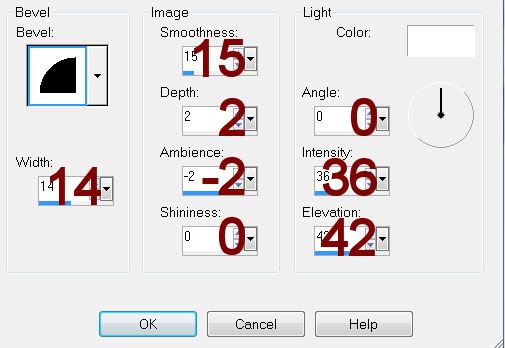
Highlight Copy (2) of Vector 1 layer.
Repeat the above step.
Copy and paste Cutie 02 as a new layer.
Resize 50%
Position above the left square frame.
Duplicate/Move below the frame.
Highlight the paper layer.
Click anywhere outside of it with your Magic Wand.
Highlight the duplicated cutie layer.
Tap the delete key.
Deselect.
Highlight the cutie that’s above the frame.
Use your Eraser Tool and erase whatever you don’t want to overhang the frame.
Copy and paste Cutie 01 as a new layer.
Mirror
Resize 50%
Repeat the above step.
Add your elements. I used:
Ornament 05: Resize 70%/Change the Properties to Overlay/Lower the Opacity to about 63
Bow 02: Resize 25% and 80%/Duplicate/Mirror
Tree 01: Resize 70%
Gift 01: Resize 25%
Gift 02: Resize 25% and 80%
Cutie 03: Resize 25%
Ornament 03: Resize 25% and 80%
Candy 04: Resize 25%/Free rotate Left 10 degrees
Candy 01: Resize 25%/Free rotate Right 10 degrees
Highlight your white canvas.
New Raster layer.
Select All.
Copy and paste Paper 14 Into Selection.
Deselect.
Apply the mask.
Merge Group.
Add your copyrights.
Add your name.
Apply Eyecandy 3.1 - Glow
Width: 3
Opacity: 100%
Opacity Drop off: Fat
Color: White
OK
Resize all layers 80%.
I hope you enjoyed this tutorial.
I’d love to see your results.
Email me!
Hugs,
Bev

No comments:
Post a Comment