
Clicking on the image will enlarge to full view.
Supplies
2 tubes of choice - I’m using the beautiful artwork of Jennifer Janesko which you can purchase here.
Font of Choice - I’m using Annabelle here.
My Template 80 here.
Weescotlass Mask 138 here
Xerox - Porcelain
“Lavender Love” is a full size scrap kit created by Pixie of Kissed by Pix Designs. Her kit is part of a collaboration that’s packed with amazing talent that’s busting at the seams!! It can be purchased at her store TKO Scraps. You can visit Pixie’s blog here.
Thank you Pixie for such a beautiful kit!
This tutorial was written assuming you have a working knowledge of PSP.
~♥~ Let’s get started ~♥~
Open up the template.
Shift + D.
Close out the original.
Delete the credit layer.
Shift + D.
Close out the original.
Delete the credit layer.
Highlight Top Rectangle layer.
Select All/Float/Defloat
New Raster Layer.
Flood fill with a gradient of choice.
DO NOT DESELECT.
Select All/Float/Defloat
New Raster Layer.
Flood fill with a gradient of choice.
DO NOT DESELECT.
Copy and paste your tube as a new layer.
Position it in the right side of the rectangle.
Duplicate and resize the tube so that it’s much larger. Be sure it’s below your other tube in your layers pallet and position to the left side in the rectangle. Lower the opacity to 32.
Selections/Invert
Tap the delete key on both your tube layers..
Deselect.
Delete template layer.
On your original tube layer apply Xerox - Porcelain:
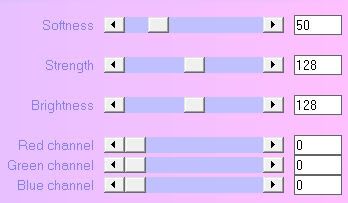
Highlight Bottom Rectangle Layer.
Repeat the above steps using another tube.
Repeat the above steps using another tube.
Highlight Top Ding layer.
Select All/Float/Defloat
New Raster layer.
Flood fill with a darker color gradient.
Deselect.
Delete the template layer.
Adjust/Add Remove Noise/Add Noise:
Gaussian and Monochrome checked
Noise: 20%
Repeat the above step with Bottom Ding layer.
Highlight Top Corner Dots layer.
Select All/Float/Defloat
New Raster layer.
Flood fill with a dark color.
Deselect.
Delete the template layer.
Repeat the above step with Bottom Corner Dots layer.
Highlight Bottom Rectangle layer.
Select All/Float/Defloat
New Raster layer.
Flood fill with the darker color you used in your gradient of your rectangles.
Deselect.
Delete the template layer.
Highlight Stripes layer.
Select All/Float/Defloat
New Raster layer.
Flood fill with the light color you used in your gradient of your rectangles.
Deselect.
Delete the template layer.
Adjust/Add Remove Noise/Add Noise:
Gaussian and Monochrome checked
Noise: 20%
OK
Add your embellishments. I used:
Heart Twine 1: Resize 25% and 50%
Fabric Flower 4: Resize 25% and 40%
Fabric Flower 3: Resize 25% and 30%
Jeweled Lace 3: Resize 25% and 25% - Duplicate twice/position so that all pieces make one piece of lace going across the rectangle.
Dove Banner 2: Resize 25% and 70%
Dove 4: Resize 25% and 40%
Heart Twine 1: Resize 25% and 50%
Fabric Flower 4: Resize 25% and 40%
Fabric Flower 3: Resize 25% and 30%
Jeweled Lace 3: Resize 25% and 25% - Duplicate twice/position so that all pieces make one piece of lace going across the rectangle.
Dove Banner 2: Resize 25% and 70%
Dove 4: Resize 25% and 40%
Highlight your white background.
New Raster layer.
Select All.
Copy and paste a paper of choice Into Selection.
Deselect.
Apply the mask.
Resize 130%
Merge Group.
Add your copyrights.
Add your name.
Save your tag.
I hope you enjoyed this tutorial.
I’d love to see your results and show it off in my Show Arena.
Email me!
Hugs,
Bev

No comments:
Post a Comment