Supplies
1 tube of choice and one Close-up - I’m using the awesome artwork of Ismael Rac here
Font of Choice - I’m using AL Sandra here and Impact here
Weescotlass mask 297 here
Divine Intentions Template 291 here
Xero: Porcelain
“Love is Beautiful” is a PTU tagger size scrap kit created by Angela of Bastelgalexy and can be purchased from Twilight Scraps. You can visit her blog here.
Thank you Angela for this super kit packed with such rich colors and beautiful elements.
This tutorial was written assuming you have a working knowledge of PSP.
~♥~ Let’s get started ~♥~
Open up the template.
Shift + D
Close out the original.
Delete By Missy Layer and Dangerous Layer
Highlight the Background layer.
Image/Canvas Size
700 X 700
OK
Flood fill white.
Highlight Rectangle 1 layer.
Use your Magic Wand and click on the template.
New Raster layer.
Copy and paste Paper 8 Into Selection.
Deselect.
Delete the template layer.
Highlight Rectangle 2 layer.
Use your Magic Wand and click on the template.
New Raster layer.
Copy and paste Paper 5 Into Selection.
Deselect.
Delete the template layer.
Highlight Dotted Line layer.
Select All/Float/Defloat
New Raster layer.
Copy and paste Paper 5 Into Selection.
Deselect.
Delete the template layer.
Highlight Oval Layer.
Use your Magic Wand and click on it.
New Raster layer.
(Make a mental note of where you see the dotted lines on the template)
Copy and paste Paper 7 Into Selection.
Deselect.
Delete the template layer.
In your color pallet set foreground and background to white.
Use your Pen tool set on “Draw Lines and Pollylines”
Width: 2.00
Line Style: Dot
Now draw a vertical line like the one that’s on the template.
(you can always see mine for reference)
Once you’ve drawn the line convert to a raster layer.
Duplicate the line and move it over slightly.
Merge Down.
Duplicate and move the double line over.
Merge Down.
Duplicate and in your layers pallet move this layer just over the vertical rectangle.
Highlight the Circle layer.
Use your Magic Wand and click on it.
New Raster layer.
Copy and paste Paper 10 Into Selection.
DO NOT DESELECT.
Copy and paste your close up image as a new layer.
Position it over the circle.
Selections/Invert
Tap the delete key.
Deselect.
Delete the template layer.
Apply Xero-Porcelain to the close up tube:

Highlight Star 1 layer.
Select All/Float/Defloat
Copy and paste a contrasting paper Into Selection.
Deselect.
Apply some Noise:

Highlight Star 2 layer.
Repeat the above step.
Highlight Large Dangerous layer.
You can colorize it or…
Close it out.
Foreground and Background set to white.
Using the Impact font type out the word “Dangerous” all in caps.
Free rotate right 90 degrees and position where the template word was/is.
Convert to a Raster layer.
Select All/Float/Defloat
Selections/Modify/Contract by 3
OK
New Raster layer.
Copy and paste Paper 5 Into Selection.
Deselect.
Give it a slight inner bevel:
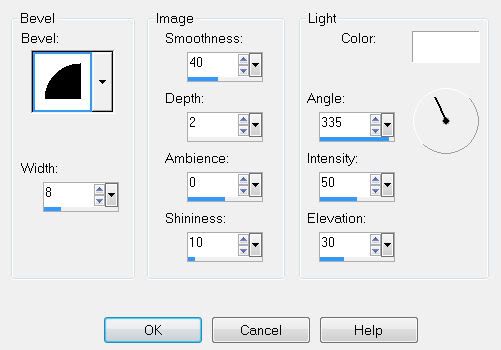
Repeat the above step.
Highlight Large Dangerous layer.
You can colorize it or…
Close it out.
Foreground and Background set to white.
Using the Impact font type out the word “Dangerous” all in caps.
Free rotate right 90 degrees and position where the template word was/is.
Convert to a Raster layer.
Select All/Float/Defloat
Selections/Modify/Contract by 3
OK
New Raster layer.
Copy and paste Paper 5 Into Selection.
Deselect.
Give it a slight inner bevel:
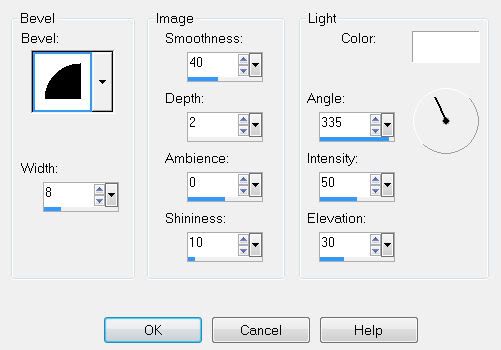
Add your embellishments. I used:
Flower 16
Flower 9 - Free rotate right 15 degrees
Flower 5
Heart 1: Resize 60% Free rotate right 30 degrees
Heart 7: Resize 80%
Diadem: Resize 70%
Butterfly 7: Resize 50%
Highlight your white background.
New Raster layer.
Select All.
Copy and paste a paper of choice Into Selection.
Deselect.
Apply the Mask.
Merge Group.
Add your copyrights.
Add your name using the AL Sandra font.
Give it the same slight inner bevel.
Resize all layers 80%.
I hope you enjoyed this tutorial.
I’d love to see your results and show it off in my gallery.
Email me!
Hugs,
Bev
Flower 16
Flower 9 - Free rotate right 15 degrees
Flower 5
Heart 1: Resize 60% Free rotate right 30 degrees
Heart 7: Resize 80%
Diadem: Resize 70%
Butterfly 7: Resize 50%
Highlight your white background.
New Raster layer.
Select All.
Copy and paste a paper of choice Into Selection.
Deselect.
Apply the Mask.
Merge Group.
Add your copyrights.
Add your name using the AL Sandra font.
Give it the same slight inner bevel.
Resize all layers 80%.
I hope you enjoyed this tutorial.
I’d love to see your results and show it off in my gallery.
Email me!
Hugs,
Bev


No comments:
Post a Comment