Supplies
3 tubes of choice - I’m using the wonderful artwork of Elias Chatzoudis here
Font of choice - I used Al Sandra here
Weescotlass mask 220 here
Designs by Ali Template 166 here
“Citrus Fresca” is a PTU tagger size scrap kit created by Sue of Wacky Winnie Designz and can be purchased from Creative Scraps Store. You can visit her blog here.
Thank you Sue for such a terrific kit! I just love the colors in it!
This tutorial was written assuming you have a working knowledge of PSP.
~♥~ Let’s get started ~♥~
Open up the template.
Shift + D.
Close out the original.
Resize all layers 85%
Image/Canvas Size
700 X 700
Flood fill Raster 1 layer white.
Delete Raster layers 9, 6, and 5.
Highlight Raster 2 layer.
Use your Magic Wand and click on it.
New Raster layer.
Copy and paste a paper of choice Into Selection.
Deselect.
Delete the template layer.
Give it a slight inner bevel:
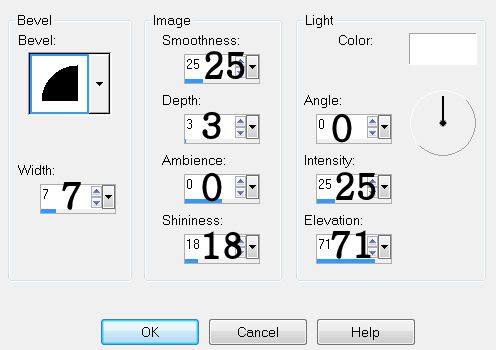
Highlight Raster 7 layer.
Use your Magic Wand and click on it.
New Raster layer.
Copy and paste a paper of choice Into Selection.
Deselect.
Delete the template layer.
Use your Magic Wand and click on it.
New Raster layer.
Copy and paste a paper of choice Into Selection.
Deselect.
Delete the template layer.
Highlight Raster 8 layer.
Repeat the above step.
Highlight Copy of Raster 3 layer.
Use your Magic Wand and click on it.
New Raster layer.
Copy and paste a paper of choice Into Selection.
Copy and paste your tube as a new layer.
Selections/Invert
Tap the delete key.
Deselect.
Delete the template layer.
Repeat the above step with Copy (2) of Raster 3, and Raster 3 layers.
Highlight Copy of Raster 4 layer.
Use your Magic Wand and click on it.
New Raster layer.
Copy and paste a paper of choice Into Selection.
Deselect.
Delete the template layer.
Repeat the above step with Copy (2) of Raster 4 layer and Raster 4 layer.
Copy and paste Stitches 1 as a new layer.
Resize 25%
Position it over the large Rectangle.
Use your Pick Tool to pull the sides in slightly so that the stitches aren’t overhanging the rectangle.
Once you’ve done that, close out the original layer.
We’re going to remove some of the stitches by zooming in and using your Selection Tool to mark around the lower half of the stitches.
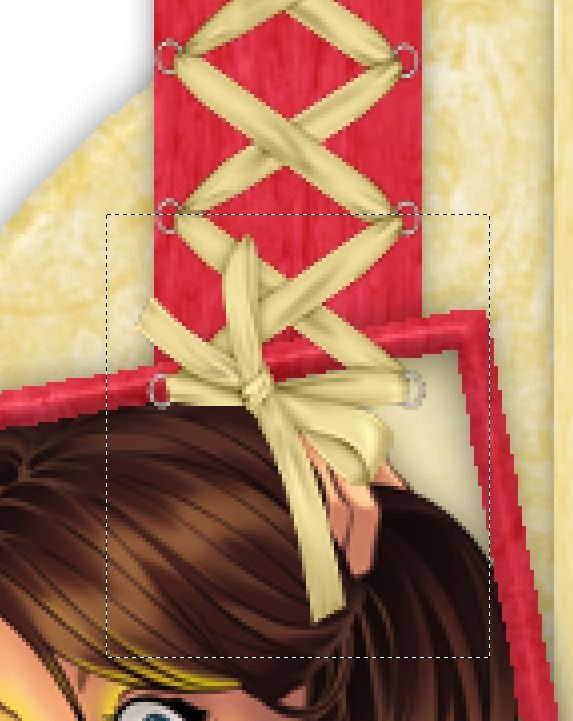
Tap the delete key and deselect.
Duplicate this layer and move down and align it with the other layer.

Make your Freehand Selection Tool active and section out the top part of the lace:
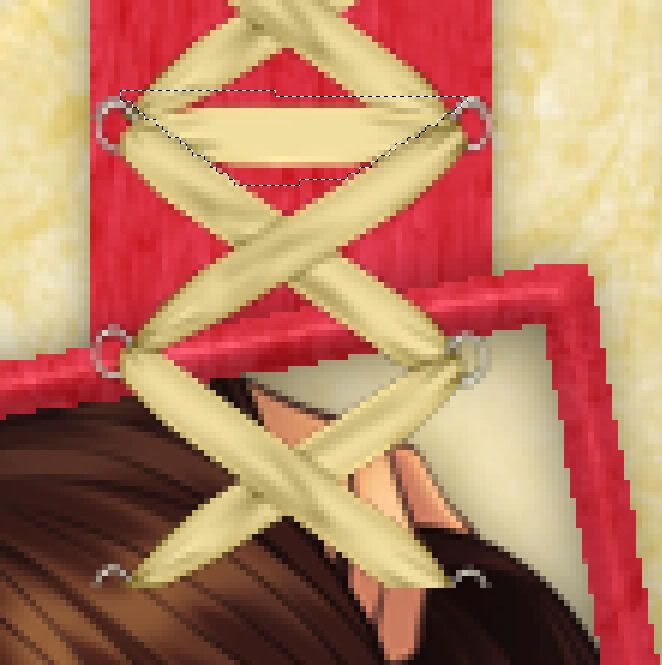
Tap the delete key.
Deselect.
Merge Visible these 2 lace layers.
Move into position just above the rectangle layer in your layers pallet.
Open up the original Lace layer.
Position it at the bottom of the rectangle (so the bow is at the bottom).
At the top of this layer, using Freehand Selection Tool and remove the part of the lace that goes across:

Tap the delete key.
Deselect.
Duplicate the merged lace layer at the top and move it down on your canvas to match the bottom portion of the lace.
Now you should have continuous lace all the way down the rectangle.
Add your embellishments. I used:
Flower Spray 2
String 2: Resize 40% Free rotate right 90 degrees
Butterflies 1 & 2: Resize 25%
Flower 1: Resize 35%
Crop your Image.
Highlight your white background.
New Raster layer.
Select All.
Copy and paste a paper of choice Into Selection.
Deselect.
Apply the Mask.
Merge Group.
Add your copyrights.
Add your name.
Give it the same slight inner bevel.
Resize all layers 80%.
I hope you enjoyed this tutorial.
I’d love to see your results and show it off in my gallery.
Email me!
Hugs,
Bev


No comments:
Post a Comment