
Clicking on the image will enlarge to full view.
Supplies
3 tubes of choice - I’m using the beautiful artwork of Jennifer Janesko here
Font of choice - I used Oh Lara which is a pay font here
Gems mask 164 here
Designs by Ali Template 113 here
“Twinnie” Part 1 is a FTU (until March 25) full sized tagger size scrap kit created by Designs by Miss K and can be found at Digital Crea. You can visit her blog here.
This kit is truly beautiful.
This tutorial was written assuming you have a working knowledge of PSP.
~♥~ Let’s get started ~♥~
Open up the template.
Shift + D.
Close out the original.
Resize all layers 85%
Image/Canvas Size
700 X 550
New Raster layer.
Send to bottom.
Flood fill white.
Delete the top 4 layers.
Highlight Shape 1 layer.
Use your Magic Wand and click on it.
New Raster layer.
Copy and paste a paper of choice Into Selection.
Deselect.
Delete the template layer.
Highlight Shape 1 Copy 2 layer.
Use your Magic Wand and click on it.
New Raster layer.
Copy and paste the same paper Into Selection.
Deselect.
Copy and paste your tube as a new layer.
Free rotate right 5 degrees.
Highlight the template and click on it with your Magic Wand.
Highlight your tube.
Tap the delete key.
Selections/Modify/Feather
Number of Pixels:
43
OK
Tap the delete key a few times.
Deselect.
Delete the template layer.
Repeat the above steps with Shape 1 copy layer accept free rotate your tube to the left.
Highlight Raster 1 layer.
Use your Magic Wand and click on it.
New Raster layer.
Copy and paste a paper of choice Into Selection.
Deselect.
Delete the template layer.
Give it a slight Inner Bevel:
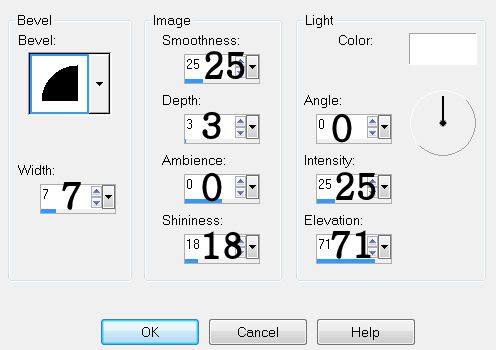
Repeat the above step with Raster 2 and 3 layers.
Copy and paste your 3rd tube as a new layer.
Center it on your canvas in front of the frames. Once you have it where you want it give it an exaggerated drop shadow - be sure “SHADOW ON NEW LAYER” is checked.
Move the shadow layer below the frame layer in your layers pallet.
Highlight the paper.
Select All/Float/Defloat
Selections/Invert
Highlight the shadow layer and tap the delete key.
Add your embellishments. I used:
4: Resize 25% Duplicate/Mirror/Resize 80%
1: Resize 25% Free rotate left 15 degrees. Duplicate/Mirror
9: Resize 25% and 50% Duplicate/Mirror/Resize 80%
6: Resize 25% and 50% Flip
11: Resize 25% Free rotate right 40 degrees. Duplciate/Mirror
Element 1: Resize 25%
Element 5: Resize 25% and 40% flip
Element 9: Resize 40% - erase the dotted lines
3: Resize 25% and 30%
Highlight your white background.
New Raster layer.
Select All.
Copy and paste a paper of choice Into Selection.
Deselect.
Apply the Mask.
Merge Group.
Duplicate
Add your copyrights.
Add your name.
Give it the same slight inner bevel.
Resize all layers 80%.
I hope you enjoyed this tutorial.
I’d love to see your results and show it off in my gallery.
Email me!
Hugs,
Bev

No comments:
Post a Comment