
Clicking on the image will enlarge to fuller view.
Supplies
1 tube and one close-up image of choice - I’m using the wonderful artwork of Jay Trembly here
Font of Choice - I’m using Oh Lara a pay font here
Gem’s Mask 8 here
Scraps of Enchantment Template 55 here
Xenofex 2: Burnt Edges
Filters Unlimited 2.0 - Photo Aging kit
“Introducing Esme” is a PTU tagger size scrap kit created by Jay of Heartbeatz Creationz and can be purchased at her store here. You can visit her blog here.
Thank you Jay for another kit that’s every bit as beautiful as your others!
This tutorial was written assuming you have a working knowledge of PSP.
~♥~ Let’s get started ~♥~
Open up the template.
Shift + D.
Image/Canvas Size
700 X 500
OK
Flood fill the background layer white.
Delete Info, Little Flowers, Circle Dots, and Shape layers.
Highlight Light Gray Rectangle layer.
Use your Magic Wand and click on it.
New Raster layer.
Copy and paste a paper of choice Into Selection.
Deselect.
Delete the template layer.
Apply Xenofex 2 - Burnt Edges:
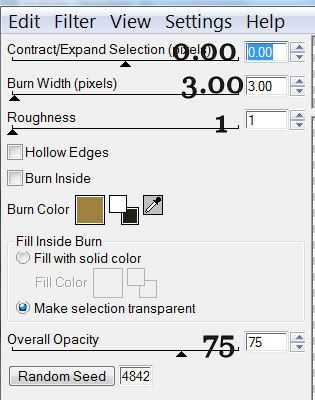
Highlight Black Rectangle layer.
Use your Magic Wand and click on it.
New Raster layer.
Copy and paste a paper of choice Into Selection.
Deselect.
Delete the template layer.
Highlight Dark Gray Rectangle layer.
Use your Magic Wand and click on it.
New Raster layer.
Copy and paste a paper of choice Into Selection.
Deselect.
Delete the template layer.
Apply Xenofex 2: Burnt Edges:
Same settings
Highlight Circle layer.
Use your Magic Wand and click on it.
New Raster layer.
Copy and paste a paper of choice Into Selection.
Apply Filers Unlimited 2.0 - Photo Aging kit:
Hairs & Dust
Default Settings
DO NOT DESELECT YET
Copy and paste your tube as a new layer.
Position over the circle.
Selections/Invert
Tap the delete key.
Selections/Modify/Feather
Number of Pixels:
43
OK
Tap the delete key a few times.
Deselect.
Copy and paste Frame 5 as a new layer.
Resize 90% and position over the circle.
Copy and paste Element 39
Resize 50%
Free rotate Left 40 degrees
Move into position - see my tag for reference.
Duplicate - move so that ribbon appears on the opposite side of the circle.
Free rotate Left 40 degrees.
Copy and paste Element 20.
Resize 50%.
Move into position at bottom left corner of the rectangle - see my tag for reference.
Duplicate/Mirror
Move the duplicated layer to the left so that it doesn’t overhand the rectangle.
Merge Visible these 2 layers.
Duplicate/Flip
Exact it into position.
Add your embellishments. I used:
Element 20: Resize 50%
Element 25: Resize 25% - Duplicate 3x’s and place at each corner of the rectangle.
Element 45: Resize 70% Free rotate Left 60 degrees
Element 21
Element 47: Resize 50% Flip/Mirror/Free rotate right 90 degrees
Element 47 again: Resize 40%
Element 22: Resize 70%
Element 12: Resize 50%
Element 16
Highlight your white background.
New Raster layer.
Select All.
Copy and paste a paper of choice Into Selection.
Deselect.
Apply the Mask
Merge Group.
Add your copyrights.
Add your name.
Give it an inner bevel:
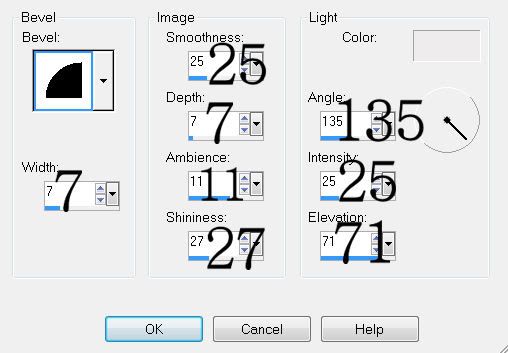
Resize all layers 85%.
I hope you enjoyed this tutorial.
I’d love to see your results and show it off in my gallery.
Email me!
Hugs,
Bev

No comments:
Post a Comment