Supplies
2 tubes of choice – I used the artwork of PinUpToons which can be
purchased from CDO. You must have a license to
use.
Plugs Ins used:
Xenofex 2 – Burnt Edges
Brush Strokes – Crosshatch
Mura’s Meister – Cloud
I used the following scripts and overlays which were created by Chris
of Katelynn’s Designs to make all the elements in this tutorial:
Beach Overlays
Butterfly 01 Script
Dock Script
Fishing Pole Script
John Boat Script
Life Saver Frame Script
Water Lilly Script
Be sure to stop by Chris’ blog to check out more of her awesome work
and find links to her stores for purchase.
This tutorial was written assuming you have a working knowledge of PSP.
~♥~ Let’s get started ~♥~
This is the color pallet I chose to use:

Run all scripts to create the elements.
If you don’t know how to run a script go here for a written tutorial. It’s quite easy and running a script is
always so amazing to sit back and watch!
Use the Overlay on an 800 x 800 blank canvas using the blue color from
my color pallet.
Once you have all scripts run and saved as PNG’s flood fill a 700 x 700
blank canvas with #dff0f3. This canvas
will later be referred to as your “original working canvas”.
Arrange the elements using my tag as reference.
Life Saver: Resize 25% and 60%
Dock: Resize 25%
John Boat: Resize 25%
Lilly Pad: Resize 25% and
40%/Duplicate/Mirror
Butterfly: Resize 25% and 15%
Fishing Pole: 25% and 80%
Highlight the Life Saver.
Click inside of it with your Magic Wand.
Selections/Modify/Expand by 10.
New Raster layer below the life saver.
In your layers pallet:
Foreground: #c1d4dc
Background: #efefef
Apply Mura’s Meister – Cloud:
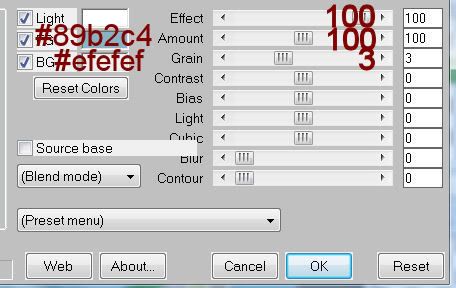
Click the Reset button
OK
Deselect.
Arrange your tubes on the canvas.
To make the water:
Make your Freehand Selection Tool active set on Freehand.
Section off the bottom area of your canvas.
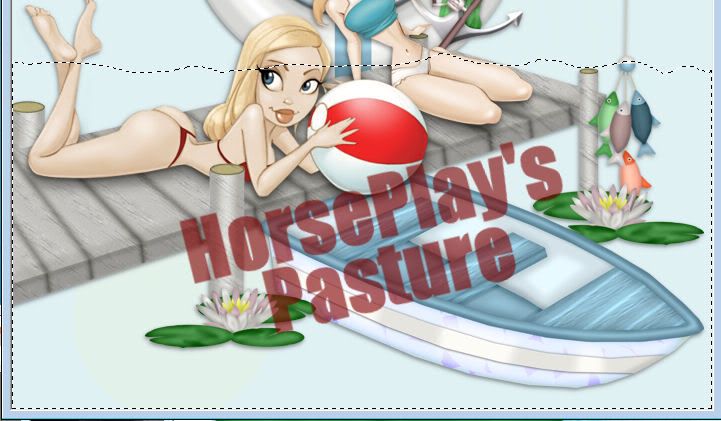
New Raster layer just above the very bottom layer.
Section off the bottom area of your canvas.
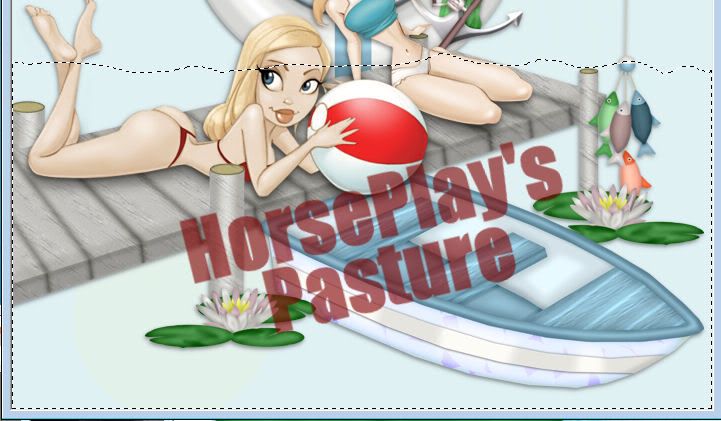
New Raster layer just above the very bottom layer.
Copy and paste your Overlay Paper Into Selection.
Duplicate
Close the Original out for now.
Highlight the duplicate
Selections/Modify/Inside Outside Feather:
Both checked
Feather amount: 30
OK
Selections/Invert
Tap the delete key about 4 times.
Deselect.
Highlight and open up the original water layer.
Use your Eraser Tool and erase the top of the water just enough so the
feathered effect shows up and blends in.
Be careful when you get near the edges…work the eraser so it blends.
Highlight the feathered water layer.
Change the Properties to Burn.
To make the bottom of the boat look like it’s in the water:
Close out all layers.
Open up both water layers.
Copy Merge.
Reopen all layers.
Paste as New Layer.
Move into position:
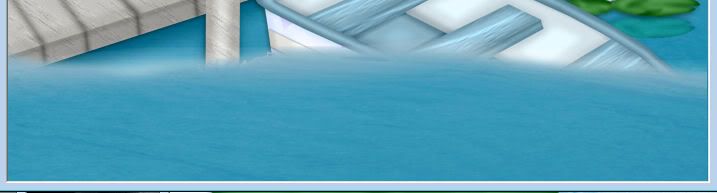
Lower the opacity of the water layer so you can see the boat.
Make your Freehand Selection Tool active set on Freehand and section
off an area like this – don’t make the line blunt that runs along near the
bottom of the boat.
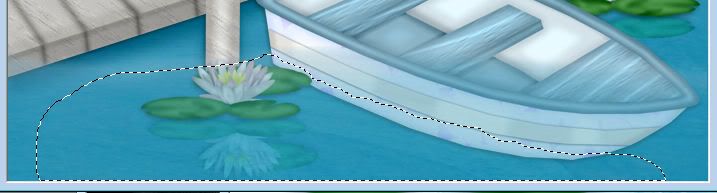
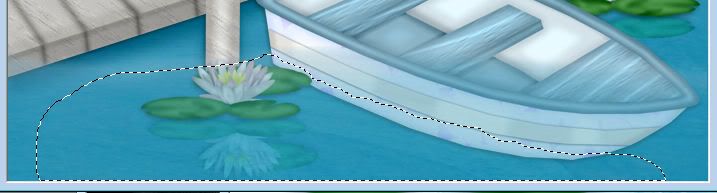
Selections/Modify/Inside Outside Feather:
Use same settings
Selections/Invert
Move the Opacity back to 100%
Move the Opacity back to 100%
Tap the delete key until you have a feathered look you like.
Deselect.
Use your Erase Tool to erase the water wherever you don’t want it.
I hope I didn’t lose you!! The
worst of this tutorial is over!!
To give the boat and lilly pads the reflection in the water:
Duplicate and flip each of the Lilly Pads and the boat.
Move each of them just below their original element.
Change the Properties to Soft Light.
The boat, change the Properties to Soft Light and also lower the
Opacity to about 28.
Highlight the very bottom layer.
Effects/Illumination Effects/Sunburst:
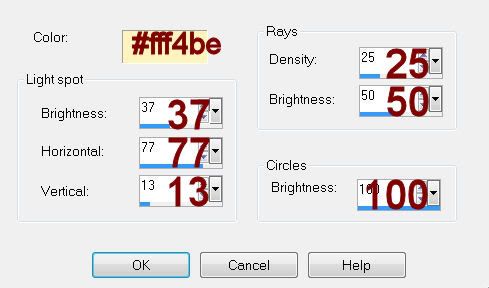
Copy Merged.
Open up a new 700 x 700 blank canvas.
Later on this will be referred to as “2nd working canvas”.
Flood fill white.
Paste as a new layer.
Resize 70%
Apply Xenofex 2 – Burnt Edges:
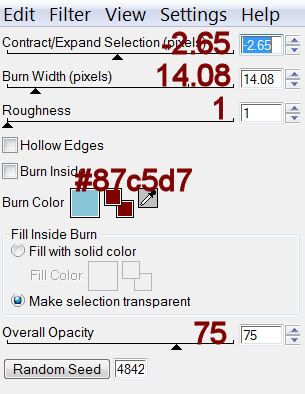
New Raster layer above the white canvas.
Select All
Copy and paste your Overlay Into Selection.
Deselect.
Use your Target Tool and change the color to #469045.
Resize 70%
Give it a slight Inner Bevel:
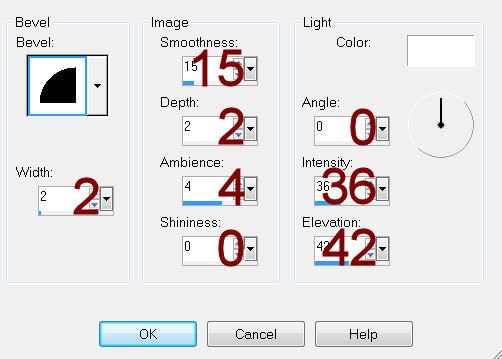
Free rotate Right 5 degrees.
New Raster layer above the white canvas.
Select All
Copy and paste your Overlay Into Selection.
Deselect.
Duplicate
Change the Properties to Burn.
Merge Down.
Resize 70%
Give it the same slight Inner Bevel.
Free rotate Left 5 degrees.
Copy Merge your original working canvas
(the one with all the element layers)
Make your 2nd working canvas active.
Highlight your white background.
New Raster layer.
Select All.
Paste Into Selection.
Deselect.
Adjust/Blur/Gaussian Blur:
Radius: 30
OK
Apply Brush Stroke – Crosshatch:
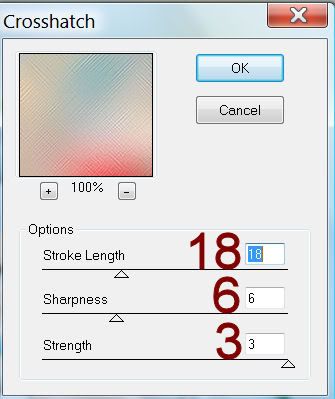
Apply the mask.
Merge Group.
Duplicate
Copy and paste Lilly Pad as a new layer.
Resize 30%/Duplicate/Mirror/Duplicate
Copy and paste Fishing Pole as a new layer.
Resize 25%
Add your credits.
Add your name.
Foreground: #404040
Background: #f02f30
Stroke: 1
Type your name.
Give it a slight Inner Bevel:
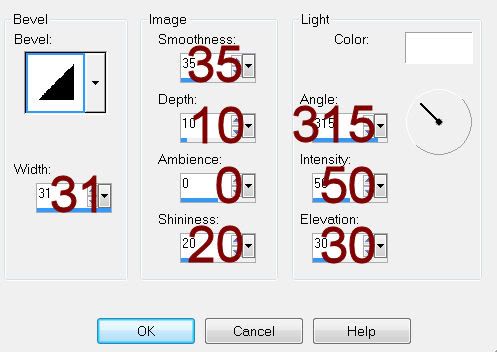
Resize all layers 80%.


No comments:
Post a Comment