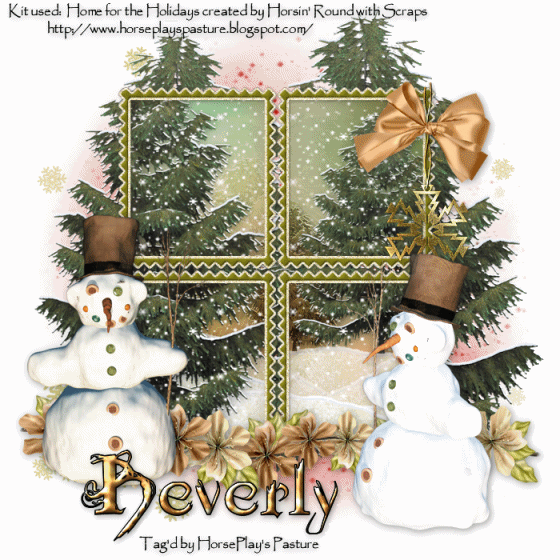
Supplies
Font of Choice - I used Dilana
Becky Mask 9 here
Snow which I supply here
Animation Shop
“Home for the Holidays” is a FTU tagger size scrap kit created by me and can be downloaded from my blog here.
Leaving a thank you would be greatly appreciated ;O)
This tutorial was written assuming you have a working knowledge of PSP.
~♥~ Let’s get started ~♥~
Open up a 700 x 700 blank canvas.
Flood fill white.
Copy and paste Frame 1 as a new layer.
Resize 85%
Click inside each of the squares in the frame.
Selections/Modify/Expand by 2.
New Raster layer below the frame.
Copy and paste Paper 8 Into Selection.
Deselect.
You’re going to add some of the embellishments below the frame now but don’t worry about what overhangs. We’ll take care of that in a bit.
Copy and paste Tree 1 as a new layer below the frame.
Resize 85% - position at the left side.
Duplicate/Mirror/Resize 70% - move to the right side.
Duplicate/Resize 60% - move into position behind all the trees and center it within the frame - Change the Properties of this tree to Luminance.
Highlight the Original tree - Duplicate/Resize 80/Move into position behind all the trees. Change the Properties of this layer to Soft Light.
Copy and paste Snow Mound as a new layer.
Move into position below all the trees in your layers pallet.
Duplicate/Mirror.
Move the snow mounds around to get the look you like.
Open up the snow that I supplied.
Highlight Frame 1/Copy
Make your working canvas active.
Highlight the element that’s just below the frame.
Paste the snow layer - Rename Snow 1.
Highlight the snow I supplied again.
Highlight Frame 2/Copy
Make your working canvas active.
Paste - (it should be just above Snow 1 layer). Rename Snow 2.
Continue this until you have all 10 snow layers copied onto your working canvas.
Highlight the paper layer.
Click anywhere outside of it with your Magic Wand.
Highlight each of the element and snow layers and tap the delete key.
Once you’ve cleaned up the mess and you can now see that it’s beginning to look like a tag (lol!) deselect.
Add your embellishments. I used:
Flower Line 2
Bow 3: Resize 40%
Snowflake Ornament: Resize 40%
Snowman 2: Resize 70%
Snowman 2: Resize 70%/Mirror
Tree 1
Tree 1 again: Resize 70%
Snowflakes of your choice - resize and splash about.
Highlight your white background.
Select All.
Copy and paste Paper 14 Into Selection.
Deselect
Adjust/Blur/Gaussian blur:
Radius: 10
OK
Apply the mask.
Use our Pick Tool to pull the side and bottom out a little.
Merge Group.
Add your credits if you used a tube that requires it.
If you only used the scrap kit I’d appreciate credit for the kit but it is not required.
Add your name.
Give it a slight inner bevel:
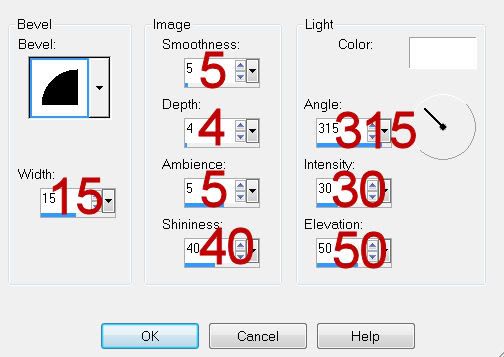
INSERT PIC HERE
Resize all layers 80%.
Be sure all snow layers are closed out accept for Snow 1.
Copy Merge.
~Time to Animate~
Open up Animation Shop.
Edit/Paste as New Animation.
Back in PSP.
Close out Snow 1 layer.
Open up Snow 2 layer.
Copy Merge.
Carry into AS.
Edit/Paste/After Current Frame.
Back in PSP.
Close out Snow 2 layer.
Open up Snow 3 layer.
Copy Merge.
Carry Into AS.
Edit/Paste/After Current Frame.
Continue copying all snow layers from PSP and pasting them into AS.
Once you have them all copied over into AS view your animation.
If you’re happy then save.
I hope you enjoyed this tutorial.
I’d love to see your results and show it off in my gallery.
Email me!
Hugs,
Bev

Thank you for the Tut and Kit!!! Greetings from Susan
ReplyDeleteThis tut is not showing images and is confusing When I started it I dont have frame 1 i have raster 1,
ReplyDeleteplease fix your site ty
Hi Beverly, Your animation is not showing up, instead it shows a graphic that says "Please update your account to enable third party Hosting." I have been seeing this graphic on blogs all over the net, could it be a virus of some sort? Thought you might like to look into it. http://horseplayspasturetutorials.blogspot.com/2010/11/home-for-holidays.html
ReplyDelete