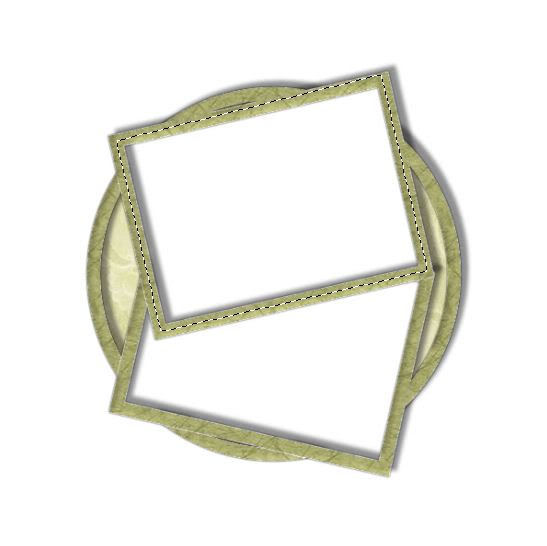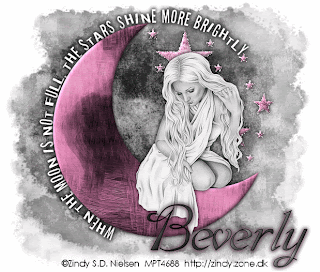4 tubes of choice. I'm using the artwork of Elias Chatzoudis which you can purchase here
Font of choice - I'm using Bibliotheque here
Template 13 by Babes Designz here
Becky Mask 22 here
EyeCandy 5: Impact - Optional
This is a tagger’s size scrap kit created by Eclipse’s Creations and is in the Pink Krush Easter Collaboration which can be found here. You can visit Pink Krush’s blog here.
Thank you so much, Eclipse for another super scrap kit!
This tutorial was written assuming you have working knowledge of PSP.
~♥~ Let’s get started ~♥~
Open up the template. Delete the copyright layer. Highlight Left Triangle layer. Selections/Float/Defloat. Copy and paste a paper of choice as a new layer. Selections/Invert. Hit the delete key. Deselect. Give it a slight inner bevel:
Bevel: 2
Width: 3
Smoothness: 35
Depth: 2
Ambience: -8
Shininess: 10
Color: white
Angle: 315
Intensity: 75
Elevation: 20
OK
Delete the template layer.
Repeat the above steps on every layer using a different paper.
Highlight the frame layer. Use your Magic Wand and click inside of each square. New Raster layer. Flood fill with a light color of your choice.
Copy and paste a tube of choice below the frame layer. Move into position. Selections/Invert. Hit the delete button. Repeat this step for the other 2 frames using a different tube in each one. Deselect.
Highlight your stars layer.
Adjust/Add Remove Noise/Add Noise:
Random checked
Noise: 30%
OK
Highlight your frame layer. Copy and paste Floral Ribbon 4 as a new layer. Resize 30%. Line it up along the bottom of the frame making sure the end of the flower ribbon is at the left corner of the frame. It’s not long enough so duplicate and move it to just overlap at the last flower. Merge down. It’s definitely way too long now so to shorten it, use your Selection Tool and trace around the end flower and surround the overage of flower ribbon with the dotted lines.

Hit the delete button. Duplicate/Flip. Duplicate/Free rotate 90% and shorten to fit the short side of the frame.
Tip: If you intend to put a bow at the top corners of the frame then line up the flower end at the bottom of the frame and just erase the overage off at the top instead of trying to make it look nicely finished off….the bow will hide it….hehehe
Yikes, I hope I didn’t confuse you!
Duplicate/Mirror. Your frame should now be outlined with flowers.
Add your embellishments. I used:
Bow 3: Resize 30%
Basket 4: Resize 30%
Highlight your white canvas. New Raster layer. Copy and paste a paper of choice Into Selection. Select none. Apply the mask. Merge Group. I used the Pick Tool and pulled the mask out on each side just a little and moved it down slightly. Then I cropped the image.
Add your copyrights.
Add your name. I added the same bevel to my name and used the same settings of Noise. I also added a gradient glow:
Basic Tab
Outside Glow checked
Mask Selection checked
Glow Radius: 5
Soften Corners: 0
Overall Opacity: 100
Distortion Amount: 0
Distortion Lump Size: 100
Smoothness: 46
Color: white
OK
I’d love to see your results.
Email me!
Hugs,
Bev