
Supplies
1 tube of choice – I’m using the beautiful artwork of Mitzi Sato-Wiuff
which can be purchased from PSP Tube Stop. You must have a license to use.
Font of choice - I used The Daily Bread here
Plug Ins used:
Eyecandy 5: Nature – Snow Drift
Animation Shop
Snow which I supply here. The snow is to be used only
for this tutorial. If you would like to
use it for anything else please ask.
“Christmas Fairy” is a tagger size scrap kit created by me, Bev of
HorsePlay’s Pasture Designs and can be purchased from PSP Tube Stop. You can visit my designing blog here.
This tutorial was written assuming you have a working knowledge of PSP.
~♥~ Let’s get started ~♥~
Open up a 700 x 700 blank canvas.
Flood fill white.
Copy and paste El 48 as a new layer.
Click inside of it with your Magic Wand.
Selections/Modify/Expand by 4.
New Raster layer below the frame.
Copy and paste Paper 18 Into Selection.
Copy and paste El 23 as a new layer.
Resize 50%
Move into position below the frame – see my tag for reference.
Deselect.
Copy and paste El 45 as a new layer.
Resize 40%
Click inside of it with your Magic Wand.
Selections/Modify/Expand by 4.
New Raster layer below the frame.
Copy and paste Paper 16 Into Selection.
Deselect.
Highlight the frame layer.
Merge Down.
Move this merged layer into position just above your white canvas and
at the left side of the round frame – see my tag for reference.
Duplicate/Move to the right side of the round frame.
Copy and paste El 45 again.
Resize 40%
Free rotate Left 7 degrees.
Move into exact position in front of the round frame – see my tag for
reference.
We’re going to add the elements below the frame. Don’t worry about what overhangs it, we’ll
clean that up in a bit.
El 26: Resize 40%/Free rotate
Left 7 degrees. Put it in exact position/Duplicate/Change the Properties to
Multiply.
El 18: Resize
35%/Duplicate/Resize 70%/Duplicate/Resize 70%/Duplicate whatever trees you like
and position amongst the snow bank.
El 4: Resize 25% and 70%
Once you have all the elements in position below the frame:
Highlight the paper layer that’s below the elements.
Click anywhere outside of it with your Magic Wand.
Highlight each element and tap the delete key.
Deselect.
Copy and paste your tube as a new layer.
Add the remaining elements. I
used:
El 54: Resize
60%/Duplicate/Mirror/Merge Visible these 2 branch layers
El 24
El 25
El 12: Resize 35%
El 10: Resize 70%/Free rotate
Left 7 degrees
El 59: Duplicate
Highlight the merged branch layer and apply Eyecandy 5: Nature – Snow
Drift:
Settings Tab:
Large, First Flakes
Basic Tab:
Use Default Settings accept lower the Drift Height to 10.65
Lighting:
Default Settings
OK
Highlight your white background.
New Raster layer.
Select All
Copy and paste Paper 8 Into Selection.
Deselect.
Apply the Mask.
Merge Group
Add your credits.
Add your name.
Foreground and Background: #d00e37
Type your name.
Convert to Raster layer.
Select All/Float/Defloat
Selections/Modify/Expand by 2.
New Raster layer below the name.
Flood fill with #ffffff
Apply a slight Inner Bevel:
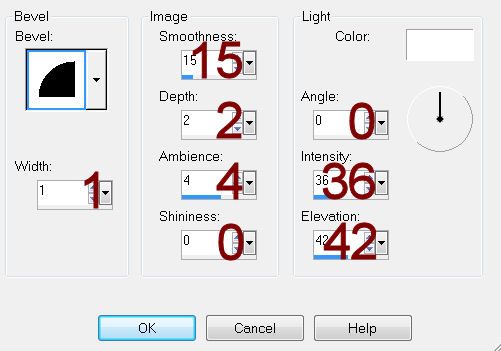
Adjust/Add Remove Noise/Add Noise:
Gaussian & Monochrome checked
Noise: 40%
OK
Deselect.
Merge Visible both name layers.
Decorate it with El 25
Open up the snow that I provided.
Open up all layers.
Highlight Frame 10 layer.
Copy.
Highlight your working canvas.
Highlight the layer that is just below the tiled frame layer.
Paste - your snow layer should appear.
Rename it S10 (short for Snow 10)
Don’t worry about what overhangs the frame. We’ll clean that up in a bit.
Highlight the animated snow layers.
Highlight Frame 9.
Copy
Highlight your working canvas.
Paste
Rename S9.
Continue to copy and paste all 10 snow layers onto your working canvas.
Once you have all snow layers copied and renamed on your working canvas
highlight the paper layer (that belongs to this frame).
Click anywhere outside of it with your Magic Wand.
Highlight each snow layer and tap the delete key.
Deselect.
Keep S1 layer open and close out all other snow layers.
Copy Merge.
~Time to Animate~
Open up Animation Shop
Edit/Paste/As New Animation
Back in PSP.
Close out S1.
Open up S2.
Copy Merge
Back in AS.
Edit/Paste/After Current Frame.
Back in PSP.
Close out S2.
Open up S3.
Copy Merge
Back in AS.
Edit/Paste/After Current Frame.
Back in PSP.
Close out S3.
Open up S4.
Copy Merge
Back in AS.
Edit/Paste/After Current Frame.
Back in PSP.
Close out S4.
Open up S5.
Copy Merge
Back in AS.
Edit/Paste/After Current Frame.
Back in PSP.
Close out S5.
Open up S6.
Copy Merge
Back in AS.
Edit/Paste/After Current Frame.
Back in PSP.
Close out S6.
Open up S7.
Copy Merge
Back in AS.
Edit/Paste/After Current Frame.
Back in PSP.
Close out S7.
Open up S8.
Copy Merge
Back in AS.
Edit/Paste/After Current Frame.
Back in PSP.
Close out S8.
Open up S9.
Copy Merge
Back in AS.
Edit/Paste/After Current Frame.
Back in PSP.
Close out S9.
Open up S10.
Copy Merge
Back in AS.
Edit/Paste/After Current Frame.
Animation/Resize Animation:
Percentage of Original checked
Width x Height: 70
OK
View your animation.
If you’re happy with it then save.
Resize all layers 80%.

No comments:
Post a Comment