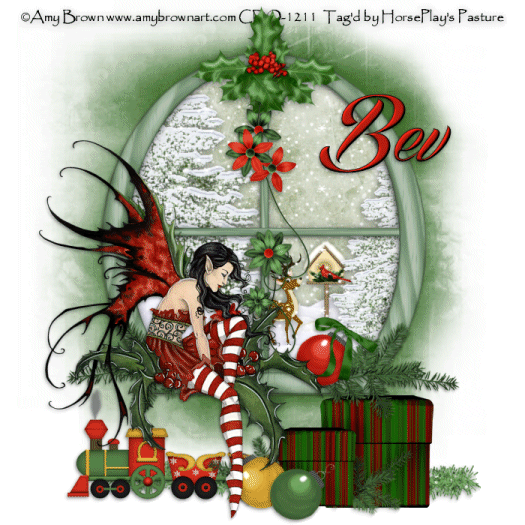
Supplies
1 tube of choice – I used the artwork of Amy Brown which can be
purchased from CDO. You must have a license to
use.
Font of choice – I used Echinos Park Script here
Jwy Mask here
Animation Shop
Snow which I supply here. The snow is to be used only
for this tutorial. If you would like to
use it for anything else please ask.
“Wrapped in Fun” is a tagger size scrap kit created by me, Bev of
HorsePlay’s Pasture Designs and can be purchased from either of your favorite stores – Lollipops n Gumdrops or Butterfly Blush Designs or Inspirations of Scrap Friends. You can visit
my designing blog here.
~♥~ Let’s get started ~♥~
Open up a 700 x 700 blank canvas.
Flood fill white.
Copy and paste El 38 as a new layer.
Resize 80%
Move it up on your canvas – see my tag for placement.
Click inside of each window section with your Magic Wand.
Selections/Modify/Expand by 4.
New Raster layer below the frame.
Copy and paste Paper 17 Into Selection.
Deselect.
Add the following elements below the window. Don’t worry about what overhangs the
window. We’ll clean that up in a bit.
El 66: Duplicate/Resize 50%
El 60: Duplicate/Resize 60%
El 67: Resize 25%
El 22: Resize 25%/Mirror
Highlight the paper layer.
Click anywhere outside of it with your Magic Wand.
Highlight each element that overhangs the frame and tap the delete key.
Deselect.
Copy and paste your tube as a new layer.
Add your elements. I used:
El 71: Resize
35%/Duplicate/Mirror
El 49: Resize 70/Free rotate
Left 90 degrees
El 52: Resize
50%/Duplicate/Resize 70%
El 29: Resize 65%
El 33: Resize 65%
El 2: Resize 35%/Free rotate
Right 35 degrees
El 13: Resize 25%
El 13 & 16: Resize 35%/Use
your Pick Tool to turn this way and that
El 75: Resize
50%/Duplicate/Mirror/Duplicate both greenery layers and use your Pick Tool to
turn slightly upward to decorate the baubles by the gift boxes
Highlight your white background.
New Raster layer.
Select All.
Copy and paste Paper 12 Into Selection.
Deselect.
Apply the mask.
Move the entire mask up just a bit.
Use your Pick Tool and pull the bottom up just a little.
Merge Group.
Add your credits.
Add your name.
Foreground: #271512
Background: #b51b12
Stroke 1.
Type your name.
Give it a slight Inner Bevel:
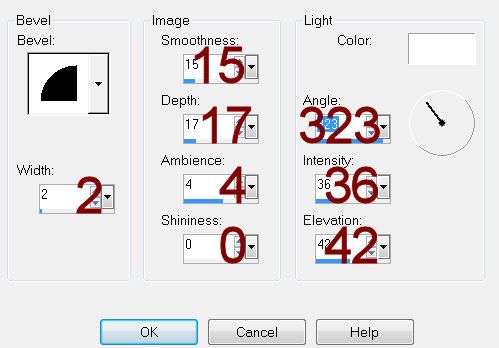
Open up the snow that I provided.
Open up all layers.
Highlight Frame 10 layer.
Copy.
Highlight your working canvas.
Highlight the paper layer of the snow scene (the square that’s tilted).
Paste - your snow layer should appear.
Rename it S10 (short for Snow 10)
Don’t worry about what overhangs the paper. We’ll clean that up in a bit.
Highlight the animated snow layers.
Highlight Frame 9.
Copy
Highlight your working canvas.
Paste
Rename S9.
Continue to copy and paste all 10 snow layers onto your working canvas.
Once you have all snow layers copied and renamed on your working canvas
highlight the paper layer (that belongs to this frame).
Click anywhere outside of it with your Magic Wand.
Highlight each snow layer and tap the delete key.
Deselect.
Keep S1 layer open and close out all other snow layers.
Copy Merge.
Time to Animate:
Open up Animation Shop
Edit/Paste/As New Animation
Back in PSP.
Close out S1.
Open up S2.
Copy Merge
Back in AS.
Edit/Paste/After Current Frame.
Back in PSP.
Close out S2.
Open up S3.
Copy Merge
Back in AS.
Edit/Paste/After Current Frame.
Back in PSP.
Close out S3.
Open up S4.
Copy Merge
Back in AS.
Edit/Paste/After Current Frame.
Back in PSP.
Close out S4.
Open up S5.
Copy Merge
Back in AS.
Edit/Paste/After Current Frame.
Back in PSP.
Close out S5.
Open up S6.
Copy Merge
Back in AS.
Edit/Paste/After Current Frame.
Back in PSP.
Close out S6.
Open up S7.
Copy Merge
Back in AS.
Edit/Paste/After Current Frame.
Back in PSP.
Close out S7.
Open up S8.
Copy Merge
Back in AS.
Edit/Paste/After Current Frame.
Back in PSP.
Close out S8.
Open up S9.
Copy Merge
Back in AS.
Edit/Paste/After Current Frame.
Back in PSP.
Close out S9.
Open up S10.
Copy Merge
Back in AS.
Edit/Paste/After Current Frame.
Animation/Resize Animation:
Percentage of Original checked
Width x Height: 75
OK
View your animation.
If you’re happy with it then save.
Resize all layers 80%.

No comments:
Post a Comment