Supplies
2 tubes of choice - I used the gorgeous artwork of Anna Marine which can be purchased from CDO. You must have a license to use.
Font of choice - I used Before the Rain here
Becky Mask 22 here
Dee’s Sign Post template “Crazy for You” here. You’ll find it under Friday, April 22, 2011
Plug Ins:
Eyecandy 3.1 - Glow
“Thanksgiving Home” is a tagger size scrap kit created by Kathi of KissedbyCari and can be purchased from TKO Scraps. You can visit her blog here.
Thank you for another beautiful kit!
This tutorial was written assuming you have a working knowledge of PSP.
~♥~ Let’s get started ~♥~
Open up the template.
Shift + D.
Close out the original.
Delete the top 6 layers, Bottom X Grunge, Top Garv Strip, Top Circle, Bottom Circle, Main Grunge, Top X Grunge
Highlight Bg layer.
Flood fill white.
Highlight Large White Rectangle layer.
Click on it with your Magic Wand.
New Rater layer.
Copy and paste Paper 6 Into Selection.
Deselect.
Delete the template layer.
Give it a slight Inner Bevel:
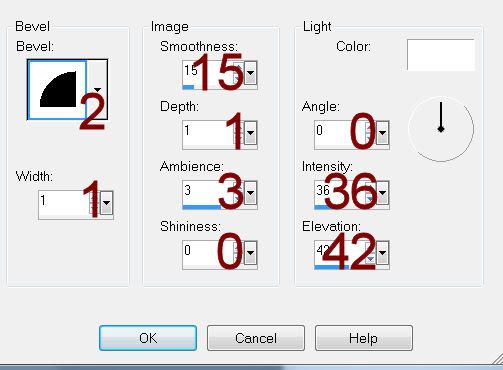
Open up Frame 5.
Use your Selection Tool set on Rectangle and section off the plain green area of the frame.
Set the foreground in your Color Pallet to Pattern and look for the green portion of the frame.
Angle: 45
Scale: 130
Highlight Bottom Rectangle layer.
Click on it with your Magic Wand.
New Raster layer.
Flood fill with the green pattern.
Deselect.
Delete the template layer.
Give it the same Inner Bevel.
Highlight Top Rectangle layer.
Repeat the above step.
Highlight Top Film Frame layer.
Click on it with your Magic Wand.
New Raster layer.
Copy and paste Paper 13 Into Selection.
Deselect.
Delete the template layer.
Highlight Bottom Film Frame layer.
Repeat the above step.
Highlight Top Film White Square layer.
Click on it with your Magic Wand.
New Raster layer.
Copy and paste Paper 6 Into Selection.
Copy and paste your tube as a new layer above the paper.
Resize as needed and move into position over the paper.
Change the Properties to Multiply.
Selections/Invert
Tap the delete key.
Deselect.
Delete the template layer.
Highlight Bottom Film White Square layer.
Repeat the above step accept position a different area of the tube over the square.
Highlight Push Pin layer.
In your color pallet change the foreground to #834925.
Make your Target Tool active and change the color of the pin.
Adjust/Hue and Saturation/Hue/Saturation/Lightness
Match your settings to mine:
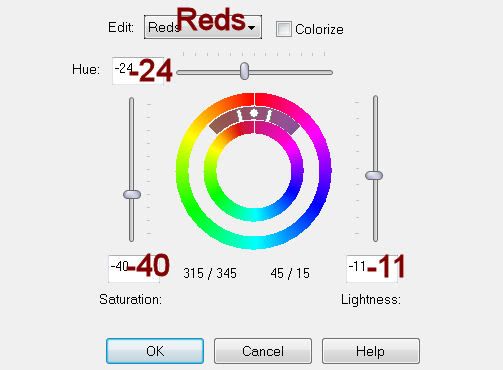
Highlight Bottom Pink Square layer.
Click on it with your Magic Wand.
New Raster layer.
Copy and paste Paper 5 Into Selection.
Deselect.
Delete the template layer.
Highlight Middle Pink Square layer.
Click on it with your Magic Wand.
New Raster layer.
Copy and paste Paper 4 Into Selection.
Deselect.
Delete the template layer.
Highlight Top Pink Square layer.
Click on it with your Magic Wand.
New Raster layer.
Copy and paste Paper 10 Into Selection.
Copy and paste your tube as a new layer below the frame - see my tag for reference.
Change the Properties to Soft Light.
Selections/Invert
Tap the delete key.
Deselect.
Delete the template layer.
Highlight Top White Frame.
Click on it with your Magic Wand.
New Raster layer.
Copy and paste Paper 12 Into Selection.
Deselect.
Delete the template layer.
Give it a slight Inner Bevel:
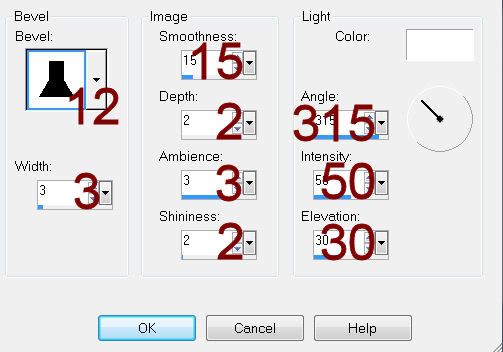
Repeat the above step with Middle White Frame and Bottom White Frame layers.
Copy and paste your tube as a new layer.
Add your elements. I used:
Grapevine 2
Bow 4: Resize 25%
Wreath: Resize 90%/Duplicate
Ivy: Resize 85%/Duplicate
Scattered Leaves
Highlight your white background.
New Raster layer.
Select All.
Copy and paste Paper 14 Into Selection.
Deselect.
Apply the mask.
Use your Pick tool and pull the sides out a little.
Merge Group.
Add your copyrights.
Add your name:
Type your name.
Convert to Raster layer.
Apply Eyecandy 3.1 - Glow:
Width: 3
Opacity: 100
Opacity Drop off: Fat
Color: #e9e6c0
Resize all layers 80%.
I hope you enjoyed this tutorial.
I’d love to see your results.
Email me!
Hugs,
Bev


No comments:
Post a Comment