
Supplies
1 tube of choice - I used the elegant artwork of Gary George and can be purchased from Up Your Art. You must have a license to use.
Font of choice - I used SNF Infinity - a pay font but Aquarelle will work just as nice here
Weescotlass Mask 249 here
Toxic Desirez Template 156 here
“Purple Passion” is a scrap kit created by Cindy of Chichi Designz and can purchased from Aussie Scrap Designs. You can visit her blog here.
Thank you Cindy for a really beautiful kit.
This tutorial was written assuming you have a working knowledge of PSP.
~♥~ Let’s get started ~♥~
Open up the template.
Shift + D.
Close out the original.
Resize all layers 85%.
Image/Canvas Size:
700 x 600
Highlight the background layer and flood fill white.
Delete the top 4 layers, Word Art 1, Pixel Words, and Skulls layers.
Color Pallet:
Foreground and Background: #4c224b
Make a new canvas.
Any size - doesn’t matter.
Flood fill.
Copy.
Close this out as you won’t be needing it any more.
Highlight Dotted Rectangles layer.
Select All/Float/Defloat
New Raster layer.
Paste your color Into Selection.
Deselect.
Delete the template layer.
Highlight Left Glitter Circle layer.
Select All/Float/Defloat
New Raster layer.
Paste your color Into Selection.
Adjust/Add Remove Noise/Add Noise:
Gaussian and Monochrome checked
Noise: 60%
OK
Deselect.
Delete the template layer.
Highlight Right Glitter Circle layer.
Repeat the above step.
Highlight Rectangle layer.
Click on it with your Magic Wand.
New Raster layer.
Paste your color Into Selection.
Deselect.
Delete the template layer.
Repeat the above step with Dotted Lines layer.
Highlight Left Circle layer.
Click on it with your Magic Wand.
New Raster layer.
Copy and paste Paper 5 Into Selection.
Deselect.
Delete the template layer.
Give it a slight Inner Bevel:
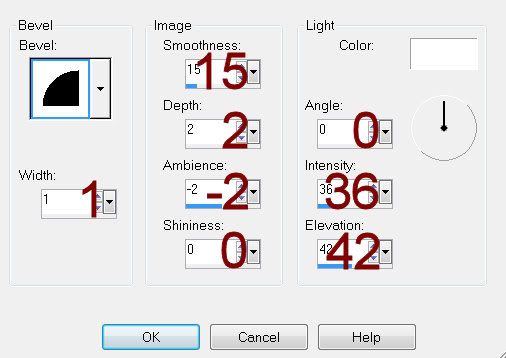
Highlight Right Circle layer.
Repeat the above step.
Highlight Glitter Circle layer.
Click anywhere outside of it with your Magic Wand.
Selections/Invert
New Raster layer.
Copy and paste Paper 1 Into Selection.
Deselect.
Delete the template layer.
Give it the same Noise effect.
Highlight Glitter Rectangle layer.
Repeat the above step.
Highlight Circle layer.
Click on it with your Magic Wand.
New Raster layer.
Copy and paste Paper 4 Into Selection.
Deselect.
Delete the template layer.
Highlight Left Rectangle layer.
Click on it with your Magic Wand.
New Raster layer.
Copy and paste Paper 10 Into Selection.
Deselect.
Delete the template layer.
Give it the same slight Inner Bevel.
Highlight Rectangle Right layer.
Repeat the above step.
Highlight Rectangle 2 layer.
Click on it with your Magic Wand.
New Raster layer.
Copy and paste Paper 15 Into Selection.
Deselect.
Delete the template layer.
Open up Pearls element.
Use your Selection Tool set on Rectangle and section out one of the small pearls.
Copy
Paste on your working canvas.
Resize 40%
Position it over one of the black stars.
Keep duplicating the original and placing it over each black star until all the black stars are covered.
Once you’ve done that, delete Stars 1 and Stars 2 template layers.
Copy and paste Big bird as a new layer.
Resize 30%
Duplicate
Duplicate/Resize 80%
Move all 3 birds into position.
If any overhang the rectangle:
Highlight the rectangle layer.
Click anywhere outside of it with your Magic Wand.
Highlight any birds that overhang the rectangle and tap the delete key.
Deselect.
Copy and paste your tube as a new layer.
Add your embellishments. I used:
Branch: Resize 80%
Lantern: Resize 40%
Wings: Resize 60% (positioned behind the upper right circle)
Flower Doodle: Resize 60%
Flower 1: Duplicate
Grass 1: Resize 35%
Basket: Resize 50%
Grass: Resize 25%
Flowers: Resize 30%
Hearts: Resize 30%
Bird 1: Resize 25% and 60%/Duplicate/Mirror
Butterfly 1: Resize 25% and 50%/Duplicate/Mirror/Duplicate/Mirror/Resize 70%
Highlight your white canvas.
New Raster layer.
Select All.
Copy and paste Paper 15 Into Selection.
Deselect.
Apply the mask.
Resize 115%
Merge Group.
Duplicate
Add your copyrights.
Add your name.
Resize all layers 80%
I hope you enjoyed this tutorial.
I’d love to see your results and show it off in my gallery.
Email me!
Hugs,
Bev

No comments:
Post a Comment