
Supplies
1 tube of choice - I used the artwork of Leonardo which can be purchased from Pics for Design. You must generate a license to use.
Font of choice - I used Inspiration here
Weescotlass Mark 236 here
Divine Intentionz Template 269 here
Plug Ins:
Eyecandy 3.1 - Glow
“Bad Witch Taggers Kit” is a tagger size scrap kit created by Cindy of Scrappin with Lil Ole Me and can be purchased from Inspirations of Scrap Friends. You can visit his blog here.
Thank you Cindy for a fantastic Halloween kit!
This tutorial was written assuming you have a working knowledge of PSP.
~♥~ Let’s get started ~♥~
Open up the template
Shift + D.
Close out the original.
Delete the top 5 layers and Rectangle layer.
Resize all layers 85%
Image/Canvas Size
700 x 600
OK
Open up Raster 1 layer.
Flood fill white.
Highlight Glittered Oval layer.
Click anywhere outside of it with your Magic Wand.
Selections/Invert
New Raster layer.
Copy and paste Paper 5 Into Selection.
Deselect.
Delete the template layer.
Adjust/Add Remove Noise/Add Noise:
Gaussian and Monochrome checked
Noise: 53%
OK
Highlight Oval layer.
Click on it with your Magic Wand.
New Raster layer.
Copy and paste Paper 15 Into Selection.
Deselect.
Delete the template layer.
Highlight Circle layer.
Click anywhere outside of it with your Magic Wand.
Selections/Invert
New Raster layer.
Copy and paste Paper 5 Into Selection.
Deselect.
Delete the template layer.
Copy and paste the following elements and move into position in front of the circle paper - see my tag for reference. Don’t worry about what overhangs the paper. We’ll clean that mess up in a bit.
Dead Tree: Resize 80%
Moon: Resize 25%
Spider Web 2: Resize 40% (give this a white drop shadow)
Highlight the circle paper that’s just below the elements.
Click anywhere outside of it with your Magic Wand.
Highlight each of the element layers and tap the delete key.
Deselect.
To the circle paper layer apply Eyecandy 3.1 - Glow
Width: 3
Opacity: 100
Opacity Drop off: Fat
Color: White
OK
Copy and paste your tube as a new layer.
Add your elements. I used:
Bow 4: Resize 25%
Dead Bush: Resize 70%/Duplicate/Mirror
Flower 2: Resize 25%
Flower 3: Resize 25%
Doodle 2: Resize 30%/Duplicate/Mirror
Highlight your white canvas.
New Raster layer.
Select All.
Copy and paste Paper 5 Into Selection.
Deselect.
Apply the mask.
Resize 105%
Merge Group.
Add your copyrights.
Add your name.
Color Pallet:
Foreground: #000000
Background: #9d3509
Stroke: 1.0
Type your name.
Give it a slight Inner Bevel:
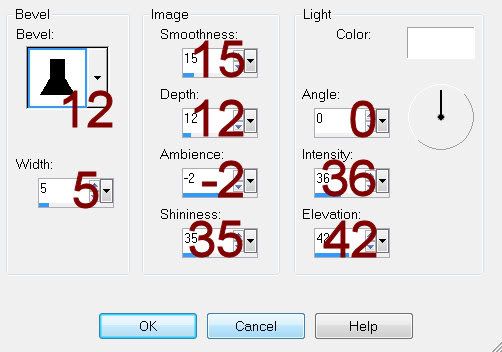
Resize all layers 80%.
I hope you enjoyed this tutorial.
I’d love to see your results and show it off in my gallery.
Email me!
Hugs,
Bev
Copy and paste your tube as a new layer.
Add your elements. I used:
Bow 4: Resize 25%
Dead Bush: Resize 70%/Duplicate/Mirror
Flower 2: Resize 25%
Flower 3: Resize 25%
Doodle 2: Resize 30%/Duplicate/Mirror
Highlight your white canvas.
New Raster layer.
Select All.
Copy and paste Paper 5 Into Selection.
Deselect.
Apply the mask.
Resize 105%
Merge Group.
Add your copyrights.
Add your name.
Color Pallet:
Foreground: #000000
Background: #9d3509
Stroke: 1.0
Type your name.
Give it a slight Inner Bevel:
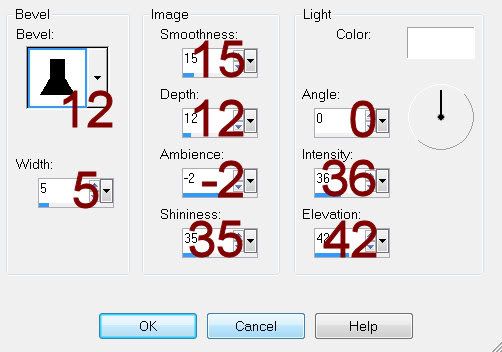
Resize all layers 80%.
I hope you enjoyed this tutorial.
I’d love to see your results and show it off in my gallery.
Email me!
Hugs,
Bev

No comments:
Post a Comment