
Clicking on the image will allow you to enlarge for bigger view.
Supplies
1 tube of your choice - I used the artwork of Irene Shpak and can be purchased at MPT
Font of Choice - I used Epittazio here
Divine Intentions Template 299 here
Gem’s Mask 54 here
“Fallen in Love” is a PTU tagger size scrap kit created by Scrapity Scrap and More… and can be purchased at Aussie Scrap Designs. You can visit her blog here.
Thank you Mirella for a most beautiful kit!
This tutorial was written assuming you have a working knowledge of PSP.
~♥~ Let’s get started ~♥~
Open up the template.
Shift + D.
Close out the original.
Image/Canvas Size
700 X 600
Highlight the bakcground layer.
Flood fill white.
Delete the top 2 layers.
Highlight Glittered Oval layer.
Use your Magic Wand and click on it.
Copy and paste Paper 17 Into Selection.
Deselect.
Delete the template layer.
Adjust/Add Remove Noise/Add Noise:
Gaussian and Monochrome checked
Noise: 33%
OK
Repeat the above step with Frame layer and Glittered Rectangle layer..
Highlight Oval layer.
Click on it with your Magic Wand.
New Raster layer.
Copy and paste Paper 19 Into Selection.
Deselect.
Delete the template layer.
Highlight Circle 1 layer.
Click on it with your Magic Wand.
New Raster layer.
Copy and paste Paper 18 Into Selection.
Deselect.
Delete the template layer.
Apply the same Noise.
Highlight Circle 2 layer.
Click on it with your Magic Wand.
New Raster layer.
Copy and paste Paper 5 Into Selection.
Copy and paste your tube as a new layer - Position it over the circle.
Duplicate.
Move the lower tube to the left and up just a bit.
Chang the Properties to Soft light.
Selections/Invert
Highlight each tube layer and tap the delete key.
Deselect.
Delete the template layer.
Highlight Rectangle layer.
Click on it with your Magic Wand.
New Raster layer.
Copy and paste Paper 4 Into Selection.
Deselect.
Delete the template layer.
Highlight Frame Background layer.
Click on it with your Magic Wand.
New Raster layer.
Copy and paste Paper 7 Into Selection.
Deselect for now.
Copy and paste element 19 as a new layer.
Resize 25%/Mirror
Move into position - see my tag for reference and don’t worry about what overhangs the box. We’ll take care of that in a bit.
Duplicate/Move slightly to the left and change the Properties to Soft Light.
Copy and paste Element 32 as a new layer.
Resize 50%
Move into position - see my tag for reference.
Highlight Frame Background template layer.
Click anywhere outside of it with your Magic Wand.
Highlight each of the element layers and tap the delete key.
Deselect.
Delete the template layer.
Add your embellishments. I used:
Element 18: Resize 25%
Element 17: Resize 25%
Element 64: Resize 25%
Element 63: Resize 25%
Element 62: Resize 25%/Mirror
Element 40
Element 33
Element 49
Element 42
Highlight your white background.
Select All.
Copy and paste Paper 9 Into Selection.
Deselect.
Apply the mask.
Merge Group.
For added effect I used Element 38/resized/positioned/lowered the opacity to around 20 or so - all leaf layer were moved just above the mask layer.
Add your credits.
Add your name.
Convert to Raster layer.
Select All/Float/Defloat
Selections/Modify/Contract by 1
Give it an inner bevel:
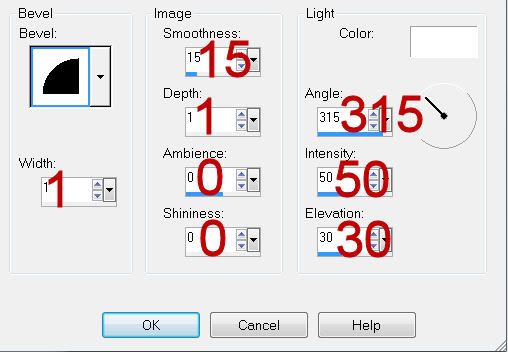
Repeat the inner bevel 2 more times.
Deselect.
Resize all layers 80%.
I hope you enjoyed this tutorial.
I’d love to see your results and show it off in my gallery.
Email me!
Hugs,
Bev

No comments:
Post a Comment