
Clicking on the image will allow you to enlarge for bigger view.
Supplies
3 tubes of choice - I used the artwork of Jennifer Janesko at CILM
Font of Choice - I used LavishlyYoursROB
Scrap Rebellion Template 46 here
Weescotlass Mask 297 here
Eyecandy 4000 - Gradient Glow
“Steampunk” is a PTU full size scrap kit created by Lori of P4DSDesigns and can be purchased from Lollipops n Gumdrops. You can visit her blog here.
Thank you Lori for a really amazing kit!
This tutorial was written assuming you have a working knowledge of PSP.
~♥~ Let’s get started ~♥~
Open up the template.
Shift + D.
Close out the original.
Delete the top 3 layers and Frame layer.
Image/Canvas Size:
700 x 650
Open up the background layer and flood fill white.
Highlight Glitter Back 1 layer.
Click on it with your Magic Wand.
New Raster layer.
Copy and paste Paper 4 Into Selection.
Adjust/Add Remove Noise/Add Noise:
Uniform and Monochrome checked
Noise: 60%
OK
Deselect.
Delete the template layer.
Repeat the above step with Glitter Back 2 layer.
Highlight Black Rectangle layer.
Copy and paste Strip Paper as a new layer.
Resize 25% and 50%
Free rotate left 10 degrees.
Highlight Black Rectangle layer.
Click on it with your Magic Wand.
Position the paper over the rectangle so the inner top left corner matches up with the top left corner of the template layer.
Selection/Invert
Tap the delete key.
Make your Lighten/Darken tool active and just darken the right side of the paper:
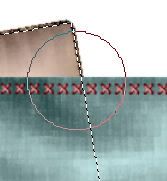
Deselect.
Delete the template layer.
Highlight Square layer.
Click on it with your Magic Wand.
New Raster layer.
Copy and paste Paper 6 Into Selection.
New Raster layer.
Copy and paste Stitching 1 Into Selection.
Copy and paste your tube as a new layer just below the stitching.
Move into position.
Selections/Modify/Feather:
Number of Pixels:
53
OK
Selections/Invert
Tap the delete key a couple of times to get a slight feathered look to the tube.
Deselect.
Highlight Black Rectangle 2 layer.
Copy and paste Drafting Paper as a new layer.
Resize 25% and 70%
Highlight Black Rectangle layer.
Click on it with your Magic Wand.
Move the drafting paper into position.
Selection/Invert
Tap the delete key.
Deselect for now.
Copy and paste Tale of Two Cities as a new layer just above the paper.
Resize 40%
Free rotate right 10 degrees.
Highlight the paper layer.
Click anywhere outside of it with your Magic Wand.
Highlight Tale of Two Cities layer.
Tap the delete key.
Deselect.
Delete the template layer.
Highlight Lower Circle layer.
Click on it with your Magic Wand.
New Raster layer.
Copy and paste Gear 7 Into Selection.
Deselect.
Delete the template layer.
Click inside with your Magic Wand.
Selections/Modify/Expand by 2.
New Raster layer below the gear.
Copy and paste Distressed Paper 2 Into Selection.
Copy and paste your tube as a new layer just above the paper.
Selections/Invert
Tap the delete key.
Deselect.
Change the Properties to Soft Light.
Highlight Upper Circle and repeat the above step using a different tube.
Add your embellishments. I used:
Bow 2: Resize 25% and 40%/Free rotate left 10 degrees
Tassel: Resize 25% and 60%
Keys: Resize 25% and 50%
Gear 3: Resize 25% and 30%
Gear 4: Resize 25% and 80%
Gear 6: Resize 25 and 50%
Gear 2: Resize 25%
Highlight your white background.
New Raster layer.
Select All.
Copy and paste Metal Background Paper Into Selection.
Deselect.
Apply the mask.
Merge Group.
Add your credits.
Add your name.
Apply Eyecandy 4000 - Gradient Glow:
Change Glow width: 3.00
Color: #eedcc9
Resize all layers 80%.
I hope you enjoyed this tutorial.
I’d love to see your results and show it off in my gallery.
Email me!
Hugs,
Bev
Supplies
3 tubes of choice - I used the artwork of Jennifer Janesko at CILM
Font of Choice - I used LavishlyYoursROB
Scrap Rebellion Template 46 here
Weescotlass Mask 297 here
Eyecandy 4000 - Gradient Glow
“Steampunk” is a PTU full size scrap kit created by Lori of P4DSDesigns and can be purchased from Lollipops n Gumdrops. You can visit her blog here.
Thank you Lori for a really amazing kit!
This tutorial was written assuming you have a working knowledge of PSP.
~♥~ Let’s get started ~♥~
Open up the template.
Shift + D.
Close out the original.
Delete the top 3 layers and Frame layer.
Image/Canvas Size:
700 x 650
Open up the background layer and flood fill white.
Highlight Glitter Back 1 layer.
Click on it with your Magic Wand.
New Raster layer.
Copy and paste Paper 4 Into Selection.
Adjust/Add Remove Noise/Add Noise:
Uniform and Monochrome checked
Noise: 60%
OK
Deselect.
Delete the template layer.
Repeat the above step with Glitter Back 2 layer.
Highlight Black Rectangle layer.
Copy and paste Strip Paper as a new layer.
Resize 25% and 50%
Free rotate left 10 degrees.
Highlight Black Rectangle layer.
Click on it with your Magic Wand.
Position the paper over the rectangle so the inner top left corner matches up with the top left corner of the template layer.
Selection/Invert
Tap the delete key.
Make your Lighten/Darken tool active and just darken the right side of the paper:
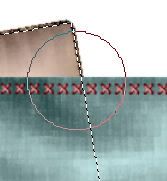
Deselect.
Delete the template layer.
Highlight Square layer.
Click on it with your Magic Wand.
New Raster layer.
Copy and paste Paper 6 Into Selection.
New Raster layer.
Copy and paste Stitching 1 Into Selection.
Copy and paste your tube as a new layer just below the stitching.
Move into position.
Selections/Modify/Feather:
Number of Pixels:
53
OK
Selections/Invert
Tap the delete key a couple of times to get a slight feathered look to the tube.
Deselect.
Highlight Black Rectangle 2 layer.
Copy and paste Drafting Paper as a new layer.
Resize 25% and 70%
Highlight Black Rectangle layer.
Click on it with your Magic Wand.
Move the drafting paper into position.
Selection/Invert
Tap the delete key.
Deselect for now.
Copy and paste Tale of Two Cities as a new layer just above the paper.
Resize 40%
Free rotate right 10 degrees.
Highlight the paper layer.
Click anywhere outside of it with your Magic Wand.
Highlight Tale of Two Cities layer.
Tap the delete key.
Deselect.
Delete the template layer.
Highlight Lower Circle layer.
Click on it with your Magic Wand.
New Raster layer.
Copy and paste Gear 7 Into Selection.
Deselect.
Delete the template layer.
Click inside with your Magic Wand.
Selections/Modify/Expand by 2.
New Raster layer below the gear.
Copy and paste Distressed Paper 2 Into Selection.
Copy and paste your tube as a new layer just above the paper.
Selections/Invert
Tap the delete key.
Deselect.
Change the Properties to Soft Light.
Highlight Upper Circle and repeat the above step using a different tube.
Add your embellishments. I used:
Bow 2: Resize 25% and 40%/Free rotate left 10 degrees
Tassel: Resize 25% and 60%
Keys: Resize 25% and 50%
Gear 3: Resize 25% and 30%
Gear 4: Resize 25% and 80%
Gear 6: Resize 25 and 50%
Gear 2: Resize 25%
Highlight your white background.
New Raster layer.
Select All.
Copy and paste Metal Background Paper Into Selection.
Deselect.
Apply the mask.
Merge Group.
Add your credits.
Add your name.
Apply Eyecandy 4000 - Gradient Glow:
Change Glow width: 3.00
Color: #eedcc9
Resize all layers 80%.
I hope you enjoyed this tutorial.
I’d love to see your results and show it off in my gallery.
Email me!
Hugs,
Bev

Thanks Bev...I love IT! it is Beautiful. Thanks hun.
ReplyDelete