
Clicking on the image will enlarge to full view.
Supplies
1 tube of choice - I used the wonderful artwork of Armando Heurta here
Font of choice - I used AlSandra here
Gems Mask 103 here
Vix Template Sept GB03 here
Eyecandy 5: Impact - Gradient glow
“Black n White” is a PTU tagger size scrap kit created by Kristi of oOoh LaLa Scraps and can be purchased at TKO Scraps. You can visit her blog here.
Thank you Kristi for a terrific kit!
This tutorial was written assuming you have a working knowledge of PSP.
~♥~ Let’s get started ~♥~
Open up the template.
Shift + D.
Close out the original.
Delete the terms layer.
Open the Back layer.
Highlight Back Rectangle layer.
Use your Magic Wand and click on it.
New Raster layer.
In your layers pallet:
Foreground: #000000
Background: #c0c0c0
Set to Gradient:
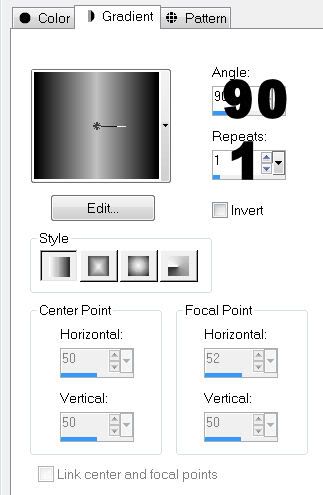
Flood fill.
Deselect.
Delete the template layer.
Highlight Middle Rectangle layer.
Use your Magic Wand and click on it.
Copy and paste a paper of choice as a new layer.
Resize 70%
Selections/Invert
Tap the delete key.
Deselect.
Delete the template layer.
Highlight Front Rectangle layer.
Repeat the above step.
Highlight Circle Fill layer.
Use your Magic Wand and click on it.
New Raster layer.
Copy and paste a paper of choice Into Selection.
Deselect.
Delete the template layer.
Highlight Circle Frame layer.
Use your Magic Wand and click on it.
New Raster layer.
Flood fill with the color black.
Deselect.
Delete the template layer.
Copy and paste your tube as a new layer.
Move into position before the circle.
Duplicate/Mirror
Move the duplicate layer into position over the far left Gradient Rectangle.
Highlight the Gradient Rectangle layer.
Select All/Float/Defloat
Highlight the duplicate tube layer and tap the delete key.
Deselect.
Change the Properties to Luminance Legacy and lower the Opacity to about 22.
Highlight the Gradient Rectangle layer and apply Eyecandy 5 Impact: Gradient Glow
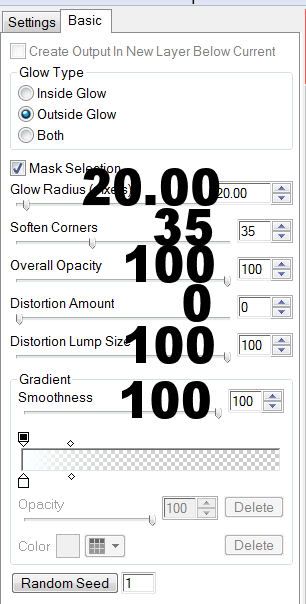
Repeat the above step with the other 2 rectangle layers and the Circle Frame layer.
Add your embellishments. I used:
Bling 1: Resize 70% and 98%
Flower 3: Resize 25% and 80% Duplicate/Resize 80%
Butterfly 1: Resize 25% and 80%
Butterfly 3: Resize 25%
Boot 1: Resize 30%
Doodle 2
Highlight your white background.
New Raster layer.
Select All.
Copy and paste a paper of choice Into Selection.
Deselect.
Apply the Mask.
Merge Group.
Add your copyrights.
Add your name.
Give it a slight inner bevel:
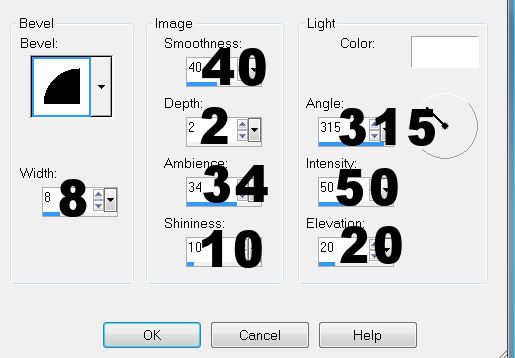
Resize all layers 90%.
I hope you enjoyed this tutorial.
I’d love to see your results and show it off in my gallery.
Email me!
Hugs,
Bev

No comments:
Post a Comment