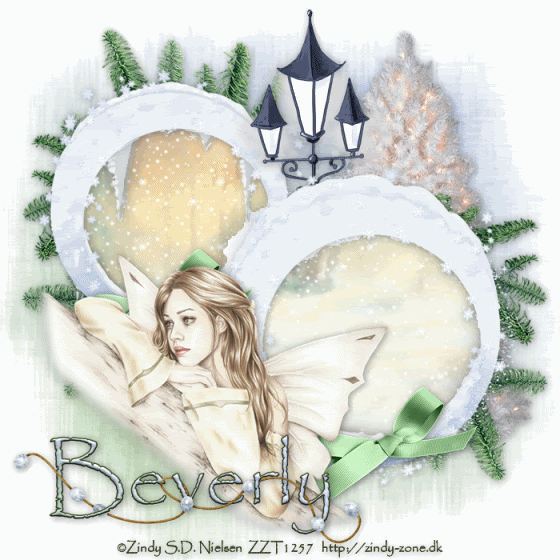
Supplies
1 tube of choice - I used the beautiful artwork of Zindy S.D. Nielsen here
Font of choice - I used Papyrus which came with my pc.
Weescotlass Mask 39 here
Snow which I’ve supplied here
Animation Shop
“Winter Day” is a PTU tagger size scrap kit created by Rikiche of Scrappin Dsigns and can be purchased at Scraps with Attitude. You can visit Rikiche’s blog here.
Thank you Rikiche for a very brrrrrr-illiant kit!
This tutorial was written assuming you have a working knowledge of PSP.
~♥~ Let’s get started ~♥~
Open up a 700 X 700 transparent image.
Flood Fill white.
Copy and paste Snow Frame as a new layer.
Resize 70%
Use your Magic Wand and click inside both of the frames. Be sure to click in between the icicles and the frame in spots as well.
New Raster layer below the frame. Rename Paper layer.
Copy and paste a paper of choice Into Selection.
Deselect.
Now using your Freehand Selection Tool outline both of the circles.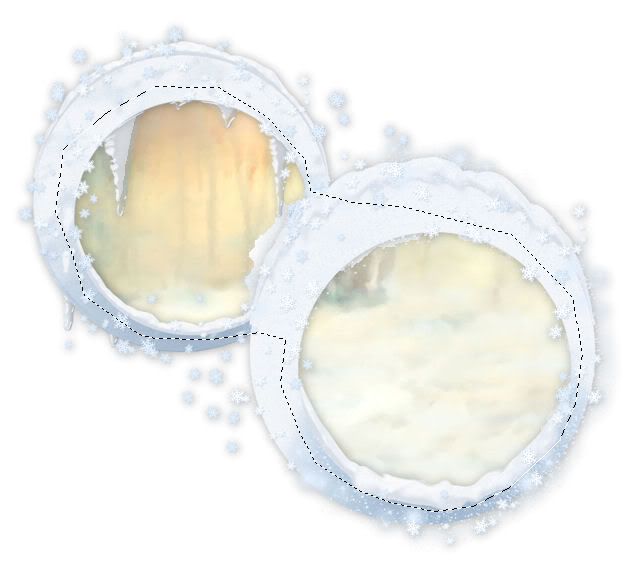
New Raster layer below the Paper layer. Rename flood fill.
Flood fill with the color white.
Deselect.
Copy and paste your tube as a new layer.
Add your embellishments. I used:
Mistletoe: Resize 50%
Street Lamp: Resize 70%
Xmas Tree 2: Resize 70%
Bow: Resize 40%
Highlight your white background.
New Raster layer.
Select All.
Copy and paste a paper of choice Into Selection.
Deselect.
Apply the mask.
Resize 130%
I used my Pick Tool to pull the sides out a bit.
Merge Group.
Add your copyrights.
Add your name.
Give it a slight inner bevel:
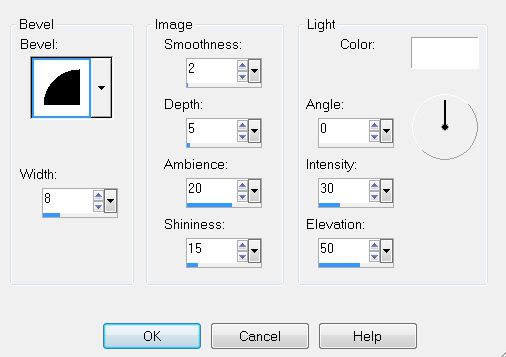
Highlight your Paper layer.
Open up the snow that I’ve supplied.
Be sure Frame 10 is highlighted.
Copy.
Now make your working canvas active.
Paste as a new layer.
Rename Snow 10
Go back to the Snow Frame.
Copy Frame 9.
Make your working canvas active again.
Paste as a new layer.
Rename Snow 9.
Repeat the above steps until you have all 10 snow layers pasted onto your working canvas.
Highlight the Flood Fill layer.
Select All/Float/Defloat
Selections/Invert
Highlight each of the snow layers and tap the delete key.
Deselect.
Close out all the snow layers accept for Snow 1.
Copy Merge
~ Time to Animate ~
Open up Animation Shop.
Edit/Paste/as a New Animation
Go back into PSP
Close out Snow 1
Open up Snow 2
Copy Merge
Go back into AS
Edit/Paste/After Current Frame.
Go back into PSP
Close out Snow 2
Open up Snow 3.
Copy Merge.
Go back into AS
Edit/Paste After Current Frame.
Go back into PSP
Close out Snow 3
Open up Snow 4.
Copy Merge.
Go back into AS
Edit/Paste After Current Frame.
Go back into PSP
Close out Snow 4
Open up Snow 5.
Copy Merge.
Go back into AS
Edit/Paste After Current Frame
Go back into PSP
Close out Snow 5
Open up Snow 6.
Copy Merge.
Go back into AS
Edit/Paste After Current Frame
Go back into PSP
Close out Snow 6
Open up Snow 7.
Copy Merge.
Go back into AS
Edit/Paste After Current Frame
Go back into PSP
Close out Snow 7
Open up Snow 8.
Copy Merge.
Go back into AS
Edit/Paste After Current Frame
Go back into PSP
Close out Snow 8
Open up Snow 9.
Copy Merge.
Go back into AS
Edit/Paste After Current Frame
Go back into PSP
Close out Snow 9
Open up Snow 10.
Copy Merge.
Go back into AS
Edit/Paste After Current Frame.
View your animation.
If you’re happy then save.
I hope you enjoyed this tutorial.
I’d love to see your results.
Email me!
Hugs,
Bev

No comments:
Post a Comment