
Supplies
1 tube of choice - I used the beautiful artwork of Jay Trembly here
Font of choice - I used Bambino here
Creative Desires Mask 31 here - If you know who this mask belong to please email me so that I can give proper credit. Thank you.
VanDerLee Snowflakes
Animation Shop
“Thanks Mom” is a FTU full size scrap kit created by Jaelop Designs and can be found here.
Please leave a simple thank you when downloading. It’s a small gesture for hard work given freely.
This tutorial was written assuming you have a working knowledge of PSP.
~♥~ Let’s get started ~♥~
Open up a 700 x 700 transparent image.
Flood fill white.
Copy and paste 15 as a new layer.
Resize 25% and 85%
Copy and paste your tube as a new layer.
Move into position.
Highlight 15.
Select All/Float/Defloat
Selections/Modify/Feather
Number of Pixels:
53
OK
Selections/Invert
Highlight your tube layer.
Tap the delete key until you have a nice feathered look.
Deselect.
Merge Visible your tube and 15.
Create 3 new Raster layers above the merged layer.
Rename them Rain 1, 2, and 3.
Highlight Rain 1 and apply Vander Lee - Snowflakes Effect: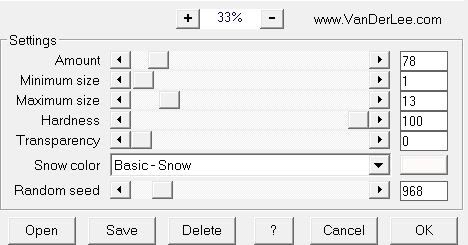
Adjust/Blur/Motion Blur: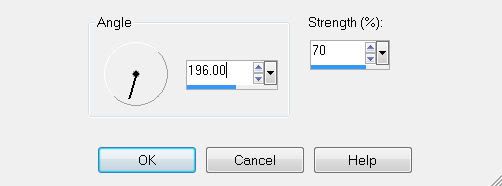
Highlight Rain 2 layer.
Repeat the above 2 steps accept when applying the Snowflakes effect move the random seed button a bit.
Highlight Rain 3 layer.
Repeat the above step.
Highlight your merged layer.
Select All/Float/Defloat
Selections/Invert
Highlight each of the rain layers and tap the delete key.
Deselect.
Add your embellishments. I used:
19, 20 & 21: Resize 25% and 60%
1: Resize 50%
55: Resize 25% and 60% Free rotate Right 120 degrees
52: Resize 25% and 60%
5: Resize 25% and 50% Free rotate Left 30 degrees. Duplciate/Mirror/Resize 80%
8: Resize 25% and 50%
53: Resize 25% and erase the flowers you don’t want.
Highlight your white background.
New Raster layer.
Select All.
Copy and paste a paper of choice Into Selection.
Deselect.
Apply the mask.
Merge Group.
Duplicate/Merge down
Duplicate
Add your copyrights.
Add your name.
~Time to Animate~
Be sure Rain layers 2 & 3 are closed.
Copy Merge.
Carry into Animation Shop.
Edit/Paste/As New Animation
Go back into PSP.
Close out Rain 1.
Open up Rain 2.
Copy/Merge
Carry into AS.
Edit/Paste/After Current Frame.
Back Into PSP.
Close out Rain 2.
Open up Rain 3.
Copy/Merge
Carry into AS.
Edit/Paste/After Current Frame.
View your animation.
If you’re satisfied then save.
I hope you enjoyed this tutorial.
I’d love to see your results.
Email me!
Hugs,
Bev

No comments:
Post a Comment