Supplies Needed
1 tube of choice – I'm using the artwork of Jennifer Janesko
which you can purchase here
1 tube of choice – I'm using the artwork of Jennifer Janesko
which you can purchase here
Font of choice - I'm using Boomerang here
Mask of Choice
Weescotlass Creations Mask 84 here
Xenofex 2 - Constellation
"Fall Into Love" PTU taggers kit by Tammy's Scraps which can be found at Cotton Candy Kreations.
This kit is amazing and filled with rich elements!
This tutorial was written assuming you have working knowledge of PSP.
~♥~ Let’s get started ~♥~
Open a 600 X 600 transparent canvas. Flood fill white.
Copy and paste Frame 1 as a new layer. Resize 80%. Use your magic wand inside of it. Selections/Modify/Expand by 4.
Copy and paste a paper of choice below the frame. Resize 50%. Select/Invert. Hit the delete key.
Copy and paste your tube as a new layer. Move into position and then hit the delete key.
Highlight the Frame layer. Make new Raster Layer. Effects/3D Effects/Cutout. Use these settings:
Vertical & Horizontal: 10
Opacity: 35
Blur: 25
Shadow color: black
Fill Interior with color unchecked
Make new Raster layer and repeat the cutout accept change the Vertical and Horizontal to -10. Deselect.
Close out your white canvas and Merge Visible. Open your canvas back up and highlight your merged layer.
Copy and paste Flower 3 as a new layer. Resize 25%. Position near bottom of frame. See my tag for reference.
Copy and paste Flower 1 as a new layer. Resize 25%. Position next to the other flower.
Copy and paste Flower 2 as a new layer. Resize 25%. Position next to the other flower.
Duplicate Flower 3 and move to the other side of all the flowers. See my tag for reference.
Copy and paste Flower 6 as a new layer. Move behind the merged frame and position so that a bit of the flower sticks out near the other flowers. See my tag for reference. Duplicate/Mirror. Merge Down.
Copy and paste Branch with Flower as a new layer . Resize 50%. Mirror. Free Rotate 30 degrees left and position on the left side of your frame. Arrange in your layer pallet so that it’s beneath the flowers that are above the frame.
Copy and paste a Feather. Resize 30%. Mirror. Free Rotate 30 degrees right. Position so that it sticks out of the flowers on the right side. See my tag for reference.
Copy and paste a Butterfly as a new layer. Resize 35%. Position near the bottom left corner of your canvas. Duplicate and position in the upper right corner of your canvas.
Ellipse Tool. Circle.
Foreground Black.
Background Null
Draw a circle that’s slightly larger than your circle frame.
Objects/Align/Center in Canvas
If the circle is too large or too small then resize.
Click on your font tool and move your mouse at the top of the circle until you see an A with a bit of a circle beneath it (almost like a rocking A). Once you have that then click your mouse. Type in whatever words/saying you want. Click Ok.
In your layer pallet click on the tiny + sign. It should expand and create 2 layers beneath it. Close out the circle layer. It should disappear from your canvas. Then right click on the Vector layer and convert to Raster Layer.
Highlight your white canvas. Make new Raster Layer. Select All. Copy and paste a paper of your choice Into Selection. Deselect. Apply Mask WSL_84. Merge Group.
Make new Raster Layer. Select All. Copy and paste a paper of choice Into Selection. Deselect. Apply 20-20 Mask.
Add your Copyrights.
Add your name.
If you don’t want to animate then save your tag. If you do want to animate then continue…we’re almost done!
Duplicate the 20-20 mask layer twice to make a total of 3 layers. Rename Mask 1, Mask 2, and Mask 3. Highlight Mask one and apply Xenofex/Constellation with these settings:
Star Size: 2
Star Variation: 3
Edge Star Density: 4
Overall Star Denisty: 0
Overdrive: 100
Twinkle Amount: 37
Twinkle Rotation: 37
Keep Original Image
Random Seed: 1000
Click Ok
Highlight Mask 2 and apply the same accept click on the random seed button once and then Ok. Repeat for Mask 3.
Close out Mask 2 and 3. Open Mask 1. Copy Merged and carry into Animation Shop. Edit/Paste as New Animation.
Close out Mask 1 and open Mask 2. Copy Merge. Go back into AS. Edit/Paste/After Current Frame.
Close out Mask 2 and open up Mask 3. Copy Merge. Go back into AS. Edit/Paste/After Current Frame.
View your animated tag. If you’re happy with hit then save.
I hope you enjoyed this tutorial.
Would love to see your results.
Email me.
Hugs,
Bev
This kit is amazing and filled with rich elements!
This tutorial was written assuming you have working knowledge of PSP.
~♥~ Let’s get started ~♥~
Open a 600 X 600 transparent canvas. Flood fill white.
Copy and paste Frame 1 as a new layer. Resize 80%. Use your magic wand inside of it. Selections/Modify/Expand by 4.
Copy and paste a paper of choice below the frame. Resize 50%. Select/Invert. Hit the delete key.
Copy and paste your tube as a new layer. Move into position and then hit the delete key.
Highlight the Frame layer. Make new Raster Layer. Effects/3D Effects/Cutout. Use these settings:
Vertical & Horizontal: 10
Opacity: 35
Blur: 25
Shadow color: black
Fill Interior with color unchecked
Make new Raster layer and repeat the cutout accept change the Vertical and Horizontal to -10. Deselect.
Close out your white canvas and Merge Visible. Open your canvas back up and highlight your merged layer.
Copy and paste Flower 3 as a new layer. Resize 25%. Position near bottom of frame. See my tag for reference.
Copy and paste Flower 1 as a new layer. Resize 25%. Position next to the other flower.
Copy and paste Flower 2 as a new layer. Resize 25%. Position next to the other flower.
Duplicate Flower 3 and move to the other side of all the flowers. See my tag for reference.
Copy and paste Flower 6 as a new layer. Move behind the merged frame and position so that a bit of the flower sticks out near the other flowers. See my tag for reference. Duplicate/Mirror. Merge Down.
Copy and paste Branch with Flower as a new layer . Resize 50%. Mirror. Free Rotate 30 degrees left and position on the left side of your frame. Arrange in your layer pallet so that it’s beneath the flowers that are above the frame.
Copy and paste a Feather. Resize 30%. Mirror. Free Rotate 30 degrees right. Position so that it sticks out of the flowers on the right side. See my tag for reference.
Copy and paste a Butterfly as a new layer. Resize 35%. Position near the bottom left corner of your canvas. Duplicate and position in the upper right corner of your canvas.
Ellipse Tool. Circle.
Foreground Black.
Background Null
Draw a circle that’s slightly larger than your circle frame.
Objects/Align/Center in Canvas
If the circle is too large or too small then resize.
Click on your font tool and move your mouse at the top of the circle until you see an A with a bit of a circle beneath it (almost like a rocking A). Once you have that then click your mouse. Type in whatever words/saying you want. Click Ok.
In your layer pallet click on the tiny + sign. It should expand and create 2 layers beneath it. Close out the circle layer. It should disappear from your canvas. Then right click on the Vector layer and convert to Raster Layer.
Highlight your white canvas. Make new Raster Layer. Select All. Copy and paste a paper of your choice Into Selection. Deselect. Apply Mask WSL_84. Merge Group.
Make new Raster Layer. Select All. Copy and paste a paper of choice Into Selection. Deselect. Apply 20-20 Mask.
Add your Copyrights.
Add your name.
If you don’t want to animate then save your tag. If you do want to animate then continue…we’re almost done!
Duplicate the 20-20 mask layer twice to make a total of 3 layers. Rename Mask 1, Mask 2, and Mask 3. Highlight Mask one and apply Xenofex/Constellation with these settings:
Star Size: 2
Star Variation: 3
Edge Star Density: 4
Overall Star Denisty: 0
Overdrive: 100
Twinkle Amount: 37
Twinkle Rotation: 37
Keep Original Image
Random Seed: 1000
Click Ok
Highlight Mask 2 and apply the same accept click on the random seed button once and then Ok. Repeat for Mask 3.
Close out Mask 2 and 3. Open Mask 1. Copy Merged and carry into Animation Shop. Edit/Paste as New Animation.
Close out Mask 1 and open Mask 2. Copy Merge. Go back into AS. Edit/Paste/After Current Frame.
Close out Mask 2 and open up Mask 3. Copy Merge. Go back into AS. Edit/Paste/After Current Frame.
View your animated tag. If you’re happy with hit then save.
I hope you enjoyed this tutorial.
Would love to see your results.
Email me.
Hugs,
Bev

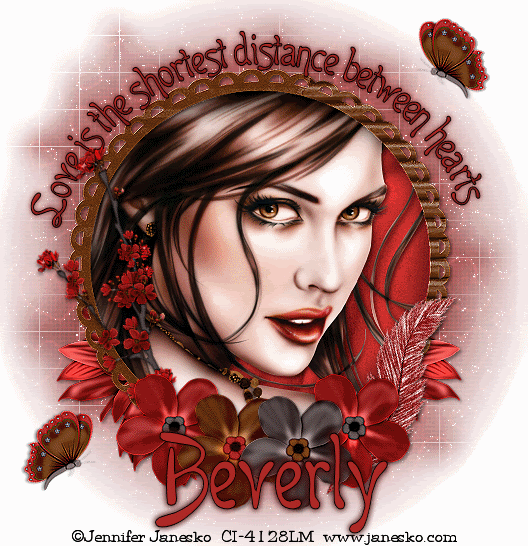
No comments:
Post a Comment