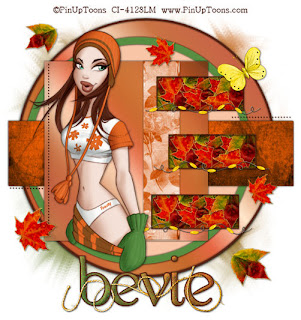Friday, December 23, 2022
Satin, Silk, and Love
Night Out with the Ghouls
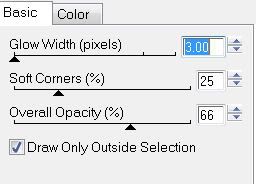 Add your embellishments. I used:
Lamp: Resize 40%
Ant Ribbon: Resize 30%
Keys: Resize 40%
Bow 5: Resize 30%
Buttons of choice: Resize 30%
Candy Corn: Resize 25% & 70%
Pumpkin Sticker: Resize 40%
Add your embellishments. I used:
Lamp: Resize 40%
Ant Ribbon: Resize 30%
Keys: Resize 40%
Bow 5: Resize 30%
Buttons of choice: Resize 30%
Candy Corn: Resize 25% & 70%
Pumpkin Sticker: Resize 40%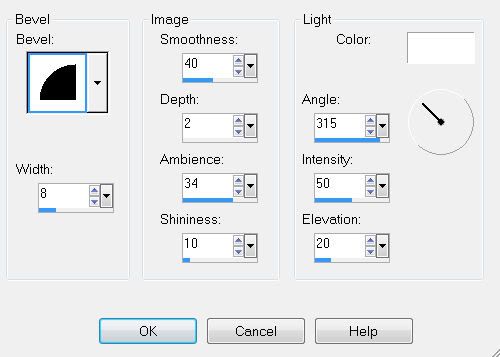 Apply Eyecandy 4000 Gradient Glow
Apply Eyecandy 4000 Gradient Glow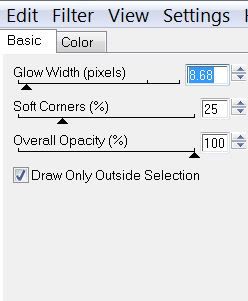 Resize all layers 85%.
Resize all layers 85%.Sweet Valentine

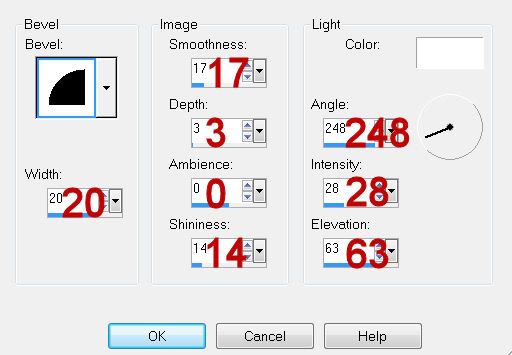 Resize all layers 80%.
I hope you enjoyed this tutorial.
I’d love to see your results and show it off in my gallery.
Email me!
Hugs,
Bev
Resize all layers 80%.
I hope you enjoyed this tutorial.
I’d love to see your results and show it off in my gallery.
Email me!
Hugs,
Bev
When the Wind Blows
Seaside Treasure
 Supplies
1 tube of choice - I used the beautiful artwork of Carlos Diez which can be purchased from Up Your Art. You must have a license to use.
Font of choice - I used Lyrics Movement here
Monti Circular mask here
“Seaside Treasures” is a tagger size scrap kit created by Krissy of Krissy’s Scraps and can be purchased from her store Exquisite Scraps. You can visit her blog here.
Thank you Krissy for another fabulous summer kit!
This tutorial was written assuming you have a working knowledge of PSP.
~♥~ Let’s get started ~♥~
Open up a 700 x 700 blank canvas.
Flood fill white.
Make your Selection Tool active set on Circle.
Create a circle approximately 400 pixels.
New Raster layer.
Copy and paste Paper 2 Into Selection.
Adjust/Add Remove Noise/Add Noise:
Monochrome and Gaussian checked
Noise: 25%
OK
Selections/Modify/Contract by 5.
New Raster layer.
Copy and paste Paper 5 Into Selection.
Deselect.
Give this paper layer a drop shadow.
Merge Visible both paper layers.
Make your Selection Tool active again, still set on Circle.
Create a circle approximately 500 pixels.
New Raster layer.
Copy and paste Paper 2 Into Selection.
Give it the same Noise effect.
New Raster layer.
Copy and paste Paper 3 Into Selection.
Deselect.
Give that paper a drop shadow.
Close out the merged layer and white background.
Merge Visible.
Reopen all layers.
Copy and paste Frame 1 as a new layer.
Resize 35%
Free rotate Left 5 degrees
Duplicate/Mirror
Move both merged circle layers and frames into position - see my tag for reference.
Highlight the right frame.
Click inside of it with your Magic Wand.
New Raster layer below the frame.
Copy and paste Paper 6 Into Selection.
Copy and paste your tube as a new layer below the frame.
Choose the position of the tube that you want to see in the frame.
Selections/Invert
Tap the delete key.
Deselect.
Change the Properties to Soft Light.
Duplicate twice.
Repeat the above step with the left frame.
Copy and paste your tube as a new layer.
Add your embellishments. I used:
Preserver 1: Resize 60%/Duplicate
Fishing Mesh 1
Lighthouse 1: Resize 70%
Bow 1: Resize 30%
Ceramic Fish 1: Resize 40%
Starfish 1: Resize 30%
Copy and paste Ruffled Ribbon 1 as a new layer.
Free rotate left 45 degrees.
Use your Selection Tool set on Rectangle and section off the right side.
Tap the delete key.
Deselect.
Position just above the white canvas as the bottom of the circle.
Duplicate/Mirror
Highlight your white canvas.
New Raster layer.
Select All.
Copy and paste Paper 11 Into Selection.
Deselect.
Apply the mask.
Merge Group.
Add your copyrights.
Add your name.
Resize all layers 80%.
I hope you enjoyed this tutorial.
I’d love to see your results and show it off in my gallery.
Email me!
Hugs,
Bev
Supplies
1 tube of choice - I used the beautiful artwork of Carlos Diez which can be purchased from Up Your Art. You must have a license to use.
Font of choice - I used Lyrics Movement here
Monti Circular mask here
“Seaside Treasures” is a tagger size scrap kit created by Krissy of Krissy’s Scraps and can be purchased from her store Exquisite Scraps. You can visit her blog here.
Thank you Krissy for another fabulous summer kit!
This tutorial was written assuming you have a working knowledge of PSP.
~♥~ Let’s get started ~♥~
Open up a 700 x 700 blank canvas.
Flood fill white.
Make your Selection Tool active set on Circle.
Create a circle approximately 400 pixels.
New Raster layer.
Copy and paste Paper 2 Into Selection.
Adjust/Add Remove Noise/Add Noise:
Monochrome and Gaussian checked
Noise: 25%
OK
Selections/Modify/Contract by 5.
New Raster layer.
Copy and paste Paper 5 Into Selection.
Deselect.
Give this paper layer a drop shadow.
Merge Visible both paper layers.
Make your Selection Tool active again, still set on Circle.
Create a circle approximately 500 pixels.
New Raster layer.
Copy and paste Paper 2 Into Selection.
Give it the same Noise effect.
New Raster layer.
Copy and paste Paper 3 Into Selection.
Deselect.
Give that paper a drop shadow.
Close out the merged layer and white background.
Merge Visible.
Reopen all layers.
Copy and paste Frame 1 as a new layer.
Resize 35%
Free rotate Left 5 degrees
Duplicate/Mirror
Move both merged circle layers and frames into position - see my tag for reference.
Highlight the right frame.
Click inside of it with your Magic Wand.
New Raster layer below the frame.
Copy and paste Paper 6 Into Selection.
Copy and paste your tube as a new layer below the frame.
Choose the position of the tube that you want to see in the frame.
Selections/Invert
Tap the delete key.
Deselect.
Change the Properties to Soft Light.
Duplicate twice.
Repeat the above step with the left frame.
Copy and paste your tube as a new layer.
Add your embellishments. I used:
Preserver 1: Resize 60%/Duplicate
Fishing Mesh 1
Lighthouse 1: Resize 70%
Bow 1: Resize 30%
Ceramic Fish 1: Resize 40%
Starfish 1: Resize 30%
Copy and paste Ruffled Ribbon 1 as a new layer.
Free rotate left 45 degrees.
Use your Selection Tool set on Rectangle and section off the right side.
Tap the delete key.
Deselect.
Position just above the white canvas as the bottom of the circle.
Duplicate/Mirror
Highlight your white canvas.
New Raster layer.
Select All.
Copy and paste Paper 11 Into Selection.
Deselect.
Apply the mask.
Merge Group.
Add your copyrights.
Add your name.
Resize all layers 80%.
I hope you enjoyed this tutorial.
I’d love to see your results and show it off in my gallery.
Email me!
Hugs,
Bev
Night Shadows
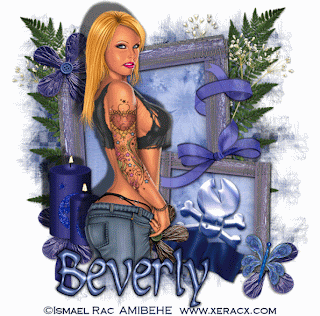 Clicking on the image will enlarge to full view and show animation.
Supplies
1 tube of choice - I’m using the artwork of Ismael Rac here.
Font of Choice - Insula here
Weescotlass Mask 297 here
Eyecandy 5: Nature - Fire
Animation Shop
“Night Shadows” is a PTU tagger size scrap kit created by Cindy of Scrappin’ with Lil Ole Me can be purchased at The Scrap Asylum here. You can visit Cindy’s blog here.
Thank you Cindy for such a stunning kit!
This tutorial was written assuming you have working knowledge of PSP.
~♥~ Let’s get started ~♥~
Open up a 700 X 700 transparent image.
Flood fill white.
Copy and paste Frame 5 as a new layer.
Resize 80%.
Use your Magic Wand and click inside both of the frames.
Selections/Modify/Expand by 6.
Selections/Invert.
Copy and paste a paper of choice below the frame.
Tap the delete key.
Deselect.
Copy and paste Skull 4 as a new layer below the frame.
Resize 25% Free rotate right 15 degrees
Center inside the smaller frame.
Copy and paste your tube as a new layer.
Apply shadows of your choice to everything in your tag, but for your tube I suggest the following:
Clicking on the image will enlarge to full view and show animation.
Supplies
1 tube of choice - I’m using the artwork of Ismael Rac here.
Font of Choice - Insula here
Weescotlass Mask 297 here
Eyecandy 5: Nature - Fire
Animation Shop
“Night Shadows” is a PTU tagger size scrap kit created by Cindy of Scrappin’ with Lil Ole Me can be purchased at The Scrap Asylum here. You can visit Cindy’s blog here.
Thank you Cindy for such a stunning kit!
This tutorial was written assuming you have working knowledge of PSP.
~♥~ Let’s get started ~♥~
Open up a 700 X 700 transparent image.
Flood fill white.
Copy and paste Frame 5 as a new layer.
Resize 80%.
Use your Magic Wand and click inside both of the frames.
Selections/Modify/Expand by 6.
Selections/Invert.
Copy and paste a paper of choice below the frame.
Tap the delete key.
Deselect.
Copy and paste Skull 4 as a new layer below the frame.
Resize 25% Free rotate right 15 degrees
Center inside the smaller frame.
Copy and paste your tube as a new layer.
Apply shadows of your choice to everything in your tag, but for your tube I suggest the following:
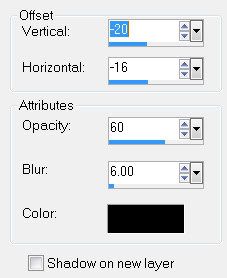 Add your embellishments. I used:
Bow 4: Resize 50%
Butterfly 1: Resize 25%. Free rotate right 15 degrees
Flower 5: Resize 30%
Floral Cluster
Candle: Resize 30% Duplicate/resize 70%
Merge Visible the 2 candles.
Give it the same drop shadow as your tube.
Duplicate twice for a total of 3 candle layers.
Rename Candle 1, Candle 2, and Candle 3.
Highlight Candle 1 and using your Freehand Selection Tool, draw a candle flame above each wick. It doesn’t have to be perfect!!
Apply Eyecandy 5: Nature - Fire with these settings:
Add your embellishments. I used:
Bow 4: Resize 50%
Butterfly 1: Resize 25%. Free rotate right 15 degrees
Flower 5: Resize 30%
Floral Cluster
Candle: Resize 30% Duplicate/resize 70%
Merge Visible the 2 candles.
Give it the same drop shadow as your tube.
Duplicate twice for a total of 3 candle layers.
Rename Candle 1, Candle 2, and Candle 3.
Highlight Candle 1 and using your Freehand Selection Tool, draw a candle flame above each wick. It doesn’t have to be perfect!!
Apply Eyecandy 5: Nature - Fire with these settings:
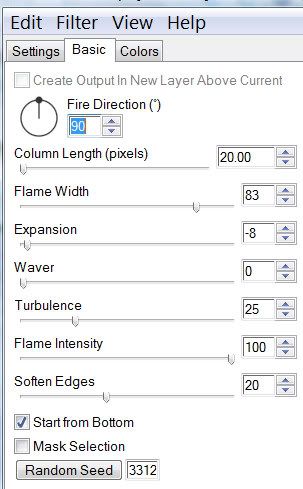
The Beauty of the Dragon's Lair
Black Widow

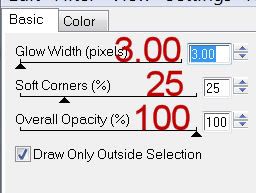 Highlight Copy of Vector 1 layer (the black circle).
Click on it with your Magic Wand.
Copy and paste Paper 10 as a new layer.
Move into position over the circle.
Selections/Invert
Tap the delete key.
Deselect.
Delete the template layer.
Highlight Copy of Vector 1 layer (the pink circle).
Click on it with your Magic Wand.
Copy and paste Paper 10 as a new layer.
Move into position over the circle.
Selections/Invert
Tap the delete key.
Copy and paste your tube as a new layer.
Position it over the circle.
Tap the delete key.
Deselect.
Delete the template layer.
Add your embellishments. I used:
Pumpkin 3: Resize 80%
Creepy Trees 3: Resize 65%
Trees 1: Resize 50%
Vulture 1
Cat 1: Resize 50%
Skulls 2: Resize 30%
Spooky Eyes: Resize 90%/Lower the Opacity to 36
Spider 1: Resize 25%/Mirror/Duplicate and resize as many times as you like.
Highlight your white background.
Select All.
Copy and paste a paper of choice Into Selection.
Deselect.
Apply the mask.
Merge Group.
Add your credits.
Add your name.
Resize all layers 80%
I hope you enjoyed this tutorial.
I’d love to see your results and show it off in my gallery.
Email me!
Hugs,
Bev
Highlight Copy of Vector 1 layer (the black circle).
Click on it with your Magic Wand.
Copy and paste Paper 10 as a new layer.
Move into position over the circle.
Selections/Invert
Tap the delete key.
Deselect.
Delete the template layer.
Highlight Copy of Vector 1 layer (the pink circle).
Click on it with your Magic Wand.
Copy and paste Paper 10 as a new layer.
Move into position over the circle.
Selections/Invert
Tap the delete key.
Copy and paste your tube as a new layer.
Position it over the circle.
Tap the delete key.
Deselect.
Delete the template layer.
Add your embellishments. I used:
Pumpkin 3: Resize 80%
Creepy Trees 3: Resize 65%
Trees 1: Resize 50%
Vulture 1
Cat 1: Resize 50%
Skulls 2: Resize 30%
Spooky Eyes: Resize 90%/Lower the Opacity to 36
Spider 1: Resize 25%/Mirror/Duplicate and resize as many times as you like.
Highlight your white background.
Select All.
Copy and paste a paper of choice Into Selection.
Deselect.
Apply the mask.
Merge Group.
Add your credits.
Add your name.
Resize all layers 80%
I hope you enjoyed this tutorial.
I’d love to see your results and show it off in my gallery.
Email me!
Hugs,
Bev
Silent as the Grave
 Supplies
1 tube of your choice - I used the awesome artwork of Michael Calandra at MPT
Font of Choice - I used Merced here
Vix PSP Mask 393 here
Scrapity Scrap and More Template 18 here
Animation Shop
“Silent as the Grave” is a PTU scrap kit created by
Sarah of LadyRaven Creations and can be purchased at Lollipops n Gumdrops.
Thank you Sarah for a really wicked kit!
~♥~ Let’s get started ~♥~
Open up the template.
Shift + D.
Close out the Original.
Resize all layers 130%
Image/Canvas Size
700 X 700
OK
New Raster layer.
Flood fill white and send to bottom.
Delete the credit layer.
Highlight Copy of Slats layer.
Click on each line with your Magic Wand.
New Raster layer.
Copy and paste Paper 12 Into Selection.
Deselect.
Delete the template layer.
Highlight Copy of Rectangles layer.
Click on each rectangle with your Magic Wand.
New Raster layer.
Copy and paste Paper 13 Into Selection.
Deselect.
Delete the template layer.
Highlight Copy of Circle 1 layer.
Merge Down.
Both Circles should be on one layer.
Use your Magic Wand and click on both Circles.
New Raster layer.
Copy and paste Paper 7 Into Selection.
Selections/Modify/Contract by 6.
Tap the delete key.
Selections/Modify/Expand by 3.
New Raster layer below your new circle frames.
Copy and paste Paper 19 Into Selection.
Copy and paste Jeweled Border 1 as a new layer.
Resize 50%/Move into position below the frame of the top circle.
Paste Jeweled Border 1 again.
Resize 50%/Move into Position below the frame of the bottom circle.
Selections/Invert
Highlight each of the element layers and tap the delete key.
Deselect.
Delete the template layer.
Highlight Copy of Circle Swirl 1 layer.
Merge Down.
Both Circle Swirl layers should be on one layer now.
Select All/Float/Defloat
New Raster layer.
Copy and paste Paper 7 Into Selection.
Selections/Modify/Contract by 3.
Tap the delete key.
Selections/Modify/Expand by 2.
New Raster layer below the new frame you just made.
Copy and paste Paper 19 Into Selection.
Copy and paste Skull 1 as a new layer.
Resize 45%
Move into position below the frame of the largest circle of the swirl layer - it will be slightly bigger than the frame and that’s ok! We’ll take care of that later.
Duplicate/Resize 90% /Move beneath the next Swirl Frame.
Duplicate/Resize 90%/Move beneath the next Swirl Frame.
Keep repeating this process until you have a skull beneath each circle.
Paste the skull again.
Resize 45%/Mirror
Repeat the above step with the top set of circle swirls.
Merge Visible all skull layers.
Highlight the paper of the circle swirls.
Select All/Float/Defloat
Highlight the merged skull layer.
Selections/Invert
Tap the delete key.
Deselect.
Rename Skulls
Close the layer out for now.
Copy and paste your tube as a new layer.
Resize so that the face will fit snugly into the largest circle of the swirl layer.
Highlight the paper layer.
Select All/Float/Defloat
Selection/Invert
Highlight the tube layer.
Tap the delete key.
Deselect.
Repeat the same procedure you did with the skull.
Once you’ve merged visible all tube layers rename it “Face”.
Highlight the Skull layer.
Lower the Opacity to 0.
Highlight the Face layer.
Be sure the Opaicty is set to 100.
Copy and paste your tube as a new layer.
Add your embellishments. I used:
Row Stitches: Resize 30%
Ball and Chain Heart: Resize 50%
Highlight your white background.
Select All
New Raster layer.
Copy and paste Paper 21 Into Selection.
Deselect.
Apply the mask.
Merge Group.
Add your credits.
Add your name.
Copy Merge
~Time to Animate~
Open up Animation Shop
Edit/Paste/As New Animation
Back in PSP.
Face Layer: Lower the Opacity to 90
Skull Layer: Bring the Opacity up to 10
Copy Merge.
Back in AS.
Edit/Paste/After Current Frame.
Back in PSP.
Face Layer: Lower the Opacity to 80
Skull Layer: Bring the Opacity up to 20
Copy Merge
Back in AS
Edit/Paste/After Current Frame
Back in PSP.
Face Layer: Lower the Opacity to 70
Skull Layer: Bring the Opacity up to 30
Copy Merge
Back in AS
Edit/Paste/After Current Frame
Back in PSP.
Face Layer: Lower the Opacity to 60
Skull Layer: Bring the Opacity up to 40
Copy Merge
Back in AS
Edit/Paste/After Current Frame
Back in PSP
Face Layer: Lower the Opacity to 50
Skull Layer: Bring the Opacity up to 50
Copy Merge
Back in AS
Edit/Paste/After Current Frame
Back in PSP
Face Layer: Lower the Opacity to 40
Skull Layer: Bring the Opacity up to 60
Copy Merge
Back in AS
Edit/Paste/After Current Frame
Back in PSP
Face Layer: Lower the Opacity to 30
Skull Layer: Bring the Opacity up to 70
Copy Merge
Back in AS
Edit/Paste/After Current Frame
Back in PSP
Face Layer: Lower the Opacity to 20
Skull Layer: Bring the Opacity up to 80
Copy Merge
Back in AS
Edit/Paste/After Current Frame
Back in PSP
Face Layer: Lower the Opacity to 10
Skull Layer: Bring the Opacity up to 90
Copy Merge
Back in AS
Edit/Paste/After Current Frame
Back in PSP
Face Layer: Lower the Opacity to 0
Skull Layer: Bring the Opacity up to 100
Copy Merge
Back in AS
Edit/Paste After Current Frame
You should have 11 frames.
Ctrl + A (to highlight all frames)
Edit/Copy
Edit/Paste
Ctrl + A
Animation/Reverse Frames
Edit/Copy
Highlight the original frames.
Click on Frame 11.
Edit/Paste/After Current Frame
Click on Frame 11.
Animation/Frame Properties
Display Time: 150
OK
Highlight Frame 22.
Animation/Frame Properties
Display Time: 150
OK
Animation/Resize Animation:
Percentage of Original checked
Width x Height:
80
OK
If you’re happy with it then save.
I hope you enjoyed this tutorial.
I’d love to see your results and show it off in my gallery.
Email me!
Hugs,
Bev
Supplies
1 tube of your choice - I used the awesome artwork of Michael Calandra at MPT
Font of Choice - I used Merced here
Vix PSP Mask 393 here
Scrapity Scrap and More Template 18 here
Animation Shop
“Silent as the Grave” is a PTU scrap kit created by
Sarah of LadyRaven Creations and can be purchased at Lollipops n Gumdrops.
Thank you Sarah for a really wicked kit!
~♥~ Let’s get started ~♥~
Open up the template.
Shift + D.
Close out the Original.
Resize all layers 130%
Image/Canvas Size
700 X 700
OK
New Raster layer.
Flood fill white and send to bottom.
Delete the credit layer.
Highlight Copy of Slats layer.
Click on each line with your Magic Wand.
New Raster layer.
Copy and paste Paper 12 Into Selection.
Deselect.
Delete the template layer.
Highlight Copy of Rectangles layer.
Click on each rectangle with your Magic Wand.
New Raster layer.
Copy and paste Paper 13 Into Selection.
Deselect.
Delete the template layer.
Highlight Copy of Circle 1 layer.
Merge Down.
Both Circles should be on one layer.
Use your Magic Wand and click on both Circles.
New Raster layer.
Copy and paste Paper 7 Into Selection.
Selections/Modify/Contract by 6.
Tap the delete key.
Selections/Modify/Expand by 3.
New Raster layer below your new circle frames.
Copy and paste Paper 19 Into Selection.
Copy and paste Jeweled Border 1 as a new layer.
Resize 50%/Move into position below the frame of the top circle.
Paste Jeweled Border 1 again.
Resize 50%/Move into Position below the frame of the bottom circle.
Selections/Invert
Highlight each of the element layers and tap the delete key.
Deselect.
Delete the template layer.
Highlight Copy of Circle Swirl 1 layer.
Merge Down.
Both Circle Swirl layers should be on one layer now.
Select All/Float/Defloat
New Raster layer.
Copy and paste Paper 7 Into Selection.
Selections/Modify/Contract by 3.
Tap the delete key.
Selections/Modify/Expand by 2.
New Raster layer below the new frame you just made.
Copy and paste Paper 19 Into Selection.
Copy and paste Skull 1 as a new layer.
Resize 45%
Move into position below the frame of the largest circle of the swirl layer - it will be slightly bigger than the frame and that’s ok! We’ll take care of that later.
Duplicate/Resize 90% /Move beneath the next Swirl Frame.
Duplicate/Resize 90%/Move beneath the next Swirl Frame.
Keep repeating this process until you have a skull beneath each circle.
Paste the skull again.
Resize 45%/Mirror
Repeat the above step with the top set of circle swirls.
Merge Visible all skull layers.
Highlight the paper of the circle swirls.
Select All/Float/Defloat
Highlight the merged skull layer.
Selections/Invert
Tap the delete key.
Deselect.
Rename Skulls
Close the layer out for now.
Copy and paste your tube as a new layer.
Resize so that the face will fit snugly into the largest circle of the swirl layer.
Highlight the paper layer.
Select All/Float/Defloat
Selection/Invert
Highlight the tube layer.
Tap the delete key.
Deselect.
Repeat the same procedure you did with the skull.
Once you’ve merged visible all tube layers rename it “Face”.
Highlight the Skull layer.
Lower the Opacity to 0.
Highlight the Face layer.
Be sure the Opaicty is set to 100.
Copy and paste your tube as a new layer.
Add your embellishments. I used:
Row Stitches: Resize 30%
Ball and Chain Heart: Resize 50%
Highlight your white background.
Select All
New Raster layer.
Copy and paste Paper 21 Into Selection.
Deselect.
Apply the mask.
Merge Group.
Add your credits.
Add your name.
Copy Merge
~Time to Animate~
Open up Animation Shop
Edit/Paste/As New Animation
Back in PSP.
Face Layer: Lower the Opacity to 90
Skull Layer: Bring the Opacity up to 10
Copy Merge.
Back in AS.
Edit/Paste/After Current Frame.
Back in PSP.
Face Layer: Lower the Opacity to 80
Skull Layer: Bring the Opacity up to 20
Copy Merge
Back in AS
Edit/Paste/After Current Frame
Back in PSP.
Face Layer: Lower the Opacity to 70
Skull Layer: Bring the Opacity up to 30
Copy Merge
Back in AS
Edit/Paste/After Current Frame
Back in PSP.
Face Layer: Lower the Opacity to 60
Skull Layer: Bring the Opacity up to 40
Copy Merge
Back in AS
Edit/Paste/After Current Frame
Back in PSP
Face Layer: Lower the Opacity to 50
Skull Layer: Bring the Opacity up to 50
Copy Merge
Back in AS
Edit/Paste/After Current Frame
Back in PSP
Face Layer: Lower the Opacity to 40
Skull Layer: Bring the Opacity up to 60
Copy Merge
Back in AS
Edit/Paste/After Current Frame
Back in PSP
Face Layer: Lower the Opacity to 30
Skull Layer: Bring the Opacity up to 70
Copy Merge
Back in AS
Edit/Paste/After Current Frame
Back in PSP
Face Layer: Lower the Opacity to 20
Skull Layer: Bring the Opacity up to 80
Copy Merge
Back in AS
Edit/Paste/After Current Frame
Back in PSP
Face Layer: Lower the Opacity to 10
Skull Layer: Bring the Opacity up to 90
Copy Merge
Back in AS
Edit/Paste/After Current Frame
Back in PSP
Face Layer: Lower the Opacity to 0
Skull Layer: Bring the Opacity up to 100
Copy Merge
Back in AS
Edit/Paste After Current Frame
You should have 11 frames.
Ctrl + A (to highlight all frames)
Edit/Copy
Edit/Paste
Ctrl + A
Animation/Reverse Frames
Edit/Copy
Highlight the original frames.
Click on Frame 11.
Edit/Paste/After Current Frame
Click on Frame 11.
Animation/Frame Properties
Display Time: 150
OK
Highlight Frame 22.
Animation/Frame Properties
Display Time: 150
OK
Animation/Resize Animation:
Percentage of Original checked
Width x Height:
80
OK
If you’re happy with it then save.
I hope you enjoyed this tutorial.
I’d love to see your results and show it off in my gallery.
Email me!
Hugs,
Bev
Garden Delights

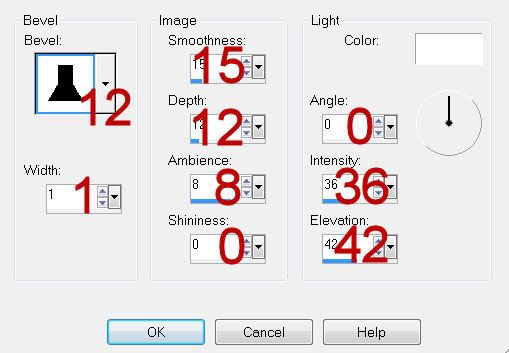 Highlight Frame Right layer.
Repeat the above step.
Highlight Frame Back layer.
Click on it with your Magic Wand.
New Raster layer.
Copy and paste Paper 3 Into Selection.
Deselect.
Delete the template layer.
Repeat the above step with the other Frame Back template layer.
Highlight the frame paper on the right.
Click anywhere outside of it with your Magic Wand.
Copy and paste your tube as a new layer.
Position over the paper.
Tap the delete key.
Deselect.
Highlight the frame back paper on the bottom.
Click anywhere outside of the paper with your Magic Wand.
Copy and paste Watering Can 1 as a new layer.
Resize 80%
Move into position - see my tag for reference.
Tap the delete key.
Deselect.
Paste the watering can again.
Resize 60%
Position in front of the frame.
Add your embellishments. I used:
Butterfly 1: Resize 25%
Staple 2: Resize 25% and 70%/Duplicate
Painted Bird 1: Resize 40%
Feather 1: Resize 40%
Ribbon 1: Resize 60%
Natural Bloom 3: Resize 25% and 80%/Duplicate/Flip/Resize 80%/Duplicate/Mirror
Highlight your white canvas.
New Raster layer.
Select All.
Copy and paste Paper 4 Into Selection.
Deselect.
Apply the mask.
Merge Group.
Add your copyrights.
Add your name:
Give it the same Inner Bevel.
I hope you enjoyed this tutorial.
I’d love to see your results and show it off in my gallery.
Email me!
Hugs,
Highlight Frame Right layer.
Repeat the above step.
Highlight Frame Back layer.
Click on it with your Magic Wand.
New Raster layer.
Copy and paste Paper 3 Into Selection.
Deselect.
Delete the template layer.
Repeat the above step with the other Frame Back template layer.
Highlight the frame paper on the right.
Click anywhere outside of it with your Magic Wand.
Copy and paste your tube as a new layer.
Position over the paper.
Tap the delete key.
Deselect.
Highlight the frame back paper on the bottom.
Click anywhere outside of the paper with your Magic Wand.
Copy and paste Watering Can 1 as a new layer.
Resize 80%
Move into position - see my tag for reference.
Tap the delete key.
Deselect.
Paste the watering can again.
Resize 60%
Position in front of the frame.
Add your embellishments. I used:
Butterfly 1: Resize 25%
Staple 2: Resize 25% and 70%/Duplicate
Painted Bird 1: Resize 40%
Feather 1: Resize 40%
Ribbon 1: Resize 60%
Natural Bloom 3: Resize 25% and 80%/Duplicate/Flip/Resize 80%/Duplicate/Mirror
Highlight your white canvas.
New Raster layer.
Select All.
Copy and paste Paper 4 Into Selection.
Deselect.
Apply the mask.
Merge Group.
Add your copyrights.
Add your name:
Give it the same Inner Bevel.
I hope you enjoyed this tutorial.
I’d love to see your results and show it off in my gallery.
Email me!
Hugs,
Sunday, September 18, 2022
Twinkle Twinkle Little Star
Supplies Needed
One tube of choice – I used the incredibly adorable artwork of Lisa Victoria which can be purchased from Digital Art Heaven here.
Font of choice – I used Alien here
Weescotlass Creations Mask 466 here
My Template 1 here
Plug-Ins used:
Brush Strokes – Spatter
Greg’s Factory Output Vol II – Pool Shadow
Snaggables can be
downloaded here
“Out of this World” is a PTU Tagger Size scrap kit designed by Tagcatz
Design and can be purchased from The Digital Scrapbook Shop here.
This tutorial was written assuming you have a working knowledge of PSP.
~♥~ Let’s get started ~♥~
Open up the template.
Shift + D.
Close out the original.
Delete the credit layer.
Highlight Rectangle layer.
Click on it with your Magic Wand.
New Raster layer.
Copy and paste Paper 6 Into Selection.
Apply Brush Strokes – Spatter:
Spray Radius; 15
Smoothness: 5
OK
Apply same effect once more.
Deselect.
Delete the template layer.
Highlight Rectangle 2 layer.
Click on it with your Magic Wand.
New Raster layer.
Copy and paste Paper 5 Into Selection.
Apply Brush Strokes – Spatter:
Use same settings
OK
Copy and paste Element 104 as a new layer over
the paper and move into position – see my tag for reference.
Selections/Invert
Tap the delete key.
Deselect.
Delete the template layer.
Highlight Circle layer.
Click on it with your Magic Wand.
New Raster layer.
Copy and Paste Paper 6 Into Selection.
Lock the layer by clicking on the lock icon at
the top of the layers pallet.
Adjust/Blur/Radial Blur:
Match your settings to mine –
OK
Copy and paste Element 30 as a new layer over
the paper layer.
Resize 55%
Move into position over the paper.
Selections/Invert
Tap the delete key.
Change the Blend mode of the element to Dodge.
Highlight the paper layer.
Selections/Modify/Select Selections Border:
Click “Both Sides” and “Anti Alias”
Border Width: 4
OK
Adjust/Add Remove Noise/Add Noise:
Uniform and Monochrome checked
Noise: 20%
OK
Effects/Edge Effects/Enhance
Deselect.
Delete the template layer.
Create a 700 x 700 blank canvas
Flood fill with #f2b000
Copy.
Do Not close this out as we’re going to use it again later on.
Make your working canvas active.
Highlight Stitches layer.
Select All/Float/Defloat.
New Raster layer.
Paste (the yellow canvas you copied) Into
Selection.
Deselect.
Delete the template layer.
Highlight Large Rectangle Layer.
Click on it with your Magic Wand.
Copy and paste Paper 7 as a new layer.
Move into a position you like – just make sure
to keep the flare image out of the rectangle.
In your layers pallet right click on the paper and choose “Promote Section to
Layer”.
Delete the original paper layer.
Highlight the Promoted layer in your layers
pallet.
Selections/Modify/Select Selections Border –
Use same settings.
OK
Adjust/Add Remove Noise/Add Noise:
Use same settings
OK
Effects/Edge Effects/Enhance
Deselect.
Delete the template layer.
Copy and paste Element 15 as a new layer over the paper.
Resize 70% and change the Blend Mode to Luminance
(Legacy)
Copy and paste Element 82 as a new layer.
Resize 30% and chance the Blend Mode to
Exclusion.
Make your Pick Tool active and turn the
spaceship slightly – see my tag for reference.
Copy and paste your Tube as a new layer.
If you’re using the same tube as I did, resize
45%
Add your elements. I used: (see tag for placement reference)
El 67:
Resize 60%/Duplicate 3x’s
El 35:
Resize 20%/Duplicate 2x’s/Mirror and flip one of them.
El 63:
Resize 70%
El 76:
Resize 60%/Duplicate/Mirror
El 74:
Duplicate/Mirror
El 34:
Resize 40%/Duplicate/Mirror
Highlight the white background.
New Raster layer.
Select All.
Copy and paste Paper 1 Into Selection.
Deselect.
Copy and paste Element 105 as a new layer just
above the paper. Move into a position
you like.
Merge Down.
Apply the mask.
Merge Group.
Add your copyrights.
Add your name.
Color Pallet:
Foreground and Background: #000000
Set the stroke to 1.0
Type your name.
Convert
to Raster Layer.
Select All/Float/Defloat
Selections/Modify/Expand by 2.
Copy and paste that yellow canvas you made
earlier as a new layer just below your name.
Right click on it and choose “Promote Section
to Layer”.
Close out the original yellow layer.
Be sure the yellow name is highlighted.
Apply Noise effect accept change the Noise
amount to 40
Ok.
Highlight the black name layer.
Merge Down.
Copy and paste Element 102 as a new layer.
Move into position near the bottom - see my tag for reference.
Select All/Float/Defloat
Move the original yellow layer just above this layer. (keep it closed out)
Right click on it in your layers pallet and choose "Promote Section to Layer".
Adjust/Add Remove Noise/Add Noise:
Random and Monochrome checked
Noise: 40%
OK
Delete the original element layer.
I hope you enjoyed this
tutorial.
I’d love to see your results.
Email me!
Hugs,
Bev
Saturday, September 17, 2022
Out of this World
Supplies Needed
Font of choice – I used Childish Kid here
Weescotlass Creations Mask 119 here
My Template 158 here
Plug-Ins used:
Brush Strokes – Sprayed Strokes
Greg’s Factory Output
Vol II – Pool Shadow
“Out of this World” is a PTU Tagger Size scrap kit designed by Tagcatz
Design and can be purchased from The Digital Scrapbook Shop here.
This tutorial was written assuming you have a working knowledge of PSP.
~♥~ Let’s get started ~♥~
Open up the template.
Shift + D.
Close out the original.
Image/Canvas Size:
700 x 700
OK
Highlight the background layer.
Flood fill white.
Delete the credit layer.
Open up Paper 3.
Make your Selection Tool set on Rectangle
active.
Section out the top half of the paper.
Copy.
Make the template active.
Highlight Raster 2 template layer.
Use your Magic Wand and click inside of each
frame.
Selections/Modify/Expand by 1.
New Raster layer below the template layer.
Paste (the paper section you copied) Into
Selection.
Apply Greg’s Factory Output Vol. II – Pool
Shadow:
Use Default Settings
OK
Copy and paste Element 38 as a new layer above
the paper layer.
Resize 70%
Move into position – see my tag for reference.
Selections/Invert
Tap the delete key.
Deselect.
Highlight Raster 3 template layer.
Click on it with your Magic Wand.
Copy and paste Paper 2 as a new layer.
Resize 70%
Selections/Invert
Tap the delete key.
Apply Greg’s Factory Output Vol. II – Pool
Shadow:
Use Default Settings
OK
Apply Brush Strokes – Sprayed Strokes:
Stroke Length: 16
Spray Radius: 15
Stroke Direction: Diag Right
OK
Apply it once more.
Deselect.
Delete the template layer.
Highlight Raster 4 template layer.
Click on it with your Magic Wand.
New Raster layer.
Copy and paste Paper 3 Into Selection.
Apply Brush Strokes – Sprayed Strokes 2x’s:
Use same settings
OK
Deselect
Delete the template layer.
Highlight Raster 5 template layer.
Select All/Float/Defloat
New Raster layer.
Flood fill with #ab83b6
Adjust/Add Remove Noise/Add Noise:
Gaussian checked
Noise: 50%
OK
Duplicate and change the Blend Mode to Burn.
Deselect.
Delete the template layer.
Repeat the above step with Raster 8.
Highlight Raster 6 template layer.
Select All/Float/Defloat
Copy and paste Element 52 as a new layer just
above the template.
Resize the element 65%
Move the element into position so that the
solid area of it is over the template.
Right click on it in your layers pallet and
choose “Promote Section to Layer”
Delete the original element layer.
Deselect.
Copy the Promoted layer.
Highlight Raster 9 template layer.
Select All/Float/Defloat.
New Raster layer.
Paste the Promoted layer Into Selection.
Deselect.
Delete the template layer.
Highlight Raster 10 template layer.
Click on it with your Magic Wand.
Copy and paste Paper 7 as a new layer above
the template layer.
Move into a position you like.
Right click on it in your Layers Pallet and
choose “Promote Section to Layer”
Close the Original paper layer out for now.
Copy and paste element 30 as a new layer over
the Promoted paper layer.
Resize 50%
Move into a position you like.
Selections/Invert
Tap the delete key.
Change the Blend Mode of the element layer to
Hard Light.
Deselect.
Delete the template layer.
Highlight Raster 7 template layer.
Open up the original paper layer, move above
the template layer.
Move into a position you like and Promote
Section to a layer.
Deselect.
Delete the original paper layer.
Delete the template layer.
Add your elements. I used: (see tag for placement reference)
El 67:
Resize 90%/Duplicate
El 5:
Resize 30%
El 47
El 6: Resize 70%
El 35: Resize 10%/Duplicate 3x’s
El 20
El 34:
Resize 70%
El 74:
Resize 90%
El 24:
Resize 60%
El 77:
Resize 90%
Highlight the white background.
New Raster layer.
Select All.
Copy and paste Paper 8 Into Selection.
Deselect.
Apply the mask.
Resize 110%
Merge Group.
Add your copyrights.
Add your name.
Color Pallet:
Foreground and Background: #000000
Set the stroke to 1.0
Type your name.
Convert
to Raster Layer.
Duplicate
Make your Flood Fill tool active and flood
fill each letter with #fdc880
Adjust/Add Remove Noise/Add Noise:
Use same Settings
OK
Move the glitter name below the black colored name.
Move the black name slightly to the left and
up.
Merge Down.
I hope you enjoyed this
tutorial.
I’d love to see your results.
Email me!
Hugs,
Bev