Supplies
1 tube of choice – I used the adorable artwork of Lisa Cree which can
be purchased from her tube store PSP Tube Stop. You must have a license to use. The kit used in this tutorial along with Lisa's tube can be purchased together here for a terrific deal.
Kandee Valentine 2013 Template Collab which can be downloaded from
Dee’s Sign Post here You can find it under Sunday,
January 6, 2013. Use template 2-2013.
Plug Ins used:
Tramages – Tow the Line
“P.S. I Love You” is a tagger size scrap kit created by me, Bev of
HorsePlay’s Pasture Designs and can be purchased from either of your favorite stores – Lollipops n Gumdrops or Butterfly Blush Designs, Inspirations of Scrap Friends, or PSP Tube Stop. You can visit my designing blog here.
~♥~ Let’s get started ~♥~
Open up the template.
Shift + D.
Close out the original.
Open Bg layer.
Delete the following layers:
Top 2 layers, Pink Words, Kiss Frame, Kiss Back , Black Hearts
Highlight Bottom Coral Strip layer.
Click on it with your Magic Wand.
New Raster layer.
Copy and paste Paper 15 Into Selection.
Deselect.
Delete the template layer.
Give it a slight Inner Bevel:
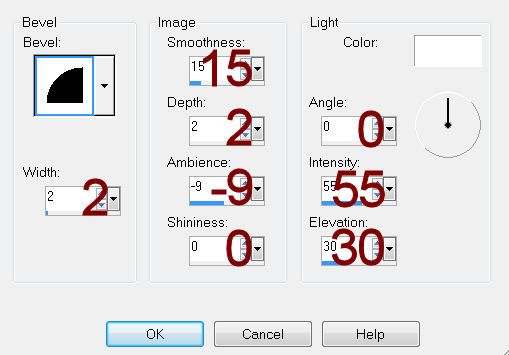
Repeat the above step with:
Pink Strip, Bottom Pink Strip, and Coral Strip.
Highlight Crème Circle layer.
Click on it with your Magic Wand.
New Raster layer.
Copy and paste Paper 5 Into Selection.
Lock this layer. To do this, I’m
working with PSPXI, look at the very top of your layers pallet. You’ll see a lock icon.
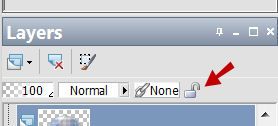
Click on the lock. The icon will then look like a closed lock to indicate that the layer is now locked.
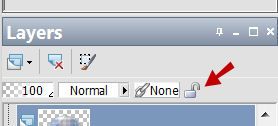
Click on the lock. The icon will then look like a closed lock to indicate that the layer is now locked.
Adjust/Blur/Gaussian Blur:
Radius: 5
OK
Apply Tramages – Tow the Line:
Use Default settings.
Unlock the layer by clicking on the locked icon at the top of your
layers pallet.
Deselect.
Give it a slight Inner Bevel:
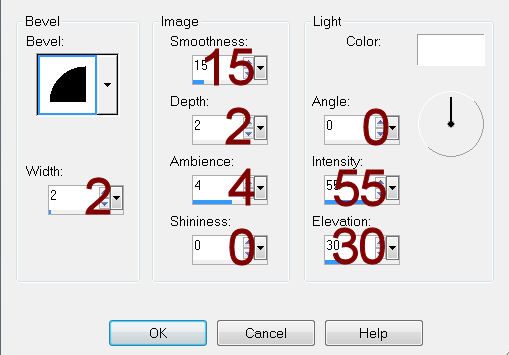
Delete the template layer.
Highlight Pink Strip layer.
Click anywhere outside of it with your Magic Wand.
Selections/Invert
Selections/Modify/Contract by 4.
New Raster layer.
Copy and paste Paper 3 Into Selection.
Change the Properties to Burn.
Deselect.
DO NOT delete the template layer.
Repeat the above step with Top Coral Strip layer.
Highlight Bottom Black Rectangles.
Click on each rectangle with your Magic Wand.
New Raster layer.
Copy and paste Paper 7 Into Selection.
Deselect.
DO NOT delete the template layer.
Repeat the above step with Top Black Rectangles layer.
Highlight White Hearts layer.
Click on each heart with your Magic Wand.
New Raster layer.
Copy and paste Paper 6 Into Selection.
Deselect.
Delete the template layer.
Give it a slight Inner bevel:
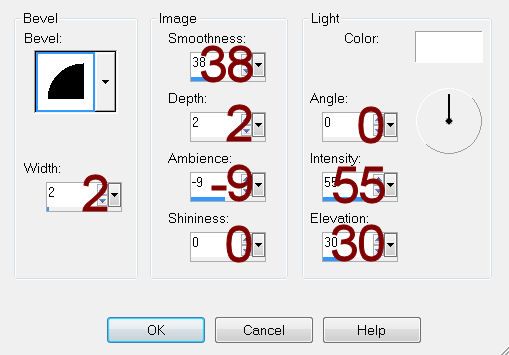
Color Pallet:
Foreground: #e34d73
Background: #c91e36
Highlight Dots layer.
Make your Color Replacer Tool active.
Hover your mouse over one of the dots.
Double right click.
The dots should now be read.
Give it the same slight Inner Bevel.
Copy and paste your tube as a
new layer.
Position it so that it’s centered over the middle rectangle.
Duplicate your tube and change the Properties to Overlay.
Move into position at the left side of your canvas so that it looks
good over both rectangles on that side – see my tag for reference.
In your layers pallet move it so that it’s just above the paper that
belongs to Top Black Rectangles template layer.
Duplicate the Overlay tube layer.
Mirror
Merge Visible both Overlay tube layers.
Highlight Top Black Rectangles template layer.
Click on the left and right rectangles.
Selections/Invert
Highlight the merged tube layer in your layers pallet.
Right Click/Promote Section to Layer.
Change this tube layer to Overlay.
Deselect.
Move the original merged tube layer down in your layers pallet so that
it’s just above the paper that belongs to Bottom Black Rectangles template
layer.
Highlight Bottom Black Rectangles template layer.
Click on the left and right rectangles.
Selections/Invert
Highlight the merged tube layer in your layers pallet.
Right Click/Promote Section to Layer.
Change the Properties to Overlay.
Deselect.
You can now delete the original merged tube layer.
Add your elements. I used:
El 14: Resize 80%/Free rotate
Left 25 degrees/Duplicate/Mirror
El 25: Resize 90%
El 17: Resize
40%/Duplicate/Mirror
El 13: Resize
60%/Duplicate/Mirror/Resize 70%
El 12: Resize 60%/Mirror/Duplicate/Mirror/Resize
70%
Highlight your white canvas.
Select
All
New Raster layer.
Copy and paste Paper 17 Into Selection.
Deselect.
Apply the mask.
Merge Group.
Duplicate/Change the Properties to Difference.
Add your credits.
Add your name.
Foreground and Background: #c91e36
Stroke: 1
Type your name.
Give it a slight Inner Bevel:
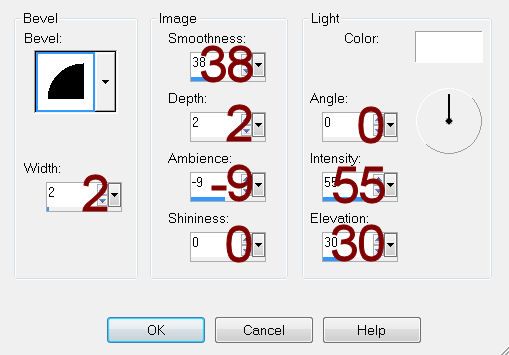
Select All/Float/Defloat
Selections/Modify/Expand by 2.
New Raster layer below your name.
Flood fill with #ffffff
Deselect.
Merge Visible both name layers.
Give it a drop shadow.
Resize all layers 80%.


No comments:
Post a Comment