Supplies
1 tube of choice – I used the wonderful artwork of Elias Chatzoudis
which can be purchased from his art shop here. You must have
a license to use.
Font of choice - I used Demon Night here
Scrappity Scrap and More Template 40 here
Plug Ins used:
DSB Flux – Bright Noise
“Eeeek!” is a tagger size scrap kit created by me, Bev of HorsePlay’s
Pasture Designs and can be purchased from
either of your favorite stores – Lollipops n Gumdrops or Butterfly Blush Designs or Inspirations of Scrap Friends. You can visit
my designing blog here.
This tutorial was written assuming you have a working knowledge of PSP.
~♥~ Let’s get started ~♥~
Open up the template
Shift + D.
Close out the original.
Delete the copyright layer.
Image/Canvas Size
700 x 650
OK
Open up the Background layer.
Flood fill white.
Highlight Big Circle layer.
Click on it with your Magic Wand.
New Raster layer.
Copy and paste Paper 14 Into Selection.
Deselect.
Delete the template layer.
Highlight Border Big Circle layer.
Click on it with your Magic Wand.
New Raster layer.
Copy and paste Paper 11 Into Selection.
Deselect.
Delete the template layer.
Give it a slight Inner Bevel:
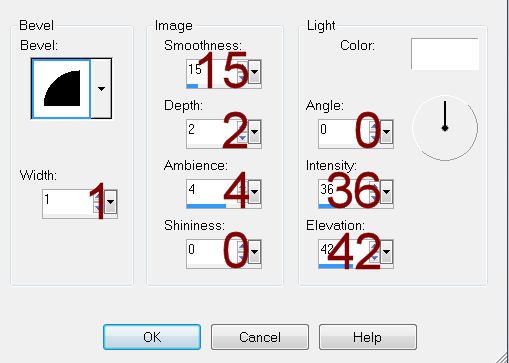
Apply DSB Flux – Bright Noise:
Intensity: 38
Mix checked
OK
Highlight Small Circle layer.
Click on it with your Magic Wand.
New Raster layer.
Copy and paste Paper 8 Into Selection.
Deselect.
Delete the template layer.
Highlight Border Smaller Circle layer.
Click on it with your Magic Wand.
New Raster layer.
Copy and paste Paper 11 Into Selection.
Deselect.
Delete the template layer.
Give it the same slight Inner Bevel.
Apply the same Noise effect.
Highlight Big Rectangle layer.
Click on it with your Magic Wand.
New Raster layer.
Copy and paste Paper 7 Into Selection.
Deselect.
Delete the template layer.
Give it the same slight Inner Bevel.
Highlight Square layer.
Click on it with your Magic Wand.
New Raster layer.
Copy and paste Paper 11 Into Selection.
Deselect.
Delete the template layer.
Give it the same slight Inner Bevel.
Highlight Line Square layer.
Click on it with your Magic Wand.
New Raster layer.
Copy and paste Paper 16 Into Selection.
Deselect.
Delete the template layer.
Lower the Opacity to about 44.
Highlight Top Rectangle layer.
Click on it with your Magic Wand.
New Raster layer.
Copy and paste Paper 11 Into Selection.
Deselect.
Delete the template layer.
Repeat the above step with:
Middle Rectangle
Bottom Rectangle
Merge Visible Top, Middle, and Bottom paper rectangle layers.
Highlight Border Bottom Rectangle layer.
Move just above Border Mid Rectangle layer.
Merge Down.
Both border rectangles should be on the same layer.
Move the merged border rectangle layer just above Border Top Rectangle
layer.
Merge Down.
All 3 border rectangle layers should be on the same layer.
Click on each border rectangle with your Magic Wand.
New Raster layer.
Copy and paste Paper 16 Into Selection.
Deselect.
Delete the template layer.
Give it the same slight Inner Bevel.
Apply the same noise effect.
Copy and paste your tube as a new layer.
Position it in front of the black square.
Duplicate/Mirror/Change the Properties to Soft Light.
Move just below the border rectangle layers.
Highlight the merged rectangle papers layer.
Click anywhere outside of them with your Magic Wand.
Highlight the tube just above the rectangle papers layer.
Tap the delete key.
Deselect.
Add your elements. I used:
El 67: Resize 75%
El 56: Resize 75%/Mirror
El 3: Resize 45%/Duplicate
El 18: Resize 35%
El 50: Resize
70%/Duplicate/Mirror
El: 53/Duplicate/Mirror
El 15: Resize
35%/Duplicate/Flip/Duplicate and Mirror both flower layers
70: Resize 60^ and 90%/Duplicate
El 57: Resize 25%/Mirror/Duplicate/Resize
70%
Highlight your white background.
New Raster layer.
Select All.
Copy and paste Paper 10 Into Selection.
Deselect.
Apply the Mask.
Resize 115%
Merge Group.
Add your credits.
Add your name.
Color Pallet:
Foreground: #000000
Background: Pattern/Paper 14
Angle: 0
Scale: 100
Stroke: 1.75
Type your name.
Give it a slight Inner Bevel 2x’s:
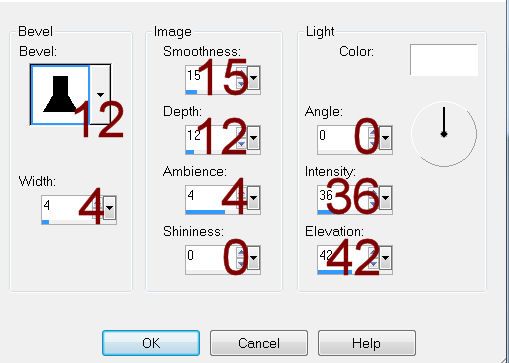
Resize all layers 80%.


No comments:
Post a Comment