Supplies
Font of choice - I used Pepinot here
Dee’s Sign Post “Right” template here under
Friday, March 30. 2011
Becky Mask 22 here
Plug Ins used:
Eyecandy 3.1 - Glow
“Easter Fun” is a FTU tagger size scrap kit created by me, Bev of
HorsePlay’s Pasture Designs and can be downloaded from my designing blog here.
A thank you isn’t required but always appreciated.
This tutorial was written assuming you have a working knowledge of PSP.
~♥~ Let’s get started ~♥~
Open up the template.
Shift + D.
Close out the original.
Delete the top 10 layers.
Highlight Large Blue Circle layer.
Click on it with your Magic Wand.
New Raster layer.
Copy and paste Paper 2 Into Selection.
Deselect.
Delete the template layer.
Give it a slight Inner Bevel:
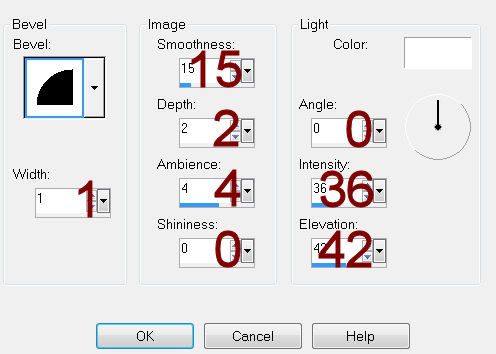
Highlight Large Green Circle layer.
Repeat the above step.
Highlight Beige Top Circle layer.
Click on it with your Magic Wand.
New Raster layer.
Copy and paste Paper 7 Into Selection.
Deselect.
Delete the template layer.
Give it the same slight Inner Bevel.
Repeat the above step with Brown Square layer.
Highlight White Square layer.
Click on it with your Magic Wand.
New Raster layer.
Copy and paste Paper 8 Into Selection.
Deselect.
Delete the template layer.
Give it the same slight Inner Bevel.
Highlight Strip of Stars layer.
Click anywhere outside of it with your Magic Wand.
Selections/Invert
New Raster layer.
Copy and paste Paper 8 Into Selection.
Deselect.
Delete the template layer.
Give it the same slight Inner Bevel.
Duplicate/Change the Properties to Multiply.
Highlight Bottom Beige Circle layer.
Click on it with your Magic Wand.
New Raster layer.
Copy and paste Paper 9 Into Selection.
Deselect.
Delete the template layer.
Give it the same slight Inner Bevel.
Highlight Green Rectangle layer.
Click on it with your Magic Wand.
New Raster layer.
Copy and paste Paper 1 Into Selection.
Deselect.
Delete the template layer.
Give it the same slight Inner Bevel.
Color Pallet:
Foreground: #f9f2fd
Background: #849cfc
Make your Color Replacer Tool active.
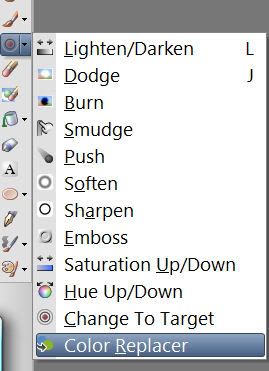
Highlight Dotted Rectangle layer.
Zoom in.
Place the tool over one of the dots and double right click.
The rectangle should have turned blue.
In your color pallet change the foreground color to #756454.
Highlight Dotted Oval layer and repeat the above step.
Highlight Blue Oval layer.
Click on it with your Magic Wand.
New Raster layer.
Copy and paste Paper 10 Into Selection.
Deselect.
Delete the template layer.
Copy and paste Element 44 as a new layer.
Resize 80%
Use your Selection Tool set on Rectangle and section out the word “EGGHUNT”.
Edit/Cut
Deselect.
Paste as new layer.
Highlight the original word art layer.
Section out the word “begin”
Edit/Cut
Deselect.
Paste as new layer.
Move all 3 words into position – see my tag for reference.
Merge Visible all 3 word layers.
Duplicate
Change the Properties to Multiply.
Give the bottom word layer the drop shadow.
Add the elements. I used:
14: Resize 70%
41
39: Free rotate Right 35 degrees
38: Mirror
40: Free rotate Right 60 degrees
42: Resize 45%/Duplicate/Flip
7: Resize 60%
27: Resize 35%
28: Resize 30%/Flip/Duplicate/Mirror
29: Resize 25%
13: Resize 55%
37: Resize 40%
4: Resize 50%
5: Resize 50%
1: Resize 50%
17: Resize 40%/Duplicate/Mirror
21: Resize 50%/Free rotate Left
60 degrees
20: Resize 50%/Free rotate Left
40 degrees
43: Position to the left on your
canvas. Duplicate/Position to the right.
Duplicate the original/Mirror/Position behind the cracked egg.
Crop your image.
Highlight your white background.
Select All.
New Raster layer.
Copy and paste Paper 4 Into Selection.
Deselect.
Apply the mask.
Resize 110%
Use your Pick Tool to pull the sides out and bring the bottom up so
that it’s barely showing beneath the grass.
Merge Group.
Duplicate
Add your name.
Foreground and Background: #644217
Type your name.
Convert to Raster layer.
Apply Eyecandy 3.1 - Glow:
Width: 5
Opacity: 100
Opacity Drop Off: Fat
Color: White
OK
Resize all layers 80%


No comments:
Post a Comment