Supplies
1 tube of choice – I used the amazing artwork of Katerina Koukiotis
which can be purchased from PSP Tube Stop. You must have a license to use.
Font of choice - I used Intima Script Two
Divine Intentionz Template 293 here
Supplies here
which I have supplied.
These elements are to be used for this tutorial only.
Plug Ins used:
Xenofex 1.0 – Shower Door
Eyecandy 5 – Textures: Stone
Wall
This tutorial was written assuming you have a working knowledge of PSP.
~♥~ Let’s get started ~♥~
Open up the template.
Shift + D.
Close out the original.
Resize all layers 85%
Image/Canvas Size
700 x 600
OK
Open up the background layer.
Flood fill white.
Delete the top 6 layers.
Highlight Glittered Oval Half 2 layer.
Merge Down.
Purple and white glittered halves should be on the same layer now.
Click anywhere outside of it with your Magic Wand.
Selections/Invert
New Raster layer.
Flood fill with #212121.
Adjust/Add Remove Noise/Add Noise:
Uniform and Monochrome checked
Noise: 64%
OK
Deselect.
Duplicate
Highlight the original layer.
Adjust/Blur/Gaussian Blur:
Radius: 20
OK
Apply Xenofex 1.0 – Shower Door:
Use Default settings.
OK
Delete the template layer.
Highlight Oval layer.
Click anywhere outside of it with your Magic Wand.
Selections/Invert
New Raster layer.
Copy and paste Paper 2 Into Selection.
Deselect.
Delete the template layer.
Make a new canvas – 500 x 500 pixels.
Flood fill with #212121
Copy
Make your working canvas active.
Highlight Dotted Line 2 layer.
Merge Down.
Both dotted line layers should now be on one layer.
Click anywhere outside of it with your Magic Wand.
New Raster layer.
Paste the dark color you just copied Into Selection.
Deselect.
Delete the template layer.
Highlight Rectangle 2 layer.
Click on it with your Magic Wand.
New Raster layer.
Copy and paste Paper 1 Into Selection.
Duplicate/Change the Properties to Multiply.
Apply Eyecandy 5 – Textures: Stone Wall
Match your settings to mine:
Settings Tab:
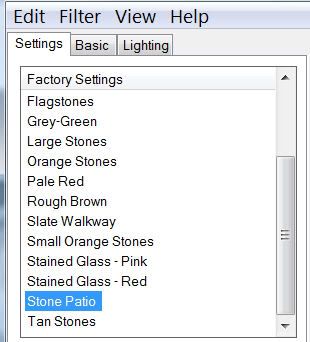
Basic Tab:
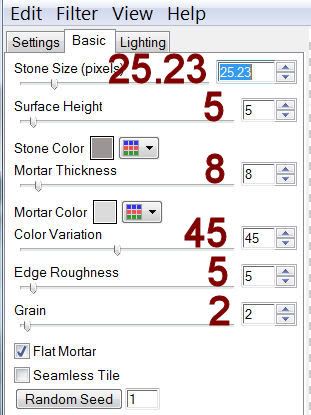
Deselect.
Give the template layer the drop shadow.
Highlight Circle 3 layer.
Adjust/Brightness Contrast/Brightness Contrast:
Brightness: -190
Contrast: 15
OK
Highlight Circle 4 layer.
Click on it with your Magic Wand.
New Raster layer.
Copy and paste Paper 1 Into Selection.
Copy and paste your tube as a new layer.
Change the Properties to Soft Light.
Selections/Invert
Tap the delete key.
Deselect.
Delete the template layer.
Copy and paste your tube as a new layer.
Add the elements I provided:
Butterfly: Free rotate Right 20
degrees/Duplicate/Mirror/Resize 70%
Doodle: Duplicate/Mirror
Add your name.
Resize all layers 80%


No comments:
Post a Comment