Supplies
1 tube of choice – I used the beautiful artwork of Joanna Bromley which
can be purchased from PSP Tube Stop. You must have
a license to use.
Font of choice - I used Stonehenge here
Monti Circular mask here
My template 132 here
“Irish Maiden” is tagger size scrap kit created by Jen of Sleek n Sassy
Designz and can be purchased from Lollipops n Gumdrops. You can visit
her blog here.
Thank you Jen for a super St. Paddy’s kit!
This tutorial was written assuming you have a working knowledge of PSP.
~♥~ Let’s get started ~♥~
Open up the template.
Shift + D.
Close out the original.
Delete the top 2 layers.
Highlight Rectangle 1 layer.
Click anywhere outside of it with your Magic Wand.
Copy and paste Paper 7 as a new layer.
Tap the delete key.
Deselect.
Delete the template layer.
Highlight Rectangle 2 layer.
Click anywhere outside of it with your Magic Wand.
Copy and paste Paper 8 as a new layer.
Tap the delete key.
Deselect.
Delete the template layer.
In your layers pallet:
Foreground: #ffffff
Background: #ffffec
Make your Color Replacer Tool active.
Highlight Circle Back layer.
Double Right Click on the layer.
Adjust/Add Remove Noise/Add Noise:
Gaussian and Monochrome checked
Noise: 40%
OK
Highlight Circle layer.
Click on it with your Magic Wand.
New Raster layer.
Copy and paste Paper 11 Into Selection.
Copy and paste your tube as a new layer in front of the circle – move into
the position you want.
Paste your tube again accept paste it just over the circle paper
layer. Resize larger if you need to.
Change the Properties to Overlay and lower the Opacity to about 36.
Selections/Invert
Tap the delete key.
Deselect.
Delete the template layer.
Add your elements. I used:
25: Resize 80%
16: Resize 30%/Free rotate Left
10 degrees
19: Resize 35%
22: Resize 65%
12: Resize 50%
Highlight your white canvas.
New Raster layer.
Select All.
Copy and paste Paper 4 Into Selection.
Deselect.
Apply the mask.
Merge Group.
Add your credits.
Add your name.
Foreground: #4c3d1d
Background: #e66456
Stroke: 1
Give it a slight Inner Bevel:
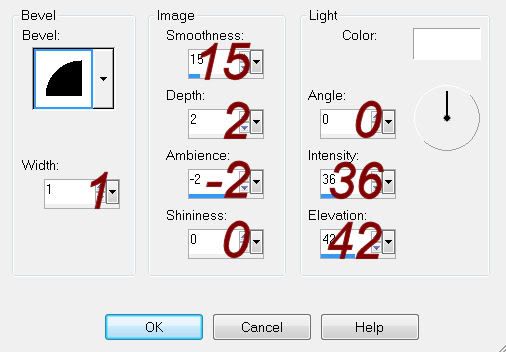
Resize all layers 80%


No comments:
Post a Comment