
Clicking on the image will allow you to enlarge for bigger view.
Supplies
1 tube of choice - I used the artwork of Anna Marine at CILM
Font of Choice - I used Arkham Bold here
Weescotlass Mask 297 here
Creative By Nature Template 39 here
Greg’s Factory Output Vol. II - Pool Shadow
DSB Flux - Bright Noise
“Broken Angel” is a PTU scrap kit created by Broken Angel Creations and can be purchased from Digital Chaos. You can visit her blog here.
Thank you Angel for a totally awesome kit!!
This tutorial was written assuming you have a working knowledge of PSP.
~♥~ Let’s get started ~♥~
Open up the template.
Shift + D.
Close out the original.
Delete the top 3 layers and Raster 6 layer.
Image/Canvas Size
700 x 600
OK
Open up Raster 1 and flood fill white.
Highlight Raster 5 layer.
Click on it with your Magic Wand.
New Raster layer.
Copy and paste Paper 12 Into Selection.
Deselect.
Delete the template layer.
Highlight Copy of Vector 1 layer (the long slat).
Click on it with your Magic Wand.
New Raster layer.
Copy and paste Paper 6 Into Selection.
Deselect.
Delete the template layer.
Highlight Copy of Vector 1 layer (the pink rectangle).
Click on it with your Magic Wand.
New Raster layer.
Copy and paste Paper 18 Into Selection.
Copy and paste your close up image as a new layer over the paper.
Selections/Invert
Tap the delete key.
Change the Properties to Multiply
Copy and paste Light Ray as a new layer.
Move into position over the tube.
Tap the delete key.
Highlight the paper layer.
Apply Greg’s Factory Output Vol. II - Pool Shadow:
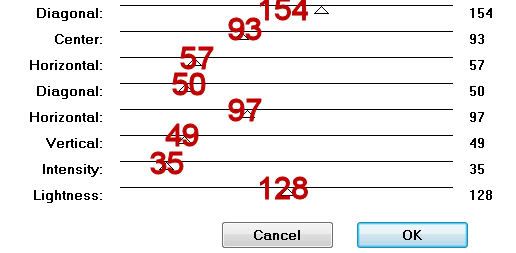
You can play around with the Intensity slider to your liking.
Deselect.
Delete the template layer.
Highlight Raster 3 layer.
Click on it with your Magic Wand.
Copy and paste Paper 15 Into Selection.
Adjust/Add Remove Noise/Add Noise:
Uniform and Monochrome checked
Noise: 55%
OK
Deselect.
Delete the template layer.
Highlight Copy of Vector 1 (the pink circle)
Click on it with your Magic Wand.
New Raster layer.
Copy and paste Paper 9 Into Selection.
Deselect for now.
Copy and paste your tube as a new layer.
Position it in front of the circle.
Duplicate/Move the duplicate to the right/In your layers pallet move it below the original.
Change the Properties to Overlay.
Highlight the template layer.
Click anywhere outside of it with your Magic Wand.
Highlight the tube layer.
Tap the delete key.
Deselect.
Copy and paste your tube as a new layer.
Move it into exact position.
Duplicate - Move below the square frames into exact position.
Highlight the square paper layer.
Click outside the paper with your Magic Wand.
Highlight the tube layer.
Tap the delete key.
Copy and paste Bolt as a new layer.
Resize 70%/Move into position
Tap the delete key.
Deselect.
Change the Properties to Lighten.
Add your embellishments. I used:
Bow 5: Resize 30%
Frame 5: Resize 80%
Leaf 1: Reize 50%/Free rotate left 10 degrees - position behind the circle frame.
Leaf 1 again: Resize 50% /Erase what you don’t want.
Candle: Resize 65%
Flower 7: Resize 50%
Flower 4: Resize 60%/Mirror
Glitter Heart: Resize 60%/Erase what you don’t want.
Butterfly 1: Resize 35%
Butterfly 2: Resize 35%
Highlight your white background.
Select All.
New Raster layer.
Copy and paste a paper of choice as a new layer.
Apply the mask.
Merge Group.
Add your credits.
Add your name.
Color pallet:
Foreground: Black
Background: Pattern/Paper 6
Stroke: 1
Type your name out.
Convert to Raster layer.
Select All/Float/Defloat
Selections/Modify/Contract by 1
Give it a slight inner bevel - same settings - 3x’s:
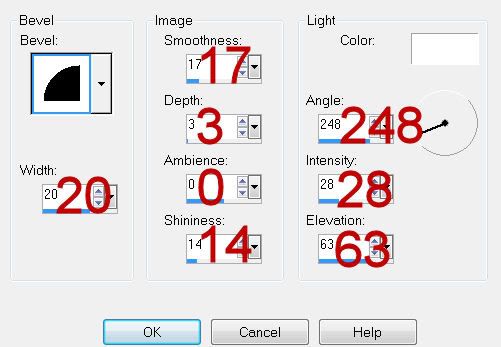
Apply Greg’s Factory Output Vol. II - Pool Shadow:
Same Settings.
Apply Bright Noise:
Intensity: 40
Mix checked
OK
Deselect.
Resize all layers 80%.
I hope you enjoyed this tutorial.
I’d love to see your results and show it off in my gallery.
Email me!
Hugs,
Bev
Supplies
1 tube of choice - I used the artwork of Anna Marine at CILM
Font of Choice - I used Arkham Bold here
Weescotlass Mask 297 here
Creative By Nature Template 39 here
Greg’s Factory Output Vol. II - Pool Shadow
DSB Flux - Bright Noise
“Broken Angel” is a PTU scrap kit created by Broken Angel Creations and can be purchased from Digital Chaos. You can visit her blog here.
Thank you Angel for a totally awesome kit!!
This tutorial was written assuming you have a working knowledge of PSP.
~♥~ Let’s get started ~♥~
Open up the template.
Shift + D.
Close out the original.
Delete the top 3 layers and Raster 6 layer.
Image/Canvas Size
700 x 600
OK
Open up Raster 1 and flood fill white.
Highlight Raster 5 layer.
Click on it with your Magic Wand.
New Raster layer.
Copy and paste Paper 12 Into Selection.
Deselect.
Delete the template layer.
Highlight Copy of Vector 1 layer (the long slat).
Click on it with your Magic Wand.
New Raster layer.
Copy and paste Paper 6 Into Selection.
Deselect.
Delete the template layer.
Highlight Copy of Vector 1 layer (the pink rectangle).
Click on it with your Magic Wand.
New Raster layer.
Copy and paste Paper 18 Into Selection.
Copy and paste your close up image as a new layer over the paper.
Selections/Invert
Tap the delete key.
Change the Properties to Multiply
Copy and paste Light Ray as a new layer.
Move into position over the tube.
Tap the delete key.
Highlight the paper layer.
Apply Greg’s Factory Output Vol. II - Pool Shadow:
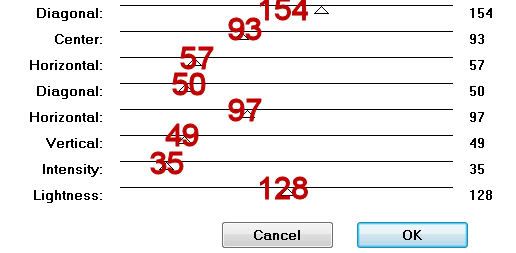
You can play around with the Intensity slider to your liking.
Deselect.
Delete the template layer.
Highlight Raster 3 layer.
Click on it with your Magic Wand.
Copy and paste Paper 15 Into Selection.
Adjust/Add Remove Noise/Add Noise:
Uniform and Monochrome checked
Noise: 55%
OK
Deselect.
Delete the template layer.
Highlight Copy of Vector 1 (the pink circle)
Click on it with your Magic Wand.
New Raster layer.
Copy and paste Paper 9 Into Selection.
Deselect for now.
Copy and paste your tube as a new layer.
Position it in front of the circle.
Duplicate/Move the duplicate to the right/In your layers pallet move it below the original.
Change the Properties to Overlay.
Highlight the template layer.
Click anywhere outside of it with your Magic Wand.
Highlight the tube layer.
Tap the delete key.
Deselect.
Copy and paste your tube as a new layer.
Move it into exact position.
Duplicate - Move below the square frames into exact position.
Highlight the square paper layer.
Click outside the paper with your Magic Wand.
Highlight the tube layer.
Tap the delete key.
Copy and paste Bolt as a new layer.
Resize 70%/Move into position
Tap the delete key.
Deselect.
Change the Properties to Lighten.
Add your embellishments. I used:
Bow 5: Resize 30%
Frame 5: Resize 80%
Leaf 1: Reize 50%/Free rotate left 10 degrees - position behind the circle frame.
Leaf 1 again: Resize 50% /Erase what you don’t want.
Candle: Resize 65%
Flower 7: Resize 50%
Flower 4: Resize 60%/Mirror
Glitter Heart: Resize 60%/Erase what you don’t want.
Butterfly 1: Resize 35%
Butterfly 2: Resize 35%
Highlight your white background.
Select All.
New Raster layer.
Copy and paste a paper of choice as a new layer.
Apply the mask.
Merge Group.
Add your credits.
Add your name.
Color pallet:
Foreground: Black
Background: Pattern/Paper 6
Stroke: 1
Type your name out.
Convert to Raster layer.
Select All/Float/Defloat
Selections/Modify/Contract by 1
Give it a slight inner bevel - same settings - 3x’s:
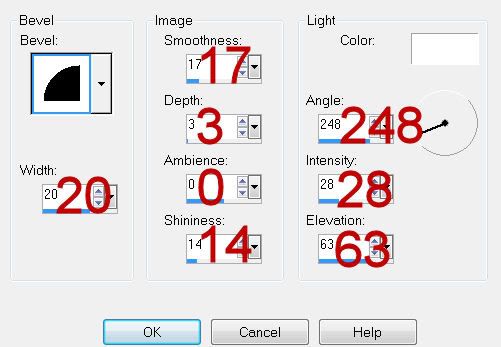
Apply Greg’s Factory Output Vol. II - Pool Shadow:
Same Settings.
Apply Bright Noise:
Intensity: 40
Mix checked
OK
Deselect.
Resize all layers 80%.
I hope you enjoyed this tutorial.
I’d love to see your results and show it off in my gallery.
Email me!
Hugs,
Bev

Thank You so very much for this great Tag and Tut, absolutely Love it.
ReplyDeletehugs
+Broken Angel+
You're welcome BA!
ReplyDelete