
Clicking on the image will allow you to enlarge for bigger view.
Supplies
1 tube of your choice and 1 close up image - I used the artwork of Jim Lowery and can be purchased from MPT.
Font of Choice - I used Kolkata Hotelroom here
Scrap Rebellion Template 39 here
Designs by Vayb’s Mask 111 here
Eyecandy 4000 - Gradient Glow
Greg’s Factory Output Vol. II - Pool Shadow
“Grunge Halloween” is a PTU tagger size scrap kit created by Julie of Bits N Bobs and can be purchased from Mistaken Art. You can visit her blog here.
Thank you Julie for such an adorable kit! Boo!
This tutorial was written assuming you have a working knowledge of PSP.
~♥~ Let’s get started ~♥~
Open up the template.
Shift + D.
Close out the original.
Delete the top 5 layers and tag back layer.
Open up the background layer.
Highlight L Glitter Square.
Use your Magic Wand and click on it.
New Raster layer.
Flood fill with #ae581f
Adjust/Add Remove Noise/Add Noise:
Monochrome and Gaussian checked
Noise: 45%
OK
Deselect.
Delete the template layer.
Repeat the above step with R Glitter Square and Glitter circle.
Highlight Big Circle layer.
New Raster layer.
Copy and paste Paper 4 Into Selection.
Deselect for now.
Copy and paste your close up image as a new layer.
Move into position over the paper layer.
Apply Eyecandy 4000 Gradient Glow to your image:
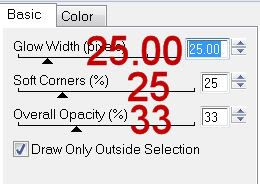
Highlight the paper layer.
Click anywhere outside of the circle.
Highlight your tube layer.
Tap the delete key.
Deselect.
Highlight R Square.
Click on it with your Magic Wand.
New Raster layer.
Foreground: #000000.
Background: #ae581f
Style: Sunburst
Invert checked
OK
Flood fill with the gradient.
Apply Greg’s Factory Output Vol. II - Pool Shadow:
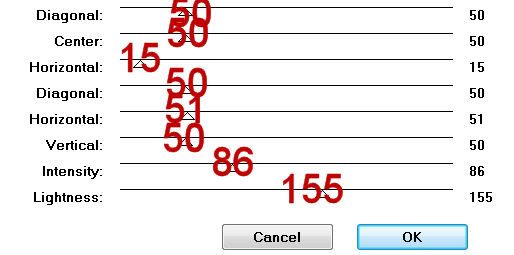
Deselect.
Highlight White Circle layer.
Click on it with your Magic Wand.
New Raster layer.
Make Paper 3 active.
Free rotate left 90 degrees
Copy
Make your working canvas active.
Paste Into Selection.
Deselect.
Highlight Purple Circle.
Click on it with your Magic Wand.
New Raster layer.
Flood fill with the same gradient.
Deselect for now.
Copy and paste Element 30 as a new layer.
Resize 50%
Move into position in front of the circle - see my tag for reference.
Paste the element again.
Resize 70%
Move just above the gradient layer in your layers pallet.
Move into position over the circle - see my tag for reference.
Highlight the gradient layer.
Click anywhere outside of it with your Magic Wand.
Highlight the element layer.
Tap the delete key.
Deselect.
Change the Properties to Soft Light.
Highlight L Square layer.
Click on it with your Magic Wand.
New Raster layer.
Flood fill with the gradient.
Deselect.
Delete the template layer.
Copy and paste your tube as a new layer.
Add your embellishments. I used:
47: Resize 70%
54: Resize 30%
30: Resize 50%
33
11: Resize 80% - apply Pool Shadow effect
25: Resize 25%/Duplicate/Mirror
27: Duplicate/Mirror
Highlight the white background.
New Raster layer.
Select All
Copy and paste a paper of choice Into Selection.
Deselect.
Apply the mask.
Merge Group.
Add your credits.
Add your name.
Resize all layers 80%.
I hope you enjoyed this tutorial.
I’d love to see your results and show it off in my gallery.
Email me!
Hugs,
Bev

No comments:
Post a Comment