
Clicking on the image will allow you to enlarge for bigger view.
Supplies
1 tube of your choice - I used the artwork of Michael Calandra and can be purchased at MPT
Font of Choice - I used Clive Barker here
Elegant Inspirations Template 17 here
Weescotlass Mask 297 here
“October Fall” is a FTU tagger size scrap kit created by Twinky Dezines and can be found on her blog here
.Please leave a thank you when downloading as it’s a small gesture for hard work given freely.
This tutorial was written assuming you have a working knowledge of PSP.
~♥~ Let’s get started ~♥~
Open up the template.
Shift + D.
Close out the original.
Image/Canvas Size
750 X 425
Highlight the blank layer.
Flood fill white.
Delete the top 5 layers and Leaf 4 layer.
Highlight Black Circle layer.
Use your Magic Wand and click on it.
Copy and paste Paper 6 Into Selection.
Deselect.
Delete the template layer.
Adjust/Add Remove Nosie/Add Nosie:
Gaussian and Monochrom checked
Noise: 33%
OK
Highlight Rectangle 1 layer.
Repeat the above step.
Highlight White Circle layer.
Click on it with your Magic Wand.
New Raster layer.
Copy and paste Paper 4 Into Selection.
Deselect.
Delete the template layer.
Highlight Rectangle 2 layer.
Click on it with your Magic Wand.
New Raster layer.
Copy and paste Paper 9 Into Selection.
Deselect.
Delete the template layer.
Highlight Rectangle 3 layer.
Click on it with your Magic Wand.
New Raster layer.
Copy and paste Paper 10 Into Selection.
Copy and paste your tube as a new layer - Resize so the head and neck fills the area.
Move into position over the paper.
Selections/Invert
Tap the delete key.
Deselect.
Delete the template layer.
Change the Properties to Overly.
Duplicate
Change the Properties to Multiply.
Highlight Rectangle 4 layer.
Click on it with your Magic Wand.
New Raster layer.
Copy and paste Paper 10 Into Selection.
Deselect.
Close out the template layer for now.
Highlight Strip 1 layer.
Click on it with your Magic Wand.
Copy and paste Paper 2 as a new layer.
Move to the left a bit.
Duplicate and move to the right…trying your best to match the pattern up.
Merge Down.
Selections/Invert
Tap the delete key.
Deselect.
Delete the template layer.
Give it a slight inner bevel:
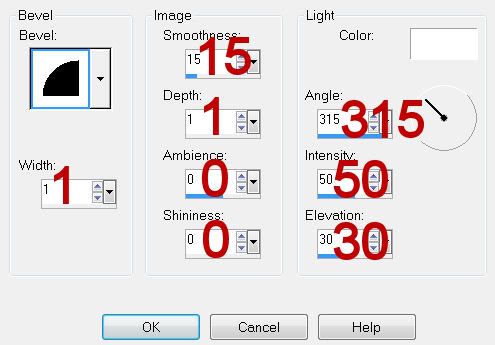
Copy and paste Strip 2 as a new layer.
Click on it with your Magic Wand.
New Raster layer.
Copy and paste Paper 8 Into Selection.
Deselect.
Delete the template layer.
Give it the same inner bevel.
Highlight Dotted Line 2 layer.
Merge Down.
Both dotted line templates should be on the same layer.
Select All/Float/Defloat
New Raster layer.
Copy and paste Paper 8 Into Selection.
Deselect.
Delete the template layer.
Give it the same inner bevel.
Copy and paste your tube as a new layer.
Move into exact position.
Duplicate - move this tube layer just above the rectangle paper.
Move into position.
Highlight the template layer.
Click anywhere outside of it with your Magic Wand.
Highlight the duplicated tube layer and tap the delete key.
Deselect.
Delete the template layer.
Change the Properties to Overly.
Duplicate
Change the Properties to Multiply
Add your embellishments. I used:
Leaf 7: Resize 25%/Mirror/Free rotate right 40 degrees
Leaf 3: Resize 25% and 60%/Flip/Mirror
Leaf 7: Resize 25% and 60%/Flip/Free rotate right 70 degrees
Leaf 6: Resize 25% and 60%
Flower 3: Resize 90% -Place behind the circle
Flower 3: Resize 25%
Flower 4: Resize 25% and 80%
Pretty Butterfly 2: Resize 25% and 805
Pretty Butterfly 2: Resize 25% and 80%
Crop your image.
Highlight your white background.
Select All.
Copy and paste Paper 5 Into Selection.
Deselect.
Apply the mask.
Use your Pick Tool to pull the side of the mask out on all 4 sides.
Merge Group.
Add your credits.
Add your name.
Convert to Raster layer.
Select All/Float/Defloat
Selections/Modify/Contract by 1
Give it an inner bevel:
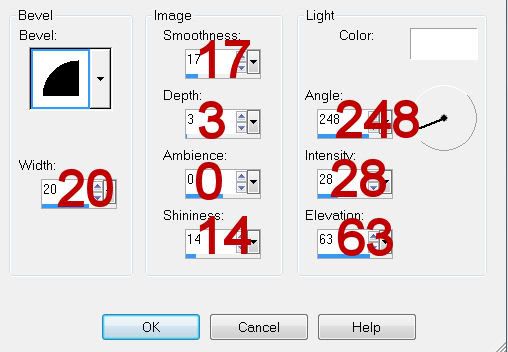
Repeat the inner bevel 2 more times.
Deselect.
Resize all layers 80%.
I hope you enjoyed this tutorial.
I’d love to see your results and show it off in my gallery.
Email me!
Hugs,
Bev
Supplies
1 tube of your choice - I used the artwork of Michael Calandra and can be purchased at MPT
Font of Choice - I used Clive Barker here
Elegant Inspirations Template 17 here
Weescotlass Mask 297 here
“October Fall” is a FTU tagger size scrap kit created by Twinky Dezines and can be found on her blog here
.Please leave a thank you when downloading as it’s a small gesture for hard work given freely.
This tutorial was written assuming you have a working knowledge of PSP.
~♥~ Let’s get started ~♥~
Open up the template.
Shift + D.
Close out the original.
Image/Canvas Size
750 X 425
Highlight the blank layer.
Flood fill white.
Delete the top 5 layers and Leaf 4 layer.
Highlight Black Circle layer.
Use your Magic Wand and click on it.
Copy and paste Paper 6 Into Selection.
Deselect.
Delete the template layer.
Adjust/Add Remove Nosie/Add Nosie:
Gaussian and Monochrom checked
Noise: 33%
OK
Highlight Rectangle 1 layer.
Repeat the above step.
Highlight White Circle layer.
Click on it with your Magic Wand.
New Raster layer.
Copy and paste Paper 4 Into Selection.
Deselect.
Delete the template layer.
Highlight Rectangle 2 layer.
Click on it with your Magic Wand.
New Raster layer.
Copy and paste Paper 9 Into Selection.
Deselect.
Delete the template layer.
Highlight Rectangle 3 layer.
Click on it with your Magic Wand.
New Raster layer.
Copy and paste Paper 10 Into Selection.
Copy and paste your tube as a new layer - Resize so the head and neck fills the area.
Move into position over the paper.
Selections/Invert
Tap the delete key.
Deselect.
Delete the template layer.
Change the Properties to Overly.
Duplicate
Change the Properties to Multiply.
Highlight Rectangle 4 layer.
Click on it with your Magic Wand.
New Raster layer.
Copy and paste Paper 10 Into Selection.
Deselect.
Close out the template layer for now.
Highlight Strip 1 layer.
Click on it with your Magic Wand.
Copy and paste Paper 2 as a new layer.
Move to the left a bit.
Duplicate and move to the right…trying your best to match the pattern up.
Merge Down.
Selections/Invert
Tap the delete key.
Deselect.
Delete the template layer.
Give it a slight inner bevel:
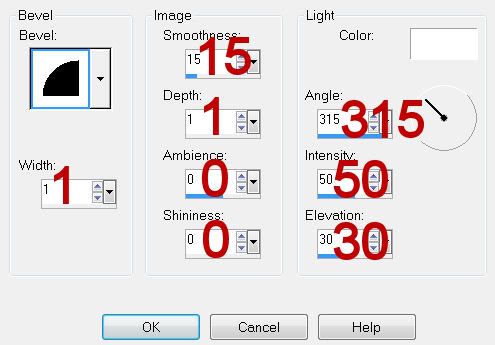
Copy and paste Strip 2 as a new layer.
Click on it with your Magic Wand.
New Raster layer.
Copy and paste Paper 8 Into Selection.
Deselect.
Delete the template layer.
Give it the same inner bevel.
Highlight Dotted Line 2 layer.
Merge Down.
Both dotted line templates should be on the same layer.
Select All/Float/Defloat
New Raster layer.
Copy and paste Paper 8 Into Selection.
Deselect.
Delete the template layer.
Give it the same inner bevel.
Copy and paste your tube as a new layer.
Move into exact position.
Duplicate - move this tube layer just above the rectangle paper.
Move into position.
Highlight the template layer.
Click anywhere outside of it with your Magic Wand.
Highlight the duplicated tube layer and tap the delete key.
Deselect.
Delete the template layer.
Change the Properties to Overly.
Duplicate
Change the Properties to Multiply
Add your embellishments. I used:
Leaf 7: Resize 25%/Mirror/Free rotate right 40 degrees
Leaf 3: Resize 25% and 60%/Flip/Mirror
Leaf 7: Resize 25% and 60%/Flip/Free rotate right 70 degrees
Leaf 6: Resize 25% and 60%
Flower 3: Resize 90% -Place behind the circle
Flower 3: Resize 25%
Flower 4: Resize 25% and 80%
Pretty Butterfly 2: Resize 25% and 805
Pretty Butterfly 2: Resize 25% and 80%
Crop your image.
Highlight your white background.
Select All.
Copy and paste Paper 5 Into Selection.
Deselect.
Apply the mask.
Use your Pick Tool to pull the side of the mask out on all 4 sides.
Merge Group.
Add your credits.
Add your name.
Convert to Raster layer.
Select All/Float/Defloat
Selections/Modify/Contract by 1
Give it an inner bevel:
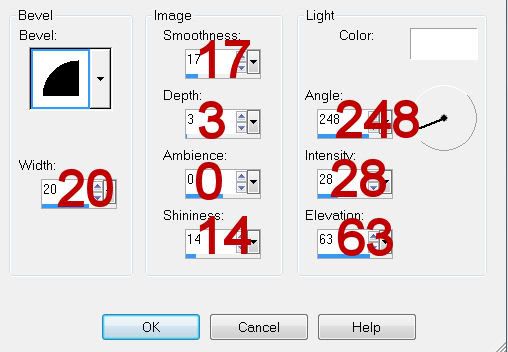
Repeat the inner bevel 2 more times.
Deselect.
Resize all layers 80%.
I hope you enjoyed this tutorial.
I’d love to see your results and show it off in my gallery.
Email me!
Hugs,
Bev

No comments:
Post a Comment