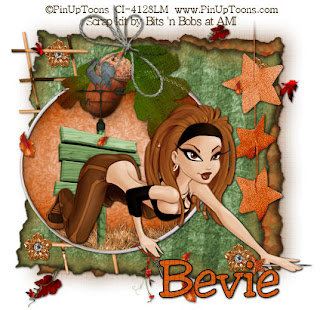
Clicking on the image will enlarge to full view
and show the animation.
Supplies
1 tube of choice - I’m using the artwork of PinUpToons which you can purchase here
Font of Choice - I’m using Jester here
Penta.com - Dot and Cross
Alien Skin Xenofex 2 - Burnt Edges
DSB Flux - Bright Noise - Optional
Animation Shop - Optional
“Feels like Autumn” is a PTU tagger size scrap kit created by Julie of Bits ’n Bobs and can be purchased at AMI. You can visit Julie’s blog here.
Thank you Julie for a festive kit!
1 tube of choice - I’m using the artwork of PinUpToons which you can purchase here
Font of Choice - I’m using Jester here
Penta.com - Dot and Cross
Alien Skin Xenofex 2 - Burnt Edges
DSB Flux - Bright Noise - Optional
Animation Shop - Optional
“Feels like Autumn” is a PTU tagger size scrap kit created by Julie of Bits ’n Bobs and can be purchased at AMI. You can visit Julie’s blog here.
Thank you Julie for a festive kit!
This tutorial was written assuming you have a working knowledge of PSP.
~♥~ Let’s get started ~♥~
Open up a 700 X 700 transparent image.
Flood fill white.
Copy and paste Frame 3 as a new layer.
Move it over to the left of your canvas.
Click inside with your Magic Wand
Selections/Modify/Expand by 3
Copy and paste a paper of choice below the frame.
DO NOT DESELECT
Copy and paste Sign 4 as a new layer below the frame.
If any over hangs the frame,
Selections/Invert
Tap the delete key.
Copy and paste Grass 2 as a new layer below the frame.
Resize 50% - duplicate as many times as you like and arrange at the base of the sign. Merge visible all grass layers.
If you didn’t need to Select/Invert with Sign 4, then go ahead -
Selections/Invert
Tap the delete key.
Copy and paste your tube as a new layer.
Deselect.
Close out your white canvas.
Merge Visible.
Reopen the white canvas.
Highlight your white canvas.
New Raster Layer.
Select All
Copy and paste a paper of choice Into Selection.
Apply Xenofex 2 - Burnt Edges - default settings.
Repeat the above step with another paper of choice,
And then free rotate right 5 degrees.
Duplicate the bottom paper.
On the original -
Adjust/Blur/Gaussian blur
Radius: 20
Apply Penta.come - Dot & Cross - default settings.
Add your embellishments. I used:
Pin 1: Resize 60%
Element 1: Resize 25%
Brad 2: Resize 50%
Ladder 2
Stars 4
I opened up Element 3 and used the Selection Tool to copy and paste different leaves and splashed some on my canvas.
Add your copyrights.
Add your name.
Resize all layers 85%.
If you don’t want to animate then save your tag.
If you do want to animate:
Highlight your stars layer.
Using your Freehand Selection Tool, outline all 3 stars.
Duplicate twice for a total of three layers.
Rename Star 1, 2, and 3.
Highlight Star 1 and apply DSB Flux - Bright Noise
Intensity: 23
Mix Checked
OK
Highlight Star 2 and apply Bright Noise again accept hit the mix button twice.
Highlight Star 3 and apply Bright Noise again accept hit the mix button three times.
Close out Star layers 2 & 3.
Copy Merge and carry into Animation Shop
Edit/Paste/As New Animation.
Back into PSP.
Close out Star layer 1.
Open Star layer 2.
Copy Merge and carry into AS
Edit/Paste/After Current Frame
Back into PSP.
Close out Star layer 2.
Open Star layer 3.
Copy Merge and carry into AS
Edit/Paste/After Current Frame
View your animation.
If you’re happy then save.
I hope you enjoyed this tutorial.
I’d love to see your results and show it off in my Show Arena.
Email me!
Hugs,
Bev

No comments:
Post a Comment