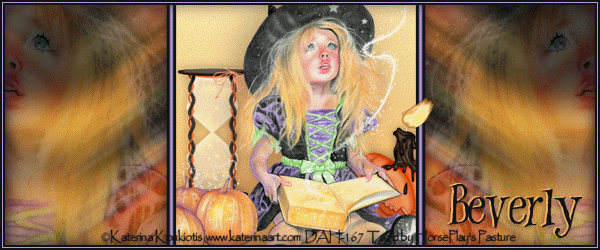
Supplies Needed
1 tube of choice – I
used the beautiful artwork of Katerina Koukiatis which can be purchased DigitalArt Heaven. You must have a license
to use.
Plug Ins used:
Greg’s Factory Output Vol. II – Pool Shadow
Eyecandy 5: Nature – Fire
Animation Shop
My supplies here
They are to be used for this tutorial only
This tutorial was
written assuming you have a working knowledge of PSP.
~♥~ Let’s get started ~♥~
Open up a 600 x 250 blank canvas.
Flood fill white.
Copy and paste your tube as a new
layer.
If you’re using the same tube as I
did, resize 40%
Apply Mura’s Meister – Copies:
Set on Wallpaper (Rotate) –
Use default settings. If you see holes in the “wallpaper” that your
tube will make then adjust the “Number”.
OK
Adjust/Blur/Motion Blur:
Angle: 55
Strength: 100
OK
Give the Motion Blur effects 3 more
times.
Duplicate the layer.
Make your Selection Tool active set
on Rectangle.
Section off the entire right side.
Selection/Modify/Inside Outside
Feather:
Both checked
Feather amount: 30
OK
Tap the delete key.
Deselect.
Mirror
Merge Down.
Rename “Merged Layer”
You should have something like this:
Duplicate the Merged layer.
Change the Properties to Multiply.
Lower the Opacity to about 53.
Copy and paste your tube as a new
layer.
Make sure it’s centered.
Make your Selection Tool active set
on Rectangle.
Section out the area behind your
tube:
Color Pallet:
Foreground: #f7b15b
Background: #f6e8ad
Set your foreground color on
gradient –
Style: Linear
Angle & Repeats: 0
OK
New Raster layer below your tube.
Flood fill with the gradient.
Adjust/Add Remove Noise/Add Noise:
Uniform & Monochrome checked:
Noise: 3
OK
Deselect.
Copy and paste your tube as a new
layer just over Merged Layer.
Move into position at either side of
your canvas.
Change the Properties to Soft Light.
Apply Xero – Porcelain effect:
Use Default settings
Color Pallet:
Foreground: #111418
Background: #b599df
Make the very top layer of your
layers pallet active.
Make your Pen Tool active set on “Draw
Lines and Polylines”.
Set the width to 10.
Draw a line, from top to bottom, where
the edge of the gradient background of your tube meets the motion blurred
background.
Duplicate the layer.
Make your Target Tool active and
right click on it to change the color to Purple.
Tap the letter K on your keyboard to
active the Pick Tool and push the side in so the purple line turns thinner.
Center this strip over the black
strip.
Merge Down.
Duplicate/Mirror
Add the couple of elements supplied.
Select All.
New Raster layer.
Flood Fill with #111418
Contract by 2.
Tap the delete key.
Flood fill with #b599df
Contract by 1
Tap the delete key.
Flood fill with #111418
Contract by 2.
Tap the delete key.
Deselect.
Add your copyrights.
Color Pallet:
Close out the foreground
Add your name.
Type your name using #111418
Convert to Raster layer.
Type your name using #f5b163
Be sure the darker color is over the
lighter color.
Move the darker color slightly to
the right.
Merge Visible both name layers.
If you don’t want to animate then
save your tag.
If you do want to animate:
Highlight the candle layer.
Make your Freehand Selection tool
active, set on Freehand.
Section around the flame.
Tap the delete key.
Do not Deselect.
Make 4 new Raster layers.
Rename them Flame 1, Flame 2, Flame
3, and Flame 4.
Highlight F;ame 1.
Apply Eyecandy 5 – Fire:
Settings
Tab:
Small, Candy
Basic
Tab:
Colors
Tab:
OK
Close out Flame 1 layer.
Open Flame 2.
Apply same fire effect accept hit
the random seed button once.
Deselect when you’re done repeating
the above steps with Flame 3 and Flame 4 layers.
Close out all flame layers accept
for Flame 1.
Copy Merge.
~Time to Animate~
Carry into Animation Shop.
Edit/Paste/As New Animation
Back in PSP.
Close out Flame 1.
Open up Flame 2.
Copy Merged.
Carry into AS
Edit/Paste/After Current Frame.
Back in PSP.
Close out Flame 2.
Open up Flame 3.
Copy Merged.
Carry into AS
Edit/Paste/After Current Frame.
Back in PSP.
Close out Flame 3.
Open up Flame 4.
Copy Merged.
Carry into AS
Edit/Paste/After Current Frame.
Ctrl+ A to highlight all frames.
Animation/Frame Properties:
Change display time to 20
OK
View your animation.
If you’re happy then save.
Resize all layers 85%.
I’d love to see your results.
Hugs,
Bev






No comments:
Post a Comment