Supplies
1 tube of choice - I used the artwork of Jennifer Janesko which can be purchased from CDO. You must have a license to use.
Font of choice - I used Corneria Demo Script here
Weescotlass Mask 208 here
My template 171 here
Plug Ins used:
Mura's Meister - Copies
"Love Me 2" is a tagger size scrap kit created by Cindye of Scrappin with Lil Ole Me and can be purchased from Scraps from the Heart. You can visit her blog here.
This tutorial assumes you have a working knowledge of PSP.
~♥~ Lets get started ~♥~
Open up the template.
Shift + D.
Close out the original.
Image/Canvas Size:
700 x 600
OK
Highlight the background layer and flood fill white.
Delete the credit layer and Raster 9 layer.
Highlight Raster 1 layer.
Click on it with your Magic Wand.
Selections/Modify/Expand by 5.
New Raster layer just above your white background.
Copy and paste Paper 19 Into Selection.
Adjust/Add Remove Noise/Add Noise:
Raondom and Monochrome checked
Noise: 76%
OK
Selections/Modify/Contract by 5.
New Raster layer above Raster 1 template layer.
Copy and paste Paper 17 Into Selection.
Deselect.
Delete the template layer.
Highlight Raster 2 layer.
Click on it wiht your Magic Wand.
New Raster layer.
Copy and paste Paper 7 Into Selection.
Deselect.
Delete the template layer.
Give the paper a slight Inner Bevel:
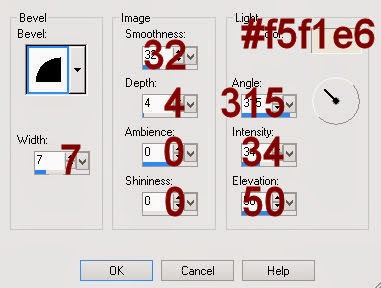
Highlight Raster 3 layer.
Repeat the above step.
Highlight Raster 4 layer.
Click on it with your Magic Wand.
New Raster layer.
Copy and paste Paper 11 Into Selection.
Deselect.
Delete the template layer.
Give it the same slight Inner Bevel.
Highlight Raster 5 layer.
Click on it with your Magic Wand.
New Raster layer.
Copy and paste Paper 19 Into Selection.
Adjust/Add Remove Noise/Add Noise:
Use same settings.
Deselect.
Delete the template layer.
Highlight Raster 6 layer.
Click on it with your Magic Wand.
New Raster layer.
Copy and paste Paper 17 Into Selection.
Copy and paste your tube as a new layer and move into position - see my tag for reference.
Selections/Invert
Tap the delete key.
Paste your tube again, but move it below the other tube in your layers pallet. Keep it sized slightly larger, change the Properties to Luminance (Legacy), and lower the Opacity to about 32, and move into position - see my tag for reference.
Tap the delete key.
Deselect.
Delete the template layer.
Open up Paper 16.
Make your Selection Tool active and section out the paper just inside the bright white border of the paper.
Copy.
Make your working canvas active.
Highlight Raster 7 layer.
Click on it with your Magic Wand.
New Raster layer.
Paste the paper Into Selection.
Deselect.
Delete the template layer.
Repeat the above step with Rasters 8 and 10.
Merge Visible all 3 circle paper layers.
Copy and paste your tube over the merged layer.
Change the Properties of the tube to Luminance (Legacy)
Highlight the merged circle paper layer.
Use your Magic Wand and click anywhere outside of it.
Highlight the tube layer.
Tap the delete key.
Copy and paste El 72 as a new layer.
Resize 5%
Apply Mura's Meister - Copies:
Change the top 3 numbers to -
Number: 22
Shift X: 25
Shift Y: 25
OK
Move the ring of flowers into position over the top circle.
Duplicate the flower ring and resize 90%.
Move into position over the middle circle.
Duplicate the ring of flowers and resize 90%
Move into position over the bottom circle.
Add your elements. I used:
El 72: Resize 20%/Duplicate/Resize 70%/Duplicate
El 71: Resize 60%/Duplicate/Free rotate Right 90 degrees/Mirror
El 2: Resize 25%
El 25: Resize 40%/Duplicate/Mirror/Resize 70%
El 30: REsize 60%/Duplicate
El 50: REsize 40%/Duplicate/Mirror
El 15: Resize 20%
El 14: REsize 20%
El 8: Resize 25%
El 83 & 85: REsize 15%/Duplicate as many times as you like/Free rotate one of them Left 120 degrees/Duplicate/Mirror
El 12: Resize 40%/Duplicate 2x's
Highlight your white background.
New Raster layer.
Select All.
Copy and paste Paper 19 Into Selection.
Deselect.
Apply the mask.
Resize 105%
Merge Group.
Add your credits.
Add your name:
Color Pallet:
Foreground: #6e4639
Background: #fd98dd
Make your Text Tool active and set the stroke to 1.0
Type your name.
Give it the same slight Inner Bevel 2x's.
Adjust/Add Remove Noise/Add Noise:
Random and monochrome checked
Noise: 16%
OK
Save your tag.
I hope you enjoyed this tutorial as much as I did creating it.
I'd love to see your results.
Email me!
Hugs,
Bev


No comments:
Post a Comment