
Supplies
1 tube of choice - I used the artwork of Eugene Rzhevskii and can be purchased from Pics For Design. You will have to create your own license to use.
Font of choice - I used Childish Alpha here
My Mask 11 here
“Back 2 School” is a tagger size scrap kit created by me, HorsePlay’s Pasture Designs and can purchased from any of my stores - Lollipops n Gumdrops, TKO Scraps, Butterfly Blush Designs, Inspirations of Scrap Friends. You can visit my designer blog here.
This tutorial was written assuming you have a working knowledge of PSP.
~♥~ Let’s get started ~♥~
Open up a 700 x 700 blank canvas.
Flood fill white.
Copy and paste 53 as a new layer.
Resize 80%
Use your Pick Tool and push the left side in so the frame measures approximately 300 pixels wide.
Copy and paste 55 as a new layer.
Resize 60%
Copy and paste 54 as a new layer.
Resize 80%
Free rotate Left 90 degrees
Move into position just above your white canvas.
Use your Pick Tool and pull the top down a bit and pull the left side out a bit.
Move all 3 frames into position.
Use your Pick Tool on the frame just above the white canvas to pull it out more if you have to.
The order in your layers pallet for the frames, from top to bottom should be:
Yellow Round frame.
Orange Rectangle frame
Pinkish/Red Rectangle frame
Highlight the Pinkish Red Frame layer.
Click inside of it with your Magic Wand.
Selections/Modify/Expand by 4.
New Raster layer below the frame.
Copy and paste Paper 8 Into Selection.
Deselect.
Highlight the Orange Rectangle frame.
Click inside of it with your Magic Wand.
Selections/Modify/Expand by 4.
New Raster layer below the frame.
Copy and paste Paper 3 Into Selection.
Deselect.
Highlight the Yellow circle frame.
Click inside of it with your Magic Wand.
Selections/Modify/Expand by 4.
New Raster layer below the frame.
Copy and paste Paper 5 Into Selection.
Deselect.
Add the elements that go inside the yellow frame - Don’t worry about what overhangs the frame. We’ll clean that up in a bit:
19: Resize 40%
20: Resize 40%
21: Resize 40%
Once you have the elements in their position, highlight the round paper layer.
Click anywhere outside of it with your Magic Wand.
Highlight each element layer and tap the delete key.
Deselect.
Copy and paste your tube as a new layer.
Add your embellishments. I used:
36: Resize 70%/Free rotate Left 80 degrees
26: Resize 80%/Free rotate Right 60 degrees
25: Resize 80%/Free rotate Left 90 degrees
46: Resize 40%
42: Resize 30%
43: Resize 25%
15 & 16: Resize 25%
6: Resize 40%
2: Resize 25%
27: Resize 45%
17: Resize 25% and 80%
9: Resize 25%/Free rotate Left 7 degrees
Highlight your white canvas.
New Raster layer.
Select All.
Copy and paste Paper 14 Into Selection.
Deselect.
Apply the mask.
Merge Group.
Crop your image.
Add your copyrights.
Add your name.
Give it a slight Inner Bevel:
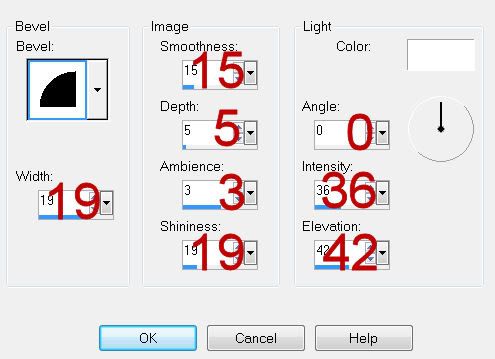
Resize all layers 80%.
I hope you enjoyed this tutorial.
I’d love to see your results and show it off in my gallery.
Email me!
Hugs,
Bev

No comments:
Post a Comment