
Supplies
1 tube of choice - I used the artwork of Lorenzo Sperlonga which can be purchased from CDO. You must have a license to use.
Font of Choice - I used Jellyka Western Princess here
Weesctolass mask 236 here
Divine Intentionz Template 310 here
“Sweet Latte” is a tagger size scrap kit created by Jessica of Gothic Inspirations and can be purchased from her store Gothic Inspirations. You can visit her blog here.
Thank you Jessica for a spectacular kit!
This tutorial was written assuming you have a working knowledge of PSP.
~♥~ Let’s get started ~♥~
Open a the template.
Shift + D.
Close out the original.
Delete the top 2 layers and Pump up the Volume layer.
Resize all layers 90%
Image/Canvas Size
700 x 600
OK
Open up the background layer and flood fill white.
Highlight Glittered Circle layer.
Click anywhere outside of it with your Magic Wand.
Selections/Invert
New Raster layer.
Copy and paste Paper 2 Into Selection.
Adjust/Add Remove Noise/Add Noise:
Uniform and Monochrome checked
Noise: 65%
OK
Deselect.
Delete the template layer.
Highlight Frame 1 layer.
Click on it with your Magic Wand.
New Raster layer.
Paste Paper 2 Into Selection.
Apply the same noise effect.
Deselect.
Delete the template layer.
Repeat the above step with Frame 2 and Frame 3 layers.
Highlight Circle layer.
Click on it with your Magic Wand.
New Raster layer.
Copy and paste Paper 8 Into Selection.
Deselect.
Delete the template layer.
Highlight Gradient Background.
Click anywhere outside of it with your Magic Wand.
Selections/Invert
New Raster layer.
Copy and paste Paper 9 Into Selection.
Copy and paste Beads as a new layer.
Resize 60%
Move into position over the paper.
Selections/Invert
Tap the delete key.
Deselect.
Delete the template layer.
Highlight Rectangle 1 layer.
Click on it with your Magic Wand.
New Raster layer.
Copy and paste Paper 7 Into Selection.
Copy and paste Border as a new layer over the paper.
Resize 60%
Move into position over the paper.
Selections/Invert
Tap the delete key.
Deselect.
Delete the template layer.
Give the paper a slight Inner Bevel:
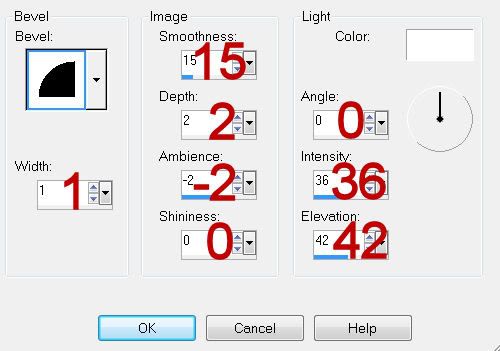
Highlight Rectangle 2 layer.
Repeat the above step.
Highlight Frame 2 background layer.
Click anywhere outside of it with your Magic Wand.
Selections/Invert
New Raster layer.
Copy and paste Paper 7 Into Selection.
Deselect.
Highlight Frame 3 background layer.
Repeat the above step.
We’re going to add the elements beneath the left frame on your canvas:
Copy and paste Word Art 2 as a new layer.
Resize 50%
Free rotate Left 10 degrees
Move into position beneath the frame - lining the word art up with the frame edge - see my tag for reference.
Highlight the paper layer.
Click anywhere outside of it with your Magic Wand.
Highlight the Word Art layer.
Tap the delete key.
Deselect.
Copy and paste Word Art 1 as a new layer just above Word Art 2 layer.
Resize 35%
Free rotate Left 10 degrees.
Move into position.
Copy and paste your tube as a new layer.
Move into position in front of the left frame.
Once you have the elements and your tube in their exact positions, duplicate both word art layers and the tube layer.
Mirror them.
Move them into position beneath the frame on the right.
Change the Properties to Overlay of the word art and tube layer.
So you won’t see the elements through the tube layer, highlight the tube layer.
Click anywhere outside of it with your Magic Wand.
Selections/Invert
Highlight each of the word art layers and tap the delete key.
Deselect.
Add your embellishments. I used:
Butterfly: Resize 25% and 70%/Free rotate Right 25 degrees/Duplicate/Mirror
Flowers: Resize 60%/Duplicate
Leaves 2: Resize 35%/Duplicate/Mirror
Spoons: Resize 40%
Floral: Resize 50%/Duplicate/Mirror/Free Rotate Left 10 degrees
Daisy Cluster: Resize 25%
Flower 1: Resize 25% and 50%
Flower 2: Resize 25% and 60%/Duplicate/Mirror/Duplicate/Resize 80%
Button: Resize 10% and 50%/Duplicate twice and place over center of green flowers.
Highlight your white canvas.
New Raster layer.
Select All.
Copy and paste Paper 1 Into Selection.
Deselect.
Apply the mask.
Use your Pick Tool and pull the top up just a bit and the bottom down just a bit.
Merge Group.
Add your copyrights.
Add your name.
Give it a slight Inner Bevel:
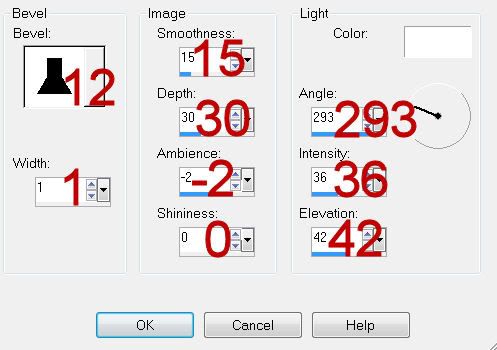
Resize all layers 80%.
I hope you enjoyed this tutorial.
I’d love to see your results and show it off in my gallery.
Email me!
Hugs,
Bev

Beautiful!! Thank you so much Bev. Hugs, Jess
ReplyDeleteThanks and you're welcome Jess :)
ReplyDeleteHugs,
Bev