
Supplies
1 tube of choice - I used the artwork of Abranda Icle which can be purchased from Up Your Art. You must have a license to use.
Font of choice - I used Wretched here
Creative by Nature Template 110 here
Amy & Leah’s Mask 2 here
Greg’s Factory Output Vol. II - Pool Shadow
“Cryptic Corner” is a tagger size scrap kit created by Jessica of Gothic Inspirations and can be purchased from her store Gothic Inspirations. You can visit her blog here.
Thank you Jessica for another fabulous kit!
This tutorial was written assuming you have a working knowledge of PSP.
~♥~ Let’s get started ~♥~
Open up the template.
Shift + D.
Close out the original.
Resize all layers 90%
Image/Canvas Size:
700 x 650
OK
New Raster layer.
Flood fill white
Send to Bottom.
Delete the following layers:
The top 4 layers and 10 layer.
Highlight 9 layer.
Use your Magic Wand and click it.
New Raster layer.
Copy and paste Paper 4 Into Selection.
Deselect.
Delete the template layer.
Effect/Edge Effects/Enhance More.
Repeat the above step with 8 layer.
Highlight 7 layer.
Click on it with your Magic Wand.
New Raster layer.
Paste Paper 1 Into Selection.
Deselect.
Delete the template layer.
Effect/Edge Effects/Enhance More.
Highlight 5 layer.
Click on it with your Magic Wand.
New Raster layer.
Flood fill with #000000.
Adjust/Add Remove Noise/Add Noise:
Monochrome and Gaussian checked
Noise: 70%
OK
Deselect.
Repeat the above step with 3 layer.
Highlight 4 layer.
Click on it with your Magic Wand.
New Raster layer.
Copy and paste Paper 3 Into Selection.
Apply Greg's Factory Output Vol. II - Pool Shadow:
Use Default settings.
Deselect.
Delete the template layer.
Repeat the above step with 6 layer.
Copy and paste your tube.
Position it over the frames and move into the exact place you’d like to see it below both of the frames.
In your layers pallet move beneath the frame on the left.
Duplicate
In your layers pallet move beneath the frame on the right.
Highlight 4 template layer.
Click on it with your Magic Wand.
Highlight the tube that’s above it.
Tap the delete key.
Change the Properties to Soft light.
Deselect.
Repeat the above step with the tube on the right.
Copy and paste Bling as a new layer.
Repeat the above 2 steps.
Add your embellishments. I used:
Tree: Resize 60%
Fence: Resize 70%/Duplicate
Bush: Resize 40%
Brush: Move into position/Erase what you don’t want.
Crow: Resize 25% and 50%
Highlight your white canvas.
New Raster layer.
Select All.
Copy and paste Paper 3 Into Selection.
Deselect.
Apply the mask.
Move it up slightly on your canvas.
Use your Pick Tool to pull the sides out slightly.
Merge Group.
Add your copyrights.
Add your name.
In your color pallet:
Foreground: Black
Background: Pattern/Use Paper 3 and section off the light green area
Angle: 0
Scale: 250
Stroke: 1.5
Type your name.
Convert to Raster layer.
Select All/Float/Defloat
Selections/Modify/Contract by 1
Apply Greg’s Factory Output Vol. II - Pool Shadow:
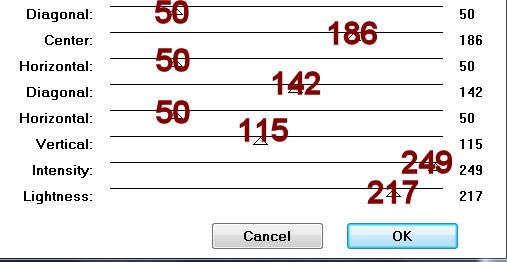
Give it a slight Inner Bevel:
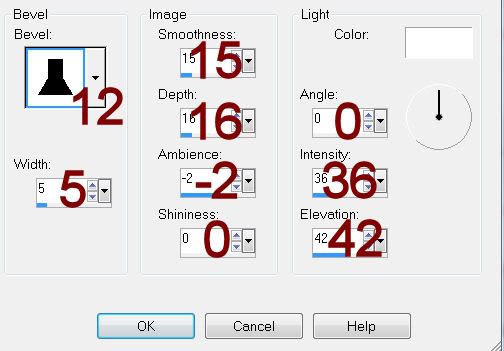
Apply Pool Shadow effect again - same settings.
Deselect.
Resize all layers 80%.
I hope you enjoyed this tutorial.
I’d love to see your results and show it off in my gallery.
Email me!
Hugs,
Bev

No comments:
Post a Comment