
Clicking on the image will allow you to enlarge for bigger view.
Supplies
1 tube of choice and 1 close up image - I used the beautiful artwork of Bits N Bobs at Mistaken Art
Font of Choice - I used Promocyja here
Weescotlass Mask 44 here
My Template 73 here
“Be My Valentine” is a PTU tagger size scrap kit and was created by P&A Dezigns. It can be purchased from Twilight Scraps. You can visit her blog here.
This tutorial was written assuming you have a working knowledge of PSP.
~♥~ Let’s get started ~♥~
Open up the template.
Shift + D.
Close out the original.
Delete the top 3 layera.
Highlight the background layer.
Image/Canvas Size
700 x 700
Flood fill white.
Highlight Circle 1 layer.
Click on it with your Magic Wand.
New Raster layer.
Copy and paste Paper 11 Into Selection.
Adjust/Add Remove Noise/Add Noise
Gaussian checked
Noise: 35%
OK
Selections/Modify/Contract by 6
New Raster layer.
Copy and paste Paper 7 Into Selection.
Deselect.
Delete the template layer.
Highlight Circle 2 layer.
Repeat the above steps.
Highlight Diamond layer.
Click on each it with your Magic Wand.
New Raster layer.
Copy and paste Paper 7 Into Selection.
Apply the same noise effect.
Selections/Modify/Contract by 6
New Raster layer.
Copy and paste Paper 8 Into Selection.
Copy and paste your close up image as a new layer over the gold paper layer.
Move into position.
Selections/Invert
Tap the delete key.
Deselect.
Delete the template layer.
Copy and paste your tube as a new layer.
Add your embellishments. I used:
29: Resize 50%/Mirror
12: Resize 40%/Free rotate Left 25 degrees/Duplicate/Mirror/Resize 70%
10: Resize 50%
15
1 & 2: Resize 25%/Duplicate and resize as you like.
Highlight your white background.
New Raster layer.
Select All.
Copy and paste Paper 10 Into Selection.
Deselect.
Copy and paste 18 as a new layer just above the paper - move into position - see my tag for reference.
Merge Down.
Apply the mask.
Merge Group.
Add your credits.
Add your name.
Give it a slight Inner Bevel:
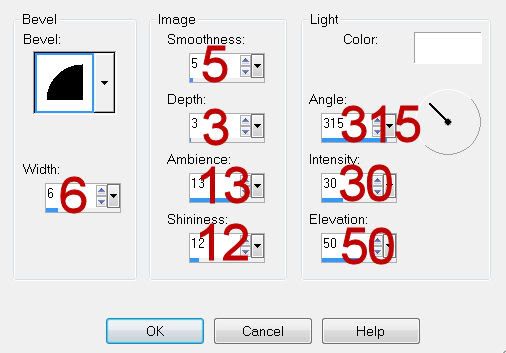
Resize all layers 80%
I hope you enjoyed this tutorial.
I’d love to see your results and show it off in my gallery.
Email me!
Hugs,
Bev
Supplies
1 tube of choice and 1 close up image - I used the beautiful artwork of Bits N Bobs at Mistaken Art
Font of Choice - I used Promocyja here
Weescotlass Mask 44 here
My Template 73 here
“Be My Valentine” is a PTU tagger size scrap kit and was created by P&A Dezigns. It can be purchased from Twilight Scraps. You can visit her blog here.
This tutorial was written assuming you have a working knowledge of PSP.
~♥~ Let’s get started ~♥~
Open up the template.
Shift + D.
Close out the original.
Delete the top 3 layera.
Highlight the background layer.
Image/Canvas Size
700 x 700
Flood fill white.
Highlight Circle 1 layer.
Click on it with your Magic Wand.
New Raster layer.
Copy and paste Paper 11 Into Selection.
Adjust/Add Remove Noise/Add Noise
Gaussian checked
Noise: 35%
OK
Selections/Modify/Contract by 6
New Raster layer.
Copy and paste Paper 7 Into Selection.
Deselect.
Delete the template layer.
Highlight Circle 2 layer.
Repeat the above steps.
Highlight Diamond layer.
Click on each it with your Magic Wand.
New Raster layer.
Copy and paste Paper 7 Into Selection.
Apply the same noise effect.
Selections/Modify/Contract by 6
New Raster layer.
Copy and paste Paper 8 Into Selection.
Copy and paste your close up image as a new layer over the gold paper layer.
Move into position.
Selections/Invert
Tap the delete key.
Deselect.
Delete the template layer.
Copy and paste your tube as a new layer.
Add your embellishments. I used:
29: Resize 50%/Mirror
12: Resize 40%/Free rotate Left 25 degrees/Duplicate/Mirror/Resize 70%
10: Resize 50%
15
1 & 2: Resize 25%/Duplicate and resize as you like.
Highlight your white background.
New Raster layer.
Select All.
Copy and paste Paper 10 Into Selection.
Deselect.
Copy and paste 18 as a new layer just above the paper - move into position - see my tag for reference.
Merge Down.
Apply the mask.
Merge Group.
Add your credits.
Add your name.
Give it a slight Inner Bevel:
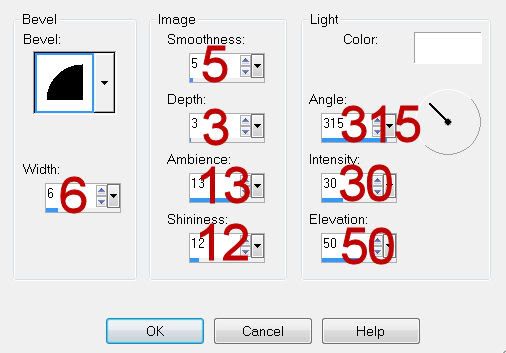
Resize all layers 80%
I hope you enjoyed this tutorial.
I’d love to see your results and show it off in my gallery.
Email me!
Hugs,
Bev

No comments:
Post a Comment