
Clicking on the image will allow you to enlarge for bigger view.
Supplies
1 tube of choice - I used the artwork of Michael Calandra at MPT
Font of Choice - I used Aquarelle here
Vix Mask 451 here
Artmama Made Template 23 here
“Autumn‘s Song” is a PTU tagger size scrap kit created by Stina of Designed by Stina and can be purchased from Aussie Scrap Designs. You can visit her blog here.
Thank you Stina for such an amazing seasonal kit!
This tutorial was written assuming you have a working knowledge of PSP.
~♥~ Let’s get started ~♥~
Open up the template.
Shift + D.
Close out the original.
Image/Canvas Size
700 x 700
Flood fill the background layer white.
Delete the top 6 layers.
Highlight Left Rectangle layer.
Click on it with your Magic Wand.
New Raster layer.
Copy and paste Paper 8 Into Selection.
Deselect.
Delete the template layer.
Give it a slight Inner bevel:
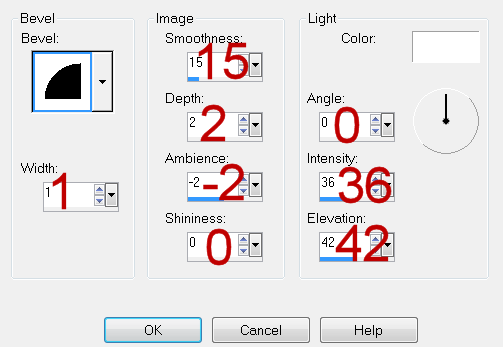
Highlight Dots. Layer.
Select All/Float/Defloat
New Raster layer.
Flood fill with #ebe295
Adjust/Add Remove Noise/Add Noise:
Gaussian and Monochrome checked
Noise: 60%
OK
Deselect.
Delete the template layer.
Highlight Right Rectangle layer.
Click on it with your Magic Wand.
New Raster layer.
Copy and paste Paper 9 Into Selection.
Deselect.
Delete the template layer.
Give it the same slight inner bevel.
Highlight Left Circle layer.
Click on it with your Magic Wand.
New Raster layer.
Copy and paste Paper 11 Into Selection.
Copy and paste Fox as a new layer over the circle paper.
Resize 80%
Move into position - see my tag for reference.
Duplicate/Move to the right a little/Move below the original in your layers pallet.
Selections/Invert
Highlight each fox layer and tap the delete key.
Change the Properties of the duplicate layer to Soft Light.
Deselect.
Delete the template layer.
Highlight Right Circle layer.
Click on it with your Magic Wand.
New Raster layer.
Copy and paste Paper 11 Into Selection.
Copy and paste Owl as a new layer over the circle paper.
Resize 40%
Move into position - see my tag for reference.
Duplicate/Move to the left a little/Move below the original in your layers pallet.
Selections/Invert
Highlight each owl layer and tap the delete key.
Change the Properties of the duplicate owl to Soft Light.
Deselect.
Delete the template layer.
Highlight Center Circle layer.
Click on it with your Magic Wand.
New Raster layer.
Copy and paste Paper 11 Into Selection.
Copy and paste your tube as a new layer over the circle paper.
Resize as needed.
Move into position - see my tag for reference.
Duplicate/Move to the left a little/Move below the original in your layers pallet.
Selections/Invert
Highlight each tube layer and tap the delete key.
Change the Properties of the duplicate tube to Soft Light.
Deselect.
Delete the template layer.
Copy and paste Clocks as a new layer.
Use your Eraser Tool and erase the clocks and strings.
Resize 80%/Position over the bottom rectangle.
Duplicate/Resize 80%/Flip/Position over the top circle.
Add your embellishments. I used:
Lamp: Resize 50%
Mushroom Basket: Resize 50%
Pine Cones: Resize 25% and 60%
Music Notes 3: Your choice - Resize 25% and 60%
Squirrel: Resize 25%
Leaf Scatter
Highlight your white background.
Select All.
New Raster layer.
Copy and paste Paper 3 Into Selection.
Deselect.
Apply the mask.
Resize 115%
Merge Group.
Add your credits.
Add your name.
Resize all layers 80%.
I hope you enjoyed this tutorial.
I’d love to see your results and show it off in my gallery.
Email me!
Hugs,
Bev
Supplies
1 tube of choice - I used the artwork of Michael Calandra at MPT
Font of Choice - I used Aquarelle here
Vix Mask 451 here
Artmama Made Template 23 here
“Autumn‘s Song” is a PTU tagger size scrap kit created by Stina of Designed by Stina and can be purchased from Aussie Scrap Designs. You can visit her blog here.
Thank you Stina for such an amazing seasonal kit!
This tutorial was written assuming you have a working knowledge of PSP.
~♥~ Let’s get started ~♥~
Open up the template.
Shift + D.
Close out the original.
Image/Canvas Size
700 x 700
Flood fill the background layer white.
Delete the top 6 layers.
Highlight Left Rectangle layer.
Click on it with your Magic Wand.
New Raster layer.
Copy and paste Paper 8 Into Selection.
Deselect.
Delete the template layer.
Give it a slight Inner bevel:
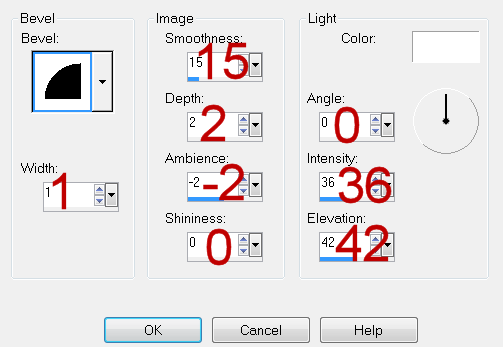
Highlight Dots. Layer.
Select All/Float/Defloat
New Raster layer.
Flood fill with #ebe295
Adjust/Add Remove Noise/Add Noise:
Gaussian and Monochrome checked
Noise: 60%
OK
Deselect.
Delete the template layer.
Highlight Right Rectangle layer.
Click on it with your Magic Wand.
New Raster layer.
Copy and paste Paper 9 Into Selection.
Deselect.
Delete the template layer.
Give it the same slight inner bevel.
Highlight Left Circle layer.
Click on it with your Magic Wand.
New Raster layer.
Copy and paste Paper 11 Into Selection.
Copy and paste Fox as a new layer over the circle paper.
Resize 80%
Move into position - see my tag for reference.
Duplicate/Move to the right a little/Move below the original in your layers pallet.
Selections/Invert
Highlight each fox layer and tap the delete key.
Change the Properties of the duplicate layer to Soft Light.
Deselect.
Delete the template layer.
Highlight Right Circle layer.
Click on it with your Magic Wand.
New Raster layer.
Copy and paste Paper 11 Into Selection.
Copy and paste Owl as a new layer over the circle paper.
Resize 40%
Move into position - see my tag for reference.
Duplicate/Move to the left a little/Move below the original in your layers pallet.
Selections/Invert
Highlight each owl layer and tap the delete key.
Change the Properties of the duplicate owl to Soft Light.
Deselect.
Delete the template layer.
Highlight Center Circle layer.
Click on it with your Magic Wand.
New Raster layer.
Copy and paste Paper 11 Into Selection.
Copy and paste your tube as a new layer over the circle paper.
Resize as needed.
Move into position - see my tag for reference.
Duplicate/Move to the left a little/Move below the original in your layers pallet.
Selections/Invert
Highlight each tube layer and tap the delete key.
Change the Properties of the duplicate tube to Soft Light.
Deselect.
Delete the template layer.
Copy and paste Clocks as a new layer.
Use your Eraser Tool and erase the clocks and strings.
Resize 80%/Position over the bottom rectangle.
Duplicate/Resize 80%/Flip/Position over the top circle.
Add your embellishments. I used:
Lamp: Resize 50%
Mushroom Basket: Resize 50%
Pine Cones: Resize 25% and 60%
Music Notes 3: Your choice - Resize 25% and 60%
Squirrel: Resize 25%
Leaf Scatter
Highlight your white background.
Select All.
New Raster layer.
Copy and paste Paper 3 Into Selection.
Deselect.
Apply the mask.
Resize 115%
Merge Group.
Add your credits.
Add your name.
Resize all layers 80%.
I hope you enjoyed this tutorial.
I’d love to see your results and show it off in my gallery.
Email me!
Hugs,
Bev

No comments:
Post a Comment