Supplies
Font of Choice - I used Chicken Basket here
Weescotlass Mask 297 here
Scrapity Scrap and More Template 15 here
“Prim Christmas” is a PTU tagger size scrap kit created by Krissy of Krissy’s Scraps and can be purchased at Exquisite Scraps. You can visit her blog here.
Thank you Krissy for such a gorgeous Prim kit!
This tutorial was written assuming you have a working knowledge of PSP.
~♥~ Let’s get started ~♥~
Open up the template.
Shift + D.
Close out the original.
Image/Canvas Size
650 X 500
Highlight Raster 1 and flood fill white.
Highlight Raster 2.
Select All/Float/Defloat
Copy and paste a paper of choice as a new layer.
Resize 75%
Selections/Invert
Tap the delete key.
Deselect.
Delete the template layer.
Highlight Copy of Vector 2 Layer
Select All/Float/Defloat
New Raster layer.
Open up a paper of choice. Using your Selection Tool, select a part of the paper you’d like to use for the color and texture on the Copy of Vector 2 layer. I used this:

In your Materials pallet set the foreground to Pattern and find the paper.
Flood fill with your pattern.
Deselect.
Delete the template layer.
Highlight Raster 3.
Select All/Float/Defloat
Copy and paste a paper of choice as a new layer.
Resize 75%
Selections/Invert
Tap the delete key.
Deselect.
Delete the template layer.
Highlight Copy of Vector 3 layer.
Select All/Float/Defloat
New Raster layer.
Open up a different paper, select a portion of it just as you did before with the other paper, set your foreground to pattern, find the paper and flood fill this layer.
Deselect.
Delete the template layer.
Highlight Copy of Raster 5 layer.
Select All/Float/Defloat
Copy and paste a paper of choice as a new layer.
Resize 75%
Selections/Invert
Tap the delete key.
Deselect.
Delete the template layer.
Highlight Copy (2) of Vector 1.
Select All/Float/Defloat
New Raster layer.
Flood fill with the same paper pattern you used first in this tutorial.
Deselect.
Delete the template layer.
Repeat the above 2 steps with Raster 5 layer and Copy and Vector 1 layer.
Highlight Raster 4 layer.
Select All/Float/Defloat
Copy and paste a paper of choice as a new layer.
Deselect.
Delete the template layer.
Highlight Copy of Vector 1 layer.
Select All/Float/Defloat
Flood fill with a paper pattern of your choice.
Deselect.
Delete the template layer.
Add your embellishments. I used:
Snowman with Baubles 1: Resize 60%
Tree 1: Resize 75%
Reindeer and Snowman 1: Resize 50%
Wrapped Gift Box 1: Resize 30% Free rotate left 10%
Gift Box 2: Resize 30% Free rotate right 10%
Embellished Bow 1: Resize 40%
Christmas Bauble 1, 2, and 3: Resize 25% & 80%
Potted Candle 1: Resize 30%
Plain Christmas Bauble 2: Resize 25% and 80% Free rotate left 45 degrees
Plain Christmas Bauble 2: Resize 25% and 80%,. Free rotate right 120 degrees
Highlight your white canvas.
New Raster Layer.
Select All.
Copy and paste a paper of choice Into Selection.
Deselect.
Apply the mask.
Merge Group.
Add your copyrights.
Add your name.
I gave mine a slight inner bevel:
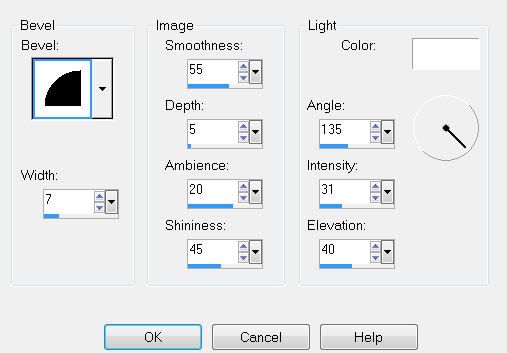
Resize all layers 85%.
I hope you enjoyed this tutorial.
I’d love to see your results..
Email me!
Hugs,
Bev


No comments:
Post a Comment