
Clicking on the image will enlarge to full view.
Supplies
1 tube of choice - I’m using the beautiful artwork of Barbara Jensen here
Font of Choice - I used LavishlyYours, but Aquarelle here works the same
Weescotlass Mask 39 here
Blissfully Beth’s Template 59 here
“Something for Me” is a PTU tagger size scrap kit created by Connie of Connie’s Creative Chaos and can be purchased at Creative Scraps Store. You can visit her blog here.
Thank you Connie for such a beautiful kit!
This tutorial was written assuming you have a working knowledge of PSP.
~♥~ Let’s get started ~♥~
Open up the template.
Shift + D.
Close out the original.
Delete the credit layer.
Highlight Rect4 layer.
Select All/Float/Defloat
Copy and paste a paper of choice as a new layer.
Selections/Invert
Tap the delete key.
Deselect.
Delete the template layer.
Select All/Float/Defloat
Copy and paste a paper of choice as a new layer.
Selections/Invert
Tap the delete key.
Deselect.
Delete the template layer.
Repeat the above step with Rect3, Rect2, and Rect1 layers.
Highlight Line 2 layer.
Select All/Float/Defloat
New Raster layer.
Flood fill with a dark color of choice.
Deselect.
Delete the template layer.
Select All/Float/Defloat
New Raster layer.
Flood fill with a dark color of choice.
Deselect.
Delete the template layer.
Highlight Circle Frame layer.
Select All/Float/Defloat
New Raster layer.
Flood fill with the same dark color.
Deselect.
Delete the template layer.
Select All/Float/Defloat
New Raster layer.
Flood fill with the same dark color.
Deselect.
Delete the template layer.
Give it a slight inner bevel:
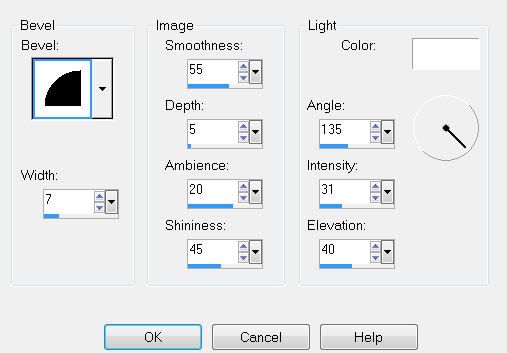
Highlight Circle layer.
Select All/Float/Defloat
Copy and paste a paper of choice as a new layer.
Selections/Invert
Tap the delete key.
Deselect.
Delete the template layer.
Select All/Float/Defloat
Copy and paste a paper of choice as a new layer.
Selections/Invert
Tap the delete key.
Deselect.
Delete the template layer.
Copy and paste your tube as a new layer.
Add your embellishments. I used:
Flower 4: Resize 85%
Flower 1: Resize 70% Mirror/Free rotate right 10 degrees
Flower 2: Resize 70% Mirror/Free rotate right 20 degrees
If you choose to use the “Perfect 10” layer:
Select All/Float/Defloat
New raster layer.
Flood fill with a color of choice.
Deselect.
Delete the template layer.
I chose to delete the layer and use my font to write Perfect 10 out.
I gave it the same inner bevel.
Highlight your white canvas.
New Raster layer.
Select all.
Copy and paste a paper of choice Into Selection.
Deselect.
Apply the mask.
Merge Group.
Resize 120%
Add your copyrights.
Add your name.
I gave mine the same slight inner bevel.
Resize all layers 85%.
I hope you enjoyed this tutorial.
I’d love to see your results.
Email me!
Hugs,
Bev

No comments:
Post a Comment