
Clicking on the above image will enlarge to full view.
Image below shows the animation.

Supplies
1 tube of choice - I’m using the artwork of Keith Garvey here.
Font of Choice - Ma Sexy here
Weescotlass Mask 119 here
Eyecandy 5: Impact - Gradient Glow
DSB Flux - Bright Noise
Animation Shop
“Marissa” is a PTU tagger size scrap kit created by Lynne of Baby Cakes Scraps and can be purchased at Scraps With Attitude. You can visit her blog here.
Thank you Lynne for this beautiful kit!
This tutorial was written assuming you have working knowledge of PSP.
~♥~ Let’s get started ~♥~
Open up a transparent image
700 x 700
Flood fill white.
In your color pallet:
Foreground: Off
Background: #bfac78
Using your Rectangle tool make a rectangle approximately 520 X 100.
Convert to Rater Layer. Rename Gold.
Select All/Float/Defloat
Selections/Modify/Contract by 8
In your color pallet make a gradient:
Foreground: #bfac78
Background: #d3d6a7
Angle: 45
Repeat: 2
Invert checked
OK
New Raster Layer. Rename Gradient
Flood fill with the gradient.
New Rater Layer
Effects/3D Effects/Cutout
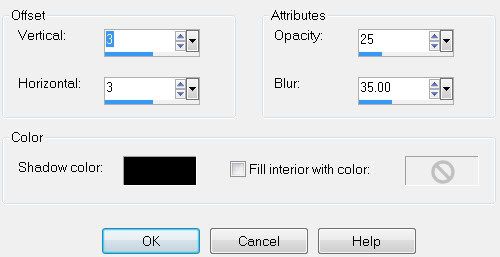
New Raster Layer
Repeat the above cutout accept change the horizontal and vertical numbers to -3.
Highlight the Gold layer.
Give it an inner bevel:
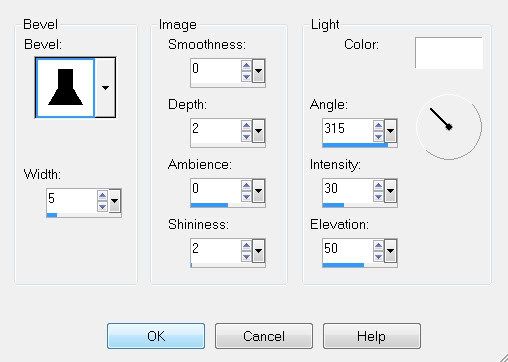
Highlight the Gradient Layer.
Select All/Float/Defloat
Give it a Drop Shadow
Select All/Float/Defloat
Give it a Drop Shadow
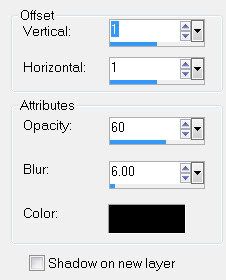
Apply it again accept change the horizontal and vertical numbers to -1.
Close out your white canvas and Merge Visible.
Reopen your canvas.
Duplicate the merged layer twice for a total of 3.
Position them evenly and centered on your canvas.
Close out your white canvas.
Merge Visible.
Reopen your white canvas.
Copy and paste the Square Frame as a new layer.
Use your Magic Wand and click inside of it.
Selections/Modify/Expand by 4
New Raster layer below the frame.
Flood fill with your gradient accept UNcheck Invert in the gradient pallet.
Apply the same cutout as above
Deselect.
Add your embellishments. I used:
Scatter: Resize 40%
Branch: Resize 40%
Flower 3: Resize 20%
Copy and paste your tube as a new layer.
Highlight your white canvas.
New Raster layer.
Select All.
Copy and paste a paper of choice Into Selection.
Deselect.
Apply the mask.
Merge Group.
Now we’re going to write on a curve.
In your color pallet close out your background.
Change the foreground color to black.
Click on your Ellipse tool set on circle.
Width set on 2.
Make a large circle on your pallet.
Objects/Align/Center in Canvas
TIP: It’s alright if the circle is too large. You can always go to Image/Resize and make it smaller.
Highlight your Text tool.
Move your cursor along the center top of the circle until you see a rocking A. Then click your mouse. A text box will appear.
Type:
Butterflies are flowers that all but sing.
OK
In your layers pallet click on the + sign beside the circle.
Click on the eye in the New Ellipse layer.
Highlight Vector 1 layer.
Convert to Raster layer.
Use Eyecandy 5: Impact - Gradient Glow
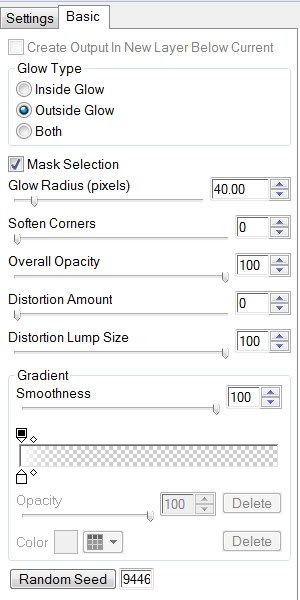
Add your name.
Add your copyrights.
Highlight the merged rectangles layer.
Duplicate twice for a total of 3 layers.
Rename Rec 1, 2, and 3
Highlight Rec 1 layer.
Using your Selection Tool, outline the gradient center of the rectangle.
Apply DSB Flux - Bright Noise
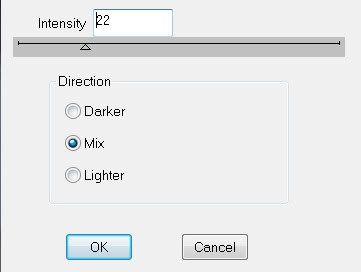
Close out your white canvas and Merge Visible.
Reopen your canvas.
Duplicate the merged layer twice for a total of 3.
Position them evenly and centered on your canvas.
Close out your white canvas.
Merge Visible.
Reopen your white canvas.
Copy and paste the Square Frame as a new layer.
Use your Magic Wand and click inside of it.
Selections/Modify/Expand by 4
New Raster layer below the frame.
Flood fill with your gradient accept UNcheck Invert in the gradient pallet.
Apply the same cutout as above
Deselect.
Add your embellishments. I used:
Scatter: Resize 40%
Branch: Resize 40%
Flower 3: Resize 20%
Copy and paste your tube as a new layer.
Highlight your white canvas.
New Raster layer.
Select All.
Copy and paste a paper of choice Into Selection.
Deselect.
Apply the mask.
Merge Group.
Now we’re going to write on a curve.
In your color pallet close out your background.
Change the foreground color to black.
Click on your Ellipse tool set on circle.
Width set on 2.
Make a large circle on your pallet.
Objects/Align/Center in Canvas
TIP: It’s alright if the circle is too large. You can always go to Image/Resize and make it smaller.
Highlight your Text tool.
Move your cursor along the center top of the circle until you see a rocking A. Then click your mouse. A text box will appear.
Type:
Butterflies are flowers that all but sing.
OK
In your layers pallet click on the + sign beside the circle.
Click on the eye in the New Ellipse layer.
Highlight Vector 1 layer.
Convert to Raster layer.
Use Eyecandy 5: Impact - Gradient Glow
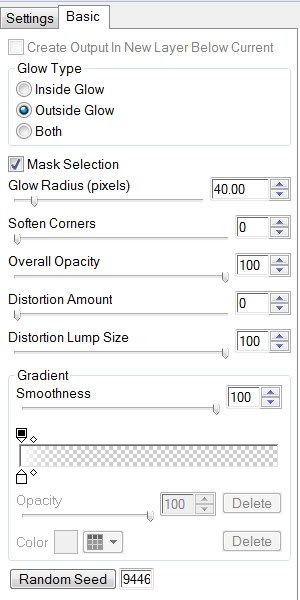
Add your name.
Add your copyrights.
Highlight the merged rectangles layer.
Duplicate twice for a total of 3 layers.
Rename Rec 1, 2, and 3
Highlight Rec 1 layer.
Using your Selection Tool, outline the gradient center of the rectangle.
Apply DSB Flux - Bright Noise
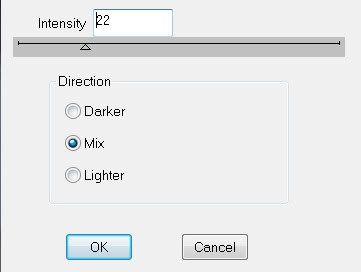
Highlight Rec 2 Layer.
Apply the same Bright Noise accept hit the mix button twice.
Highlight Rec 3 Layer.
Apply the same Bright Noise accept his the mix button 3 times.
Close out Rec 2 and 3 layers.
Resize all layers 85%
Time to animate:
Copy Merge and carry into Animation Shop.
Edit/Paste/As New Animation.
Go back into PSP.
Close out Rec 1 and open Red 2.
Copy Merge and carry into AS.
Edit/Paste/After Current Frame.
Go back into PSP.
Close out Red 2 and open Red 3.
Copy Merge and carry into AS.
Edit/Paste/After Current Frame.
View your animation.
If you’re happy with it then save.
I hope you enjoyed this tutorial.
I’d love to see your results and show it off in my Show Arena.
Email me!
Hugs,
Bev
Apply the same Bright Noise accept hit the mix button twice.
Highlight Rec 3 Layer.
Apply the same Bright Noise accept his the mix button 3 times.
Close out Rec 2 and 3 layers.
Resize all layers 85%
Time to animate:
Copy Merge and carry into Animation Shop.
Edit/Paste/As New Animation.
Go back into PSP.
Close out Rec 1 and open Red 2.
Copy Merge and carry into AS.
Edit/Paste/After Current Frame.
Go back into PSP.
Close out Red 2 and open Red 3.
Copy Merge and carry into AS.
Edit/Paste/After Current Frame.
View your animation.
If you’re happy with it then save.
I hope you enjoyed this tutorial.
I’d love to see your results and show it off in my Show Arena.
Email me!
Hugs,
Bev

No comments:
Post a Comment