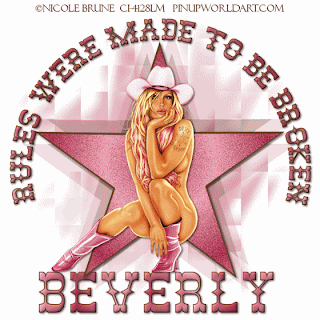
Clicking on the image will enlarge to full view
and be able to see the animation
Supplies
1 tube of choice - I’m using the artwork of Nicole Brune which you can purchased here
Font of Choice - I’m using Rodeo Regular here
This tutorial was written assuming you have working knowledge of PSP.
~♥~ Let’s get started ~♥~
Open up a 700 X 700 blank canvas. Flood fill white.
We’ll set the color up for the star shape. Close out the foreground and make the background a dark color that’s complimentary to your tube.
I used #624024.
Choose Symmetric Shape and click on the star. Draw out a star to cover about 70% of your canvas.
Objects/Align/Center in Canvas
Convert to Raster layer. Name this layer STAR.
Select All/Float/Defloat
Selections/Modify/Contract by 4.
New Raster Layer.
Create a gradient using lighter colors from your tube and flood fill. Gradient settings:
Style: Sunburst
Angle: 0
Repeats: 2
Deselect.
Duplicate 2 times for a total of 3 gradient filled stars. Rename them G Star 1, G Star 2, and G Star 3.
Highlight G Star 1 and apply the DSB Flux/Bright Noise:
Intensity: 31
Mix
OK
Highlight G Star 2. Apply Bright Noise again accept hit the mix button twice. Repeat the G Star 2 accept hit the Mix button 3 times. Close out G Star 2 & 3.
Highlight STAR. Duplicate. Highlight the original STAR.
Apply Toadies - What Are You?
X dose: 20
Y-dose: 20
OK
Highlight your white canvas. New Rater layer. Flood fill with a gradient using he same colors accept change to:
Style: Linear
Angle: 45
Repeats: 2
Flood fill.
Apply the mask. Merge Group.
Copy and paste your tube in front of the star.
In your color pallete, close out the background. Change the foreground to a dark color - width: 2
Make a circle large enough to encircle the star.
Objects/Align/Center in Canvas.
If you find that you don’t have room for writing DON’T PANIC!!
Just resize all your layers 90% or however much smaller you need to :O)
Click on your Text Tool. Move your mouse near the top center of the circle until you see the A with a rocking chair bottom to it. Click your mouse. Write out the words RULES WERE MADE TO BE BROKEN….or whatever saying you want. Click Apply.
In your layer pallet click the tiny box with the + sign in it. In the layer that says NEW ELLIPSE, click on the eye to close it out. On the layer with the writing right click, then click on Properties. You can change the coloring of your writing here. OK
Right Click on Vector 1 Layer/Convert to Raster Layer.
Add your copyrights.
Add your name.
Onto the Animation:
Be sure that you have G Star 2 & 3 closed out.
Copy Merge and carry into Animation Shop.
Edit/Paste/As New Animation.
Back into PSP close out G Star 1 and open up G Star 2.
Copy Merge. Carry into AS.
Edit/Paste/After Current Frame.
Back into PSP close out G Star 2 and open up G Star 3.
Copy Merge. Carry into AS.
Edit/Paste/After Current Frame.
View your animation. If your happy with it then save.
I hope you enjoyed this tutorial.
Hugs,
Bev

No comments:
Post a Comment