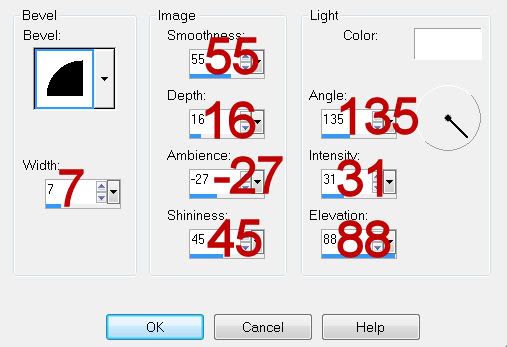Clicking on the image will enlarge to full view.
Supplies
1 tube of choice - I used the wonderful artwork of Jay Trembly at CILM
Font of Choice - I used Bonheur Royale here
Weescotlass Mask 297 here
Scrapity Scrap and More here.
Xenofex 2: Burnt Edges
“Temptation” is a PTU tagger size scrap kit created by Jane of JT’s Designs and can be purchased at Sunflower Scraps Boutique. You can visit her blog here.
Thank you Jane for yet another beautiful kit!
This tutorial was written assuming you have a working knowledge of PSP.
~♥~ Let’s get started ~♥~
Open up the template.
Shift + D.
Close out the original.
Delete the credit layer.
Highlight Rectangle layer.
Click on it with your Magic Wand.
New Raster layer.
Flood fill with a gradient of choice.
Deselect.
Delete the template layer.
Highlight Rectangle Border layer.
Select All/Float/Defloat
New Raster layer.
Copy and paste a black paper of choice Into Selection.
Deselect.
Delete the template layer.
Give it a slight Inner Bevel:
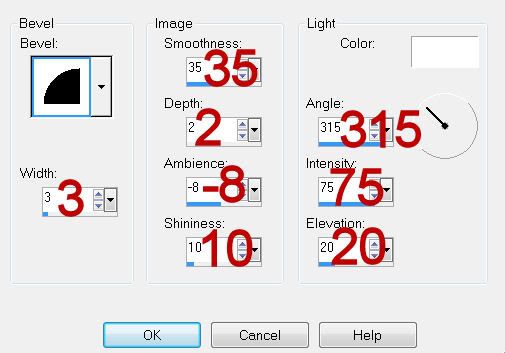
Highlight Oval Border layer.
Repeat the above step using the same paper.
Highlight Circle Border layer.
Repeat the above step using the same paper.
Highlight Big Heart Border layer.
Repeat the above step using the same paper.
Highlight Oval layer.
Click on it with your Magic Wand.
New Raster layer.
Copy and paste a paper of choice Into Selection.
Copy and paste Shape 1 as a new layer.
Position it on the right side of the oval.
Selections/Invert
Tap the delete key.
Deselect.
Change the Properties to Soft Light.
Lower the Opacity to about 71.
Merge Down.
Give it a slight Inner Bevel.
Delete the template layer.
Highlight Dotted Line layer.
Select All/Float/Defloat
New Raster layer.
Copy and paste a paper of choice Into Selection.
Deselect.
Delete the template layer.
Highlight Dotted Half Circle layer.
Repeat the above step.
Highlight Oval Block layer.
Click on it with your Magic Wand.
Copy and paste a paper of choice Into Selection.
Copy and paste Dead Tree as a new layer.
Resize 70%
Position over the oval block.
Selections/Invert
Tap the delete key.
Deselect.
Change the Properties to Soft Light.
Delete the template layer.
Highlight Back Circle layer.
Click on it with your Magic Wand.
New Raster layer.
Copy and paste a paper of choice Into Selection.
Deselect.
Delete the template layer.
Highlight Circle Block layer.
Click on it with your Magic Wand.
New Raster layer.
Copy and paste a paper of choice Into Selection.
Deselect.
Delete the template layer.
Highlight Mid Circle layer.
Click on it with your Magic Wand.
New Raster layer.
Copy and paste a paper of choice Into Selection.
Copy and paste your tube as a new layer.
Selections/Invert
Tap the delete key.
Deselect.
Delete the template layer.
Highlight Big Heart layer.
Click on it with your Magic Wand.
New Raster layer.
Copy and paste a paper of choice Into Selection.
Deselect.
Delete the template layer.
Highlight Big Heart Line layer.
Repeat the above step using a different paper.
Highlight Mid Heart layer.
Merge Down.
Merge Down again.
You should have all 3 heart templates on one layer.
Select All/Float/Defloat
Copy and paste a paper of choice Into Selection.
Deselect.
Apply Xenofex 2: Burnt Edges
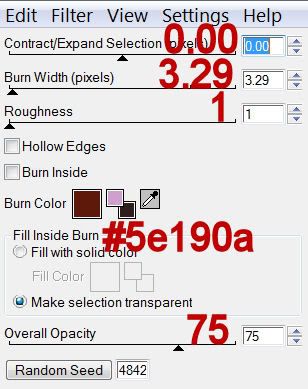
Select All/FloatDefloat
Copy and paste your tube again and position over the hearts.
Selections/Invert
Tap the delete key.
Selections/Modify/Feather
Number of Pixels:
23
OK
Tap the delete key a couple of times.
Deselect.
Delete the template layer.
Add your embellishments. I used:
Stars 1: Resize 30%
Lamp: Resize 70%
Barbed Wire: Resize 70% Free rotate right 45 degrees
Tag 4: Resize 60%
Flower 1: Resize 25% and 60%Flower 1 again: Resize 25% and 30%
Flower 2: Resize 25% and 50%
Brad 2: Resize 25% and 25%
Candle 1: Resize 60%
Candle 2: Resize 40%
Butterflies 4 & 5: Resize 25%
Highlight your white background.
New Raster layer.
Select All.
Copy and paste a paper of choice Into Selection.
Deselect.
Apply the mask.
Resize 110%
Merge Group.
Add your credits.
Add your name.
Give it the same Inner Bevel.
Free rotate right 15 degrees.
Resize all layers 85%.
I hope you enjoyed this tutorial.
I’d love to see your results and show it off in my gallery.
Email me!
Hugs,
Bev