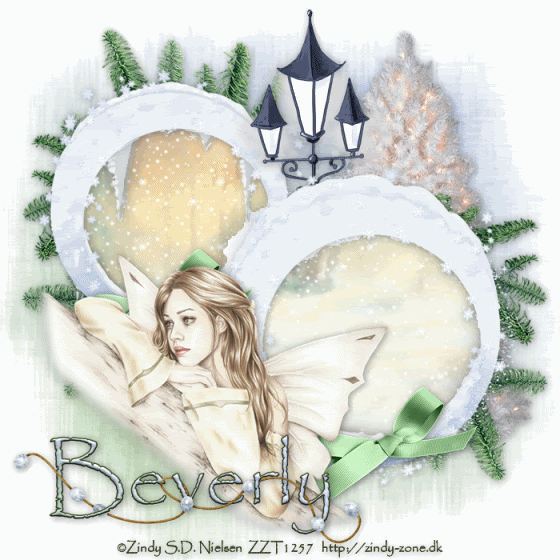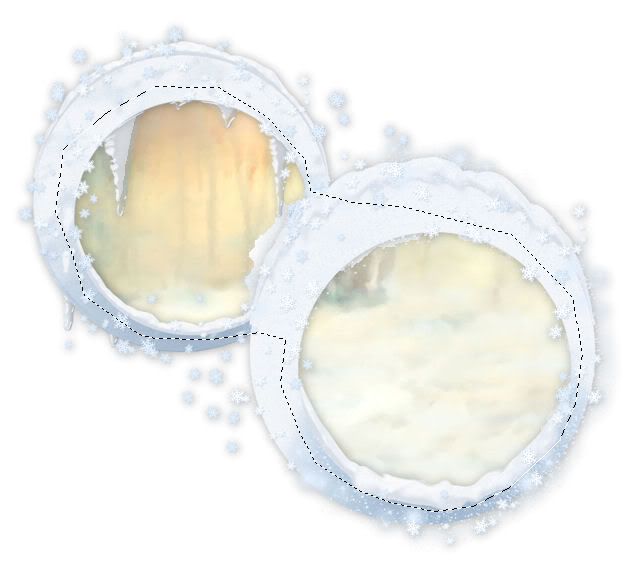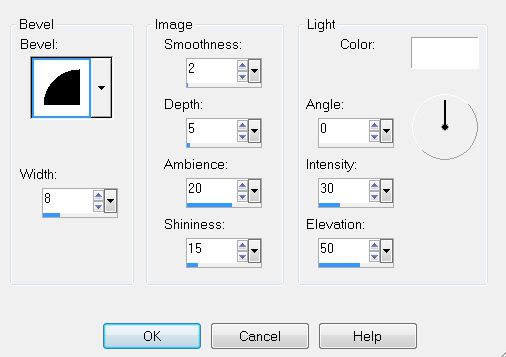Supplies
1 tube or image of choice - I used the beautiful artwork of Michael Calandra here
Font of choice - I used Stonehenge here
Weescotlass Mask 167 here
Babes Designz Template 10 here
“Natural” is a PTU tagger size scrap kit created by Lisa of Frosted Illusions and can be purchased at Aussie Scrap Designs. You can visit her blog here.
Thank you Lisa for such a beautiful kit!
Open up the template.
Delete the credit layer.
Highlight Rectangle 1 layer.
Select All/Float/Defloat
New Raster Layer.
Copy and paste a paper of choice Into Selection.
Deselect.
Delete the template layer.
Highlight Rectangle 2 layer.
Select All/Float/Defloat
Copy and paste a paper of choice as a new layer.
Resize 65%
Selections/Invert
Tap the delete key.
Deselect.
Delete the template layer.
Select All/Float/Defloat
New Raster layer.
Copy and paste a paper of choice Into Selection.
DO NOT DESELECT.
Copy and paste your tube or image as a new layer.
Position it over the circle.
Selections/Modify/Feather
Number of Pixels:
53
Ok
Selections/Invert
Tap the delete key until you have the feathered look you want.
Deselect.
Delete the template layer.
Select All/Float/Defloat
New Raster Layer.
Flood fill with a dark color that will match your tag.
Deselect.
Delete the template layer.
Bow 4: Resize 35%
Tag 4: Resize 50%
Butterfly 3: Resize 25% Free rotate right 25 degrees
Flower 8: Resize 25%
Flower 5: Resize 25% and 75%
Glittered Heart: Resize 35% Free rotate left 10 degrees
New Raster layer.
Select All.
Copy and paste a paper of choice Into Selection.
Deselect.
Apply the mask.
Resize 110%
Merge Group.
Add your copyrights.